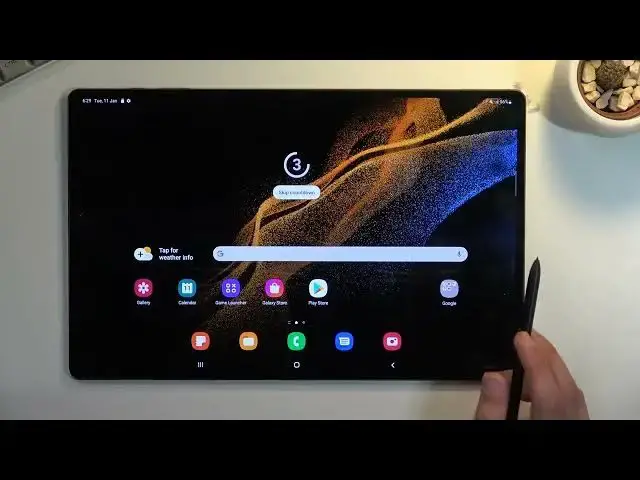0:00
Welcome and following is a Samsung Galaxy Tab S8 Ultra and today I will
0:14
show you how you can record a screen on this tablet. So to get started we all
0:18
want to pull down our notification panel and locate the toggle for it. So for me
0:23
it looks like it's right here in a bottom left corner. So once you locate it
0:27
you can hold it the first time around. This will take you to the settings or
0:32
you have a couple things to customize. There isn't much to do but still you can
0:37
do. So number one we have show tops and touches. I'm gonna enable this just so
0:44
you can see how that looks like on the recording. What it does is just in the
0:48
recording adds a semi-transparent grayish dot on the screen to signify where you are physically touching the display just because it's recording only
0:56
the display so it has no way of knowing where you or the person that will be
1:00
watching it has no way of knowing where you are actually tapping on the screen. So that will allow them to figure it out. And then we have the little selfie video
1:09
size. This is the actual size of the selfie that will be visible on the
1:13
recording. So if you want it bigger, hold on, that's just gonna be the physical size of it
1:19
on the recording but it will be somewhere in the corner. You can move it around if
1:23
you want to as well. We have also video quality which is already set to the
1:27
highest one so I wouldn't recommend changing that. And sound we have media
1:31
sounds which again is set to a fairly decent option by default. You can also go
1:36
with the media and mic sound if you want to though do use headphones with it or
1:41
some kind of earbuds anything like that just so you don't have that unwanted echo effect where the microphone is picking up the speakers. Once you went
1:49
through the settings right here you can close this. You don't ever have to come back here assuming you don't want to change the settings. And whenever you
1:55
want to record just simply tap on the toggle, start recording. It will give you
2:00
a countdown but you can skip it. And here we go. So there's our semi-transparent
2:04
grey dot like I was saying. You can see it following the pen. Additionally we can
2:08
draw on our screen. There we go. And change the color. We can add our selfie. So there we go
2:26
And like I mentioned before you can move it around if you want to. Now a couple
2:30
last things. We have pause button right here that I just pressed which pauses
2:34
the recording but doesn't actually stop it. So we can now open up some kind of
2:38
application maybe log into your some kind of account where normally it would
2:42
be visible what you're typing in and this will help you with it. So you can log
2:48
in and then press on the red circle to resume your recording again. And last
2:54
thing we have the square to stop our recording. This will automatically save
2:58
that recording into our gallery application and it also creates a specific album for screen recordings. As you can see right here. You can tap on it and
3:08
you access it by tapping on the three bars right here and going to albums. And from
3:13
here here's our screen recording. Now it is recorded at 1080p 60 frames so it
3:23
will look a little bit worse than it looks normally on your screen. So anyway
3:31
there we go. That's basically the screen recording how you access it and use it. And if you found this very helpful don't forget to hit like, subscribe and thanks