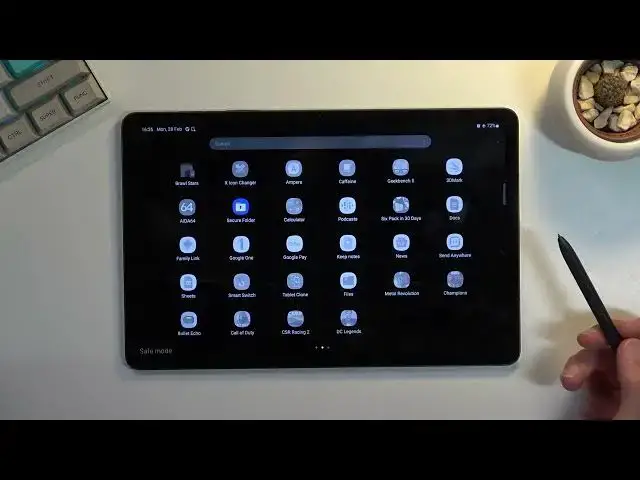0:00
Welcome, I'm Filomena Zsamzam, Galaxy Tab S8 and today I will show you how you can put
0:15
the device into safe mode. So to get started let's pull down our notification panel, expand it and select the power options
0:24
right over here. This will give us only two options, power off and restart
0:30
When you hold power off it changes into safe mode. So in here we have a quick message, tap again to restart your tablet in safe mode, downloaded
0:42
apps will be temporarily disabled to help you troubleshoot your tablet. So this message kind of explains what it does, so I'm going to tap on it again just to confirm
0:50
it and while it's rebooting I'm going to quickly go into this mode
0:56
So in this mode only the pre-installed applications, the ones that come with the device will function
1:03
and that being said not even all of them, things like Facebook which come pre-loaded
1:07
with this tablet and tips will not work, thank God, and any other application that came with
1:15
this device by default should work just no problem. The reason for this is if you have some kind of app that is causing your device problems
1:23
where it's malfunctioning, not responding or stuff like that, when you put it into safe
1:27
mode that app cannot cause you any problems because it literally cannot start, neither
1:31
can you start it. So now that we are back in Android you can see we have our safe mode marking at the bottom
1:38
additionally widgets aren't working and if we go into our app tray, if we go into our
1:44
app tray you can see we have a couple applications, we have Alliance Shield X app that isn't working
1:49
we have Taptap, Play Games, we have YouTube Music and then almost entire page of apps
1:57
that won't work and another entire page of apps that won't work
2:03
Now the way I can obviously tell the difference between them, as you can see all those apps
2:08
are just monochrome, they have no colours, you probably are aware how things like GTA
2:12
apps should look like, it's a little bit darker with a bit more colourful flair to it, just
2:19
like every other app here, but in safe mode they are monochrome just to let you know that
2:24
they won't be able to run and even if you try to open them up, as you can see, downloaded
2:28
apps disabled in safe mode. You get this message just to additionally let you know
2:33
So once you're done with this mode and you want to go back to normal one, all you need
2:37
to do is get back to the power options right here and select restart, the device will reboot
2:42
and go back to normal mode. So that being said, if you found this video helpful, don't forget to hit like, subscribe
2:49
and thanks for watching