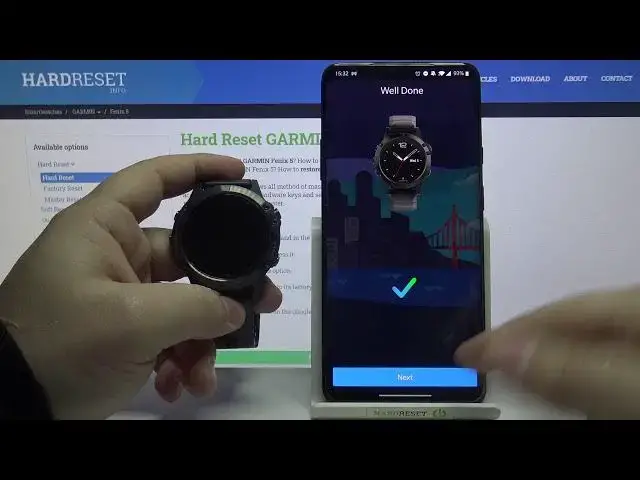0:00
Welcome Infrontomy I have Garmin Phoenix 5 Performer and I'm going to show you how to
0:12
pair this watch with your phone. First let's wake up the screen on our watch or light it up
0:20
To do it, press the light button right here. And as you can see now we can select the language
0:25
To do it, use the down or up buttons to scroll for it
0:29
the list of languages like this, find the language you like to use. In my case I'm going
0:36
to select English and then press the right upper button to confirm. Here as you can see we're
0:44
being asked if you want to pair our watch with our phone. Select yes and press the right
0:51
upper button to confirm. If you select no and confirm you will need to set the date, hour and
0:59
I believe some goals on your watch and you will be able to use it then
1:04
But we want to pair our watch with our phone. So let's select yes and press the right upper button
1:10
Now we need to download and install the Garmin mobile app on our phone So let open the Google Play Store Tap right here type in Garmin connect and tap search
1:26
On this page, tap on install button right here. Now let's wait until the app is done installing
1:39
After the app is done installing, you can tap on open right here to open it
1:43
Now you can create a new account if you don't have one or tap on sign in to login
1:51
I'm going to tap on sign in. Here we need to agree to the terms of use and consent or rather say that we are above 16 years old
2:03
Then tap next. And now we can log in so give me a few seconds
2:13
After you enter your email address and the password, tap on next to login
2:23
Here you can allow the location permission, so let's tap on manage permission, and you
2:30
can tap on allow all the time allow only while using the app or deny I going to allow it only when I using the app so let stop right here And as you can see the app automatically detected our watch And we can tap on connected
2:50
Then tap OK. Now we need to enter the code from our watch right here on our phone
2:58
So let's tap right here. Enter the code, 7-2. 6-1-7-9 7-2-6-179 OK
3:13
Tap OK Now let's tap on next Here we can set up our sleeping schedule
3:24
If you want to you can tap on here to set when you're going to bed
3:30
By swiping up and down on the screen like this screen like this, then when you wake up and tap next to continue
3:42
Here we can enable to send the training data to a new device
3:49
You can select yes or no. My tapping right here and then tap next And right here you can set some goals if you want to To do it tap on Edit My Goals and follow the instructions on the screen but I going to just tap on skip
4:04
Now we can enable the notification access by tapping on Allow Notification Access
4:09
You can also skip this step by tapping Skip. But I'm going to show you how to do it
4:13
So let's tap on Allow Notification Access. Tap Allow. Here we can allow the calendar access
4:20
You can also skip this step by tapping skip. Let's allow it, then tap allow
4:26
Call logs, same thing. Allow and allow. Phone calls. Again, messages
4:35
And then tap on sync now to sync your watch with your phone
4:41
And tap finish. Here let's tap on No Thanks. Got it. And we can tap right here to check our watch on our watch on our up
4:53
As you can see, our watch is connected with our phone. Thank you for watching
5:00
If you found this video helpful, please consider subscribing to our channel and leaving the like