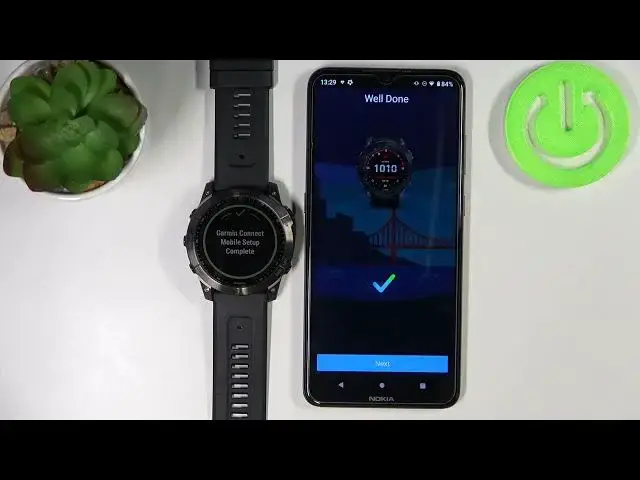0:00
Welcome. In front of me I have swimine Phoenix 7X and I'm going to show you how to pair this watch with the Android phone
0:14
You can pair this watch with the Android phone in two ways. The first method is to pair it during the setup process of the watch and the second method is to pair it through the settings after the watch has been already set up
0:26
I'm going to show you the during the setup process method first and then I'm going to show you how to do it through settings
0:35
Okay, so first thing you will need to do is to turn on your watch. You can do it by pressing and holding the light button
0:42
After you see the Phoenix logo on the screen, you can release the button and wait until the watch is done booting
0:49
If your watch has been reset to the factory default settings or it's brand new, basically, you will see the screen
0:56
the ready message on the screen. It's going to switch between different languages
1:01
That means that we need to set up our watch. And to continue, simply press the start-slash-stop button
1:10
Now you should see the list of languages on the screen. You can scroll through the list by swiping up and down on the screen, like that
1:17
Find the language you like to use on your watch. And tap on it
1:22
I'm going to select English. As you can see now, we're being asked if you want to pair the watch with the phone
1:30
Tap on Yes to confirm. And now we need to download and install the Garmin Connect application on our phone
1:37
So let's open the Google Play Store, tap on the search. Type in Garmin Connect, then tap search
1:47
Now let's tap on the install button to install the Garmin Connect application
1:56
And once the app is done installing you can tap on open button to open it
2:05
In the app we can login into an account or you can also create a new account if you need it
2:13
Also before we continue make sure that the Bluetooth on your phone is enabled Then I going to tap on sign in because I already have an account but if you need to create a new account you can tap on create account Check the boxes
2:27
tap next. Tap on email, enter the email address, then tap on password and enter the password
2:46
the password you can tap on next here we're being asked to allow the permission for the
2:58
location you can do it by tapping on manage permissions you can also tap on not now and skip
3:04
but i'm going to tap on manage permission allow while using the app but you can deny it if you
3:10
want to and the app should detect our watch as you can see
3:16
Let's tap on connected, tap on OK. Now we need to enter the code from our watch
3:29
And tap on OK. Now we can tap on next
4:04
Here we can set up a sleep time. Basically, you can specify when you go to bed and when you wake up
4:10
This is helpful if you're planning to use the sleep, do not disturb mode and sleep mode
4:16
and also I believe some health tracking during the sleep. So to adjust the time, you can simply tap on the box
4:25
and then swipe up and down on the screen to change the time
4:30
Then you can tap on the second box, adjust it. And once you're done, you can tap on next
4:36
Here you can tap on this or no Now we can allow the permission for the notification access So basically if you want to receive the notifications from your phone on your watch
4:47
you need to allow the notification access. If you don't want to use this feature, simply tap on skip
4:55
I'm going to tap on allow and allow. Here we can allow the calendar access
5:00
Basically, if you want to, as you can see, I just got spam of notifications
5:07
on our watch. But basically if you want to get the notifications about the events on your calendar
5:16
you need to allow the calendar access. But if you don't want to use this feature, you can tap on skip
5:21
Next we have call log access. This is useful for receiving the notifications about calls
5:27
And call lock access allows you to see who's calling you. So you can allow it or deny it
5:33
Next, we have phone call access. And again, this is useful for the call notifications
5:37
You can allow it or deny it and messages. This is for messages, of course
5:43
Allow it or deny it. Once you've done with permissions, you should see the screen
5:48
Tap on sync now. Tap on finish. Here we have a tutorial how to use the watch and we can go through it by tapping on next, next, next, next
6:03
You can also skip it. As you can see, there was a skip button. button and once it done tap on finish right here we can set up more features like music
6:14
garment pay Wi-Fi connect IQ and solar charge to do it tap on get started and here you have
6:21
the things you can set up you can also skip it by swiping on left on the feature you want to ignore
6:28
and basically you can ignore this so it won't bother you anymore but if you want to set up the
6:35
things, the features you can tap on one you want to set up and it's going to guide you through it
6:41
Okay. And now, oh, we're also being asked to select the weather location
6:47
So basically, if you want to get the weather from some kind of location, you can tap on manage weather
6:53
location and you have two options. Use phone location so it going to give you weather info about the location from the phone Your phone is getting or use fixed location so you can select the location on the map and you can do it by tapping on fixed location
7:09
This will open the map. You can find the location you want
7:13
For example, let's select something here and then tap set location like this
7:21
Okay. And now you can also tap on this icon right here of your Phoenix 7X to go
7:28
Open the device page for it. And here we have the device page for our watch
7:37
And of course the watch should be working now, as you can see. Okay
7:43
And that's how you pair this watch during the setup process. Now I'm going to disconnect the watch from the phone
7:51
I'm going to remove it, unpaired it basically. So I'm going to also go to Bluetooth settings, remove it from Bluetooth
7:58
forget it and now I'm going to show you how to pair it through settings so if
8:06
your watches already set up and you want to pair it with your phone of different
8:11
phone for example to do it you need to press and hold the up slash menu button now
8:16
scroll down keep scrolling down until you find the option called connectivity tap on it
8:22
tap on phone scroll down tap on pair phone and now you're
8:28
watch enter the pairing mode. You can basically repeat the steps from the downloading the app
8:34
and then following the steps. But if you have an app already on your phone, you can open it
8:41
And in the app you can tap on the plus button right here. The app should detect the watch automatically
8:48
as you can see and then just go through the setup as we did before
8:58
with our phone again. Okay. And that's how you pair this watch with the Android phone
9:05
Thank you for watching. If you found this video helpful, please consider subscribing to our channel
9:11
and leaving the like on the video