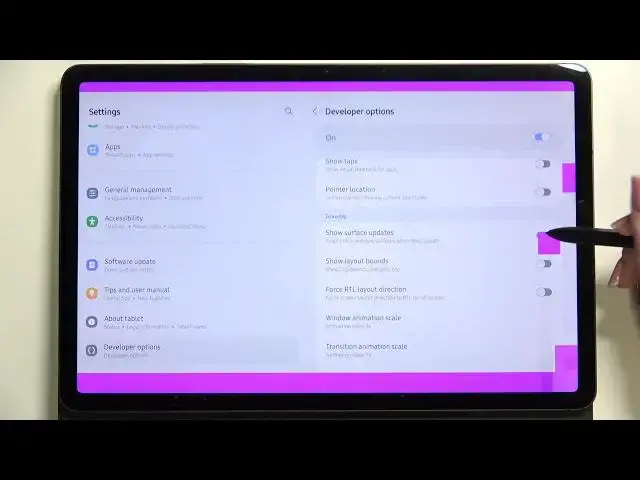0:00
Hi everyone, in front of me I've got Samsung Galaxy Tab S8 and let me share
0:11
with you how to enable developer options on this device. So first of all let's
0:15
enter the settings and here in this left section we have to scroll down to the
0:19
very very bottom to find about tablet. Now here we have to scroll again to find
0:25
the software information. Let's enter and find the build number. It is actually
0:30
crucial for this operation because here we have to keep tapping on it until we
0:34
will see that we are in the developer mode. As you can see if we've got this
0:38
screen lock currently set, so the pattern pin or password, then you have to enter
0:42
it to confirm the whole step and as you can see the developer mode has been enabled. And now we have to go back to this left section and as you can see
0:50
after scrolling down you can see the developer options immediately appeared under the about tablet. So let's tap on it and here we've got plenty of advanced
0:59
settings which we can customize. So for example we can show view updates, show
1:03
hardware layers updates, we can simulate color space, here we can disable USB
1:08
audio routing and so on and so on. So as I said quite a lot of options to
1:14
customize. So if you want to turn on the feature all you have to do is to simply
1:20
tap on the switcher on it and as you can see it will be immediately activated and
1:23
applied. Of course you can turn it off the same way just by tapping on the
1:27
switcher again. If you've got the options without the switcher like here in the
1:31
window animation scale just tap on it in order to open much more advanced settings
1:34
and of course here you can pick the option you like the most and which you
1:38
would like to apply. So actually if you are done with customization of developer
1:43
options, if you'd like to turn them off all you have to do is to simply tap on the switcher at the very top and after tapping on it and as you can see the
1:51
developer options will be disabled. You actually cannot do anything here. What's
1:56
more they immediately disappear from this let's say general list of settings
2:00
So this left section and after getting back you won't be able to find them but
2:06
of course no worries if you want to customize them again just go back to the
2:10
build number step and keep tapping. So actually this is it. This is how to
2:14
enable developer options in your Samsung Galaxy Tab S8. Thank you so much for
2:20
watching. I hope that this video was helpful and if it was please hit the subscribe button and leave the thumbs up