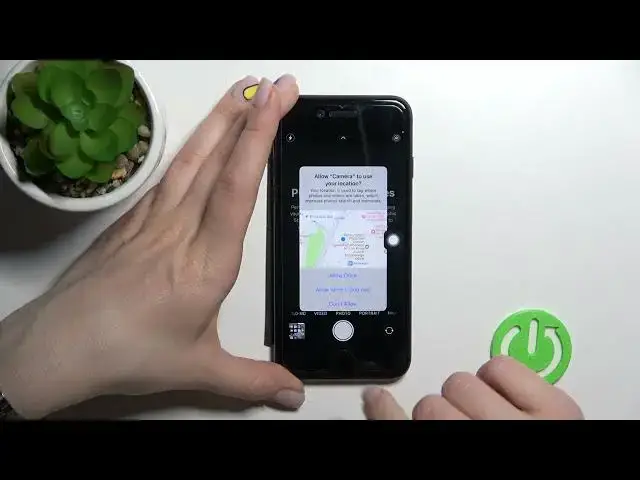0:00
Welcome to the in front of me new iPhone EC 2022 and I'll show you how to customize quick launch on this device
0:13
So now by triple click to the power key button I can activate the assistive touch, magnifier, smart, infer and voice control
0:23
And now as you can see I just activated the assistive touch and now I'll show you how to customize this features, how to add another features or if you want to just remove these options
0:42
So first you should go into the settings application and here find the accessibility section
0:49
Now just scroll a little bit down and here you'll see the accessibility shortcut
0:53
Now as you can see we got here these four features we can turn them off
0:58
By this way just click once on each of the selected features
1:04
Here as you can see we got the assistive touch. If you want to turn it off don't do this like this way just click here once
1:11
If you got activated the assistive touch you should first just click to make a triple click to the home button and then you should just turn it off
1:27
But by the same way we can activate another features for example the color filters
1:32
Sorry and now by as you can see triple click I just use the color filters here
1:42
Now as you can see I just turn back our just default colors here
1:48
And by the same way you can use another just like the switch controller, voice controls, zoomer
1:55
And also if you want to just activate the touch control click here and also we can change the touch control options here
2:04
We can add here or remove different options for example we can remove the home or gestures or notification center icon
2:13
So just to do that you should go back to the accessibility and click here to touch
2:17
Now we got here the assistive touch it's turned on and here we can manage the assistive touch by single tap, double tap or long press
2:28
And now for example by single tap on our assistive touch we can open the menu but we can just change it for example to activate the camera
2:38
And now when we just click here to the assistive touch will enable the camera application or for example here we can set to the double tap to assistive touch
2:49
We can just to take a screenshot for example and now when we as you can see tap twice on the assistive touch we can take a screenshot
2:59
So by the same way we can just to customize the long press or to our assistive touch for example to just activate the spotlight or just to volume down
3:15
As can you see so that's how it looks. And here also we can change it if we'll activate an open menu by just by our for example a single tap we can change here the one second we'll change here and customize our this menu
3:40
So here we can add maximum eight icons and minimum one icon sure or we can customize this by just switch this default icons for example from the we can change the home icon just to the camera for example
3:56
And also we can reset all of these options if you want to just turn back this menu to the default
4:05
So that's it that how to customize quick launch on our iPhone SE 2022
4:12
Thank you for watching and if you find this video helpful don't forget to leave a like, comment and to subscribe our channel