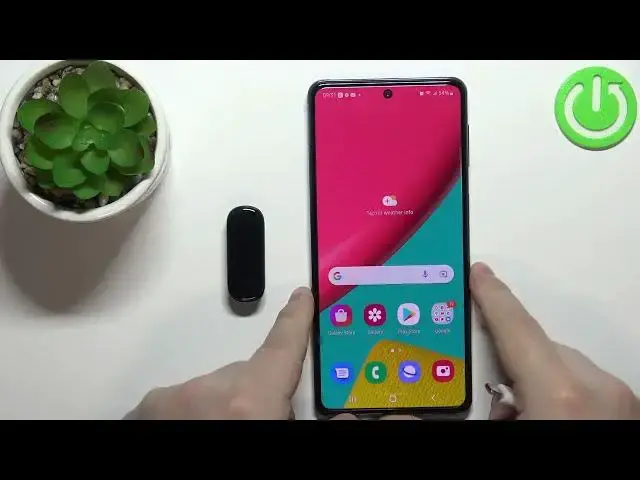0:00
Welcome! In front of me I have Amazfit Band 5 and I'm gonna show you how to change the
0:11
watch face on this device. First, we need to wake up the screen on our smartband and you can do it by tapping on
0:18
the screen, specifically at the bottom of the screen. After you wake up the screen, you can swipe up or down on the screen to scroll through
0:26
the menu like this, find the more option and tap on it to enter
0:31
Now, scroll down, find the option called band display and tap on it and here we have the
0:40
watch face menu. And we can scroll through the list of watch faces by swiping up and down on the screen
0:45
like this. Find the watch face you like to use and tap on it to select it and apply it on your watch
0:53
You can also, by default, you can press and hold on the current watch face to open the
0:59
watch face menu like this, but it might be disabled in settings, so let's open the more settings
1:08
And here we have the option called press and hold the watch face
1:14
And if you tap on it, you can disable it and enable it. And it might be disabled and you won't be able to open the watch face menu by pressing
1:22
and holding on the watch face. So if you want to have this feature enabled, simply go to settings, enable it and then
1:28
you will be able to open the watch face menu by pressing and holding on the watch face
1:33
Okay, you can also change the watch face via the phone app
1:36
So let's bring our phone right here. Okay, on our phone, let's open the zap application
1:47
Where is it? It's right here. In the app, you should see the homepage
1:57
Now let's tap on the profile icon, select our Amazfit Band 5 from the list of devices
2:04
And here we have the option called store. Tap on it. And now let's tap on mine
2:11
And right here we have the list of watch faces currently on our band
2:16
And we can tap on one to select it and apply it basically. So if you select this one, it's going to be applied
2:22
And if you select this one, it's going to be applied. You can also install or sync more watch faces by tapping on watch faces right here to open
2:32
the store page. And here you can find one, tap on it and tap on sync to sync it with your smart band
2:42
Like this. And if you go to mine, it's going to appear right here on this list and you can simply
2:47
switch between different watch faces. Okay, and that's how you change the watch face on this device
2:55
Thank you for watching. If you found this video helpful, please consider subscribing to our channel and leaving a like