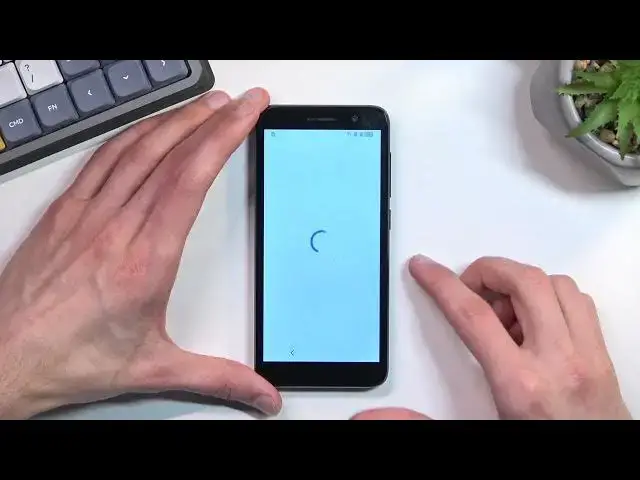0:00
Welcome. In front of me is an Arc Hotel 1 and today I'll show you how you can bypass
0:05
this phone's Google protection. So you can see that my phone right here is locked. I have this little lock icon that signifies
0:18
that we need to basically unlock it using either the pattern or Google account that was previously
0:23
used. That's one thing. Now to get started with the bypass itself you want to connect to
0:29
Wi-Fi network so I'm gonna choose mine right here and log into it
0:35
there we go so now that I have connected to my network it's gonna start
0:41
looking for whatever I'm gonna ignore it and go back to the first page
0:45
which is something I can go and I'm gonna select vision settings from here you
0:53
want to select talk back enable it so use talkback allow Now we'll mute it
1:10
Talkback on. Talkback. Talkback. Boy, this phone is a bit slow
1:22
So anyway, once you see this talkback welcoming screen, you want to draw a mirrored L on a screen
1:29
kind of like this. So I'm gonna do it right now. From here, allow option will be selected
1:39
so double click on it one now, and select use voice comments by tapping on it once and then we gonna double top it in a second before we do so I going to quickly tell you what we need to say So when you tap on it the device will start listening to you
1:55
and you want to basically say open YouTube. So I'm going to do that right now
2:02
Oh, wait, let me quickly make sure. No, actually, not open YouTube
2:06
We're going to start off with Open Google Assistant. Open Google Assistant
2:12
open Google Assistant I think I didn't hear the entire thing because the phone is a little bit too open YouTube
2:42
it to do. The phone is terribly slow so this is kind of not
2:49
as I'm used to. Usually it works a little bit quicker. So as you
2:54
seen or heard there was a beep. First beep you wanted to say open Google
3:01
Assistant. The second beep was for the Google Assistant and you wanted to say open YouTube. Once you open up
3:06
YouTube we will want to suspend the talk back so you want to hold volume up and
3:10
down at the same time. Select turn on by tapping on it once and then double typing to confirm it and then hold the volume up and down once more
3:22
And as you can see it's now turned off. Anyway from here we going to select the account icon Then we going to select
3:40
let me quickly follow up on what I need to do. Okay, so we're going to select help and feedback
4:00
Okay, and here you want to type in, delete or disable apps on Android
4:13
Now starting to type it in, it should bring it up as I suggested so you won't need to type
4:18
the entire phrase in. Delete or disable apps on Android
4:28
Click on that option. Give it a second for it to actually load it
4:37
Scroll down a little bit and you want to select right here, tap to go application settings
4:42
Start off by selecting the first option with your Android setup
5:00
for a stop and okay and go back once and scroll down to Google Play Services
5:08
which I think I just missed there we go Google Play Services and in here we're
5:16
going to select disable disable up for a stop and okay
5:29
okay so now that these two are disabled we're gonna now back out
5:38
let's select agree here skip and as you can see just bring this to the home screen
5:52
now the bypass is not finished just yet so what you want to do is select settings from
6:00
here scroll down to system and select reiss not be restore
6:10
Wait, that is reset. There we go. Reset and then factory data reset
6:16
You're going to select a reset phone and if there is another option to select reset or of any
6:20
sorts, do press that as well. I'm not going to go through this
6:24
The phone is a little bit too slow so this would take a couple minutes too long and honestly
6:28
just a factory reset so there is nothing to show. It's an automated process
6:32
Once it's completed, you will be taken back to the setup screen of the phone at which
6:36
point you can set up your phone however you like it will be fully unlocked from there so do add your Google account if you want to or skip it like I
6:43
said it's completely up to you so with that in mind I'm not gonna go through it
6:48
just to don't waste so I don't waste your time so that is how we can bypass the
6:53
Google verification on this phone and if you found this very helpful don't
6:58
forget to hit like subscribe and thanks for watching