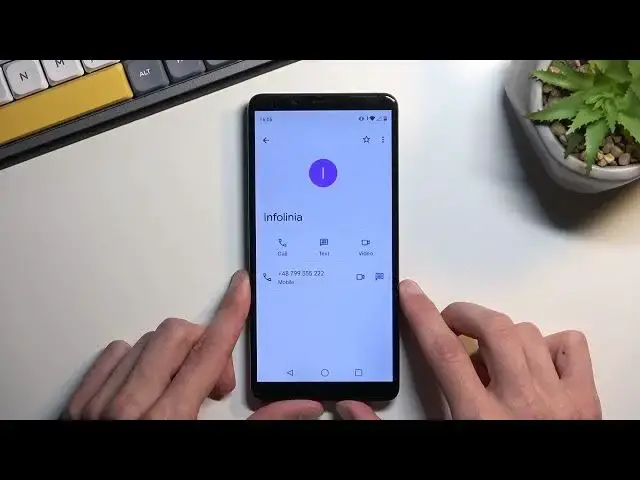0:00
Welcome. Infanominy is a QBat, Note 9 and today I will show you how we can bypass the Google verification on this phone
0:10
Now in a second, hopefully you all see that the device is locked for me
0:15
There we go. So it is locked using a pattern or I could also unlock it using the previously logged in Google account
0:25
But assuming we don't know either of those, we all bypass this using a simple
0:30
card. So to get started you will want to connect to some kind of network so
0:36
just go to the setup process till we get to this page right here, connect
0:40
to your network and then back out to the first page. And then we can insert our
0:47
SIM card. Now I'll mention one more thing. On the SIM card you will need to
0:54
have a contact. It doesn't matter if it's a real contact or not
0:59
And also it doesn't matter if the SIM card works or not. We just need a SIM card that has a contact
1:08
And as you can see, it's already reading the SIM cards. I'm going to confirm the pin
1:13
This is just a pin for the SIM card. So there we go
1:18
You can see, the device is still locked. So we're going to get started by selecting the emergency
1:23
not emergency, the Vision Settings, right? Oh, never mind. I was right the first time
1:30
Emergency call. Then emergency information. You want to tap on that twice, and then select edit, add a contact
1:38
and select any contact from your list. It doesn't really matter which one, and like I mentioned, it doesn't matter if it's real
1:44
From here you're going to click on that contact, and you're going to select text
1:53
And in a text message, you're going to write YouTube.com. Now I'll say this again, SIM card does not need to work
2:07
This one is not functional It will not send the message to anyone as you can see waiting for connection but it still sent the message in a way that I can interact with it And that all we need
2:19
So click on that link now. This will take you to YouTube
2:23
From here, click on the account icon, Settings, About, and then Google Privacy Policy
2:32
Accept and continue, and then no thanks. And then right at the top right here, select the field and type in hard reset.Info slash bypass
2:44
I'm going to write it down myself, so if you need a moment to see it and write it down yourself to pause the video
3:06
From here, we're going to scroll down, do settings, simply click on the image, and this
3:17
will open up the phones settings. You want to go to apps and notifications, see all however many apps you have right here
3:27
and then click on the three dots, show system. we're going to start off with Android setup
3:41
Select for stop. Okay. Go back once. Scroll down to Google Play Services
3:52
There we go. Google Play Services. Select disable. Disable up
4:03
And for stop. Now I recommend turning down the volume of the phone just because you will probably hear
4:12
that noise that you just heard several more times. This is strictly associated with the fact that phone is right now trying to access the services from Google but it can because they turned off So it just gives us a notification that it can connect to them which is fine now once we have disabled these two applications we now going to back out to the beginning of the setup
4:52
This is again from the notifications that it can't connect to the play services
5:03
There we go. Now there is one crucial step in here. So once we start progressing further
5:16
select start. You'll have this pop up right here, so copy ups and data
5:26
You'll have the select, or you have the option for don't copy or next, but what you want to do is select back
5:32
This will take you to the Wi-Fi connection page. And as you can see, we are still connected, and crucial info is this right here
5:40
Set up offline. Now don't press it just yet. It won't work at the moment
5:44
But if it's here, you have done everything correctly. If it's not, for some other reason, then you might want to be able to work
5:50
then you might want to retrace the steps and see if that will help you if you maybe missed a step
5:56
And if still you can't see it, I guess maybe try to hard reset the device once more and then begin from the start
6:05
But once you see this right here, we can progress further. So what we're going to do now is back out to the, again, the beginning
6:13
I'm going to select emergency call again. Emergency info. And we're going to select edit
6:18
tap on the contact text again click on the link and this will bring up
6:26
a pop-up right here enable Google Play services select enable choose enable
6:32
and then go back again to the start of the setup and
6:36
then go back again again go to the setup
6:48
Now here is the most important part. Press on the start once
6:53
Once you see this, go back, select setup offline and continue
7:05
If you go further by selecting don't copy, this will especialmente the bypass and you will need
7:11
to start again from the very beginning. And yeah, that's why I'm saying to be careful here
7:19
If you do it correctly, you shouldn't need to repeat anything. And you should be able to go through this, skip everything that you can
7:31
And as you can see, there's our home screen, along with the stupid amount of
7:35
notifications from Google Play services but anyway from the home screen there is one last step that we need to do which is navigate into settings
7:47
scroll all the way down to system select advanced reset options erase all
7:55
data erase all data and you want to click on that once again now the reason
8:01
for this is hard resetting your device through settings will we remove the Google account and pin pattern password whatever it was being
8:10
protected with before the accounts and the screen lock is still technically
8:14
present on this phone so the device is still not just fully unlocked but once
8:19
you do that the erase all data it will go through the hard reset which basically
8:25
shows you nothing and once it's finished you should be back in the setup screen but at that point device will be fully unlocked so you can go through
8:31
the setup however you want so anyway This is how you would bypass the Google verification on this specific phone
8:41
And if you found this very helpful, don't forget to hit like, subscribe, and thanks for watching