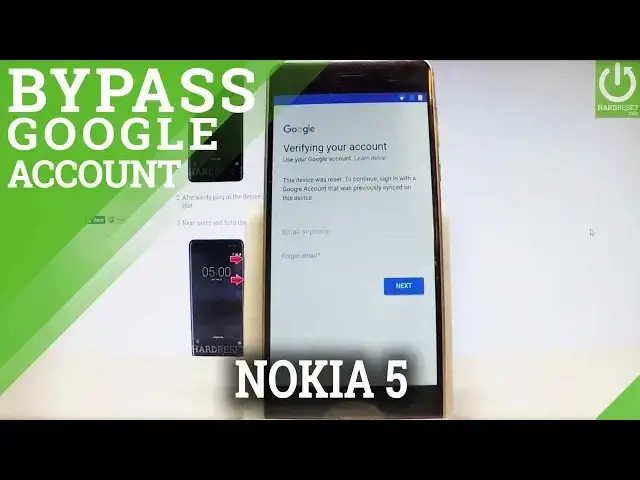0:00
Here I have Nokia 5 and let me show you how to bypass Google verification on the following device
0:10
So let me show you how to remove the factory reset protection on the following smartphone
0:15
So as you can see at some point of initializing setup process you have to input your Google credentials
0:20
Let me show you how to bypass this protection. Let's just go back to the welcome panel, so to the first startup screen right here
0:29
And all you have to do is choose vision settings. Let me do it
0:33
Let me choose TalkBack, let's enable TalkBack right here, tab OK. Now you can use the TalkBack, let's use the L key, so let's write L on the screen
0:46
Excellent, choose TalkBack settings. And that's what we need. Now let's quit the TalkBack by using the L one more time
0:58
Let me do it again. Let's choose the pause feedback, tab OK
1:11
As you can see TalkBack is suspended, that's what we need. Let's scroll down and here we need to choose help and feedback
1:20
Use the search key and search for voice. Let's choose voice, tab the first link
1:27
Let's open the following video and let's choose the share key, tab more key
1:36
Now you can use the YouTube, that's what we need for now
1:40
Let's minimize this video and let me quit it by pressing to the left
1:46
Choose the account tab, choose more key and select settings, the first option
1:51
Choose about, select Google privacy policy, the fourth option. And now let's select accept and continue and no thanks
2:01
Now we can use the Google Chrome. Let's just type in download.hardreset.info
2:16
Here we have that website. Let's make it bigger and let's select Nokia right here
2:27
Let's make it bigger one more time and choose the FRP folder and let's download the Apex launcher
2:36
Tab update permissions, let's allow Chrome to photos, media and files on this device
2:42
Tab OK to the following information, tab open. As you can see install is blocked but let's choose settings
2:52
Let me scroll down and let's enable the unknown sources, tab OK
2:56
Let's go back, let's download this app one more time, tab allow, choose download
3:03
Wait a few seconds. Choose open. We can install it, so we can install the Apex launcher
3:20
Tab open right here and now we can use the device launcher
3:25
So let's open the fonts dialer and let's type in the following secret code
3:30
Star hash, star hash, 372733, hash star, hash star
3:43
As you can see the testing manager pops up, that's what we need
3:47
Now let's connect your device to your PC. So here I have the micro USB cable, let me connect my phone, just input the cable
4:00
Let me allow the USB debugging always on this computer, tab OK
4:06
Now let's just download the following application on your PC, unlock FRP
4:16
You can find the link under the video in the description. Then let's unpack this folder and let's use the unlock FRP application
4:24
It's very simple app, let's just open this. And when you have your device connected let's choose unlock FRP
4:32
The device is unlocking, let's wait a few seconds. As you can see here we've got the success message, so it's a good sign
4:43
Now all you have to do is simply use the power key and volume up to restart the device
4:48
So let me do it, let's press together power key and volume up
4:56
Keep holding both keys. Let's release them as soon as phone goes black
5:04
Now you can release your device from your PC. Let me disconnect my phone, simple as that
5:18
Nokia is switching on. As you can see the talkback is suspended
5:26
Let me tap exit. Let me choose just once
5:41
As you can see the home screen just pops up, that's what we need. Let's find and select the settings
5:51
So let's scroll down. Just a few seconds. Now
6:10
Just need to find and select the, maybe let me search, it will be easier for me
6:23
Let's choose settings. Let's choose the about phone options
6:42
Choose about phone. And here you need to find the build number
6:56
Maybe just let me quit the talkback. Let me search for talkback
7:10
It will be easier to navigate. As you can see let me tap OK to stop talkback
7:22
Now it will be easier to navigate in settings. As I said let me scroll down, let's choose about phone
7:28
Then scroll down again, let's tap a couple of times on build number
7:32
And you are now a developer, that's what we need. So let's go back one more time to the previous list
7:38
And under printing you've got developer options, let's tap it. Then let's enable the OEM unlocking right here, tap enable
7:46
Let's go back, choose backup and reset. Select factory data reset, choose reset phone
7:54
And select erase everything. Right now the device is performing the hard reset operation
7:59
but this time the phone is erasing the factory reset protection. So let's just wait a couple of seconds, maybe a few minutes
8:26
Excellent, the welcome panel just pops up
8:39
Let me just quickly go through the initializing setup process. Choose let's go, tap skip inserting sim card
8:45
Select setup as a new. Let me don't use any network for setup, tap continue
8:51
So it's a good sign that we can just bypass the connecting to a wifi
8:55
Tap next a couple of times, let me skip also adding the fingerprint
9:00
You can do it later in settings. Tap more to google services, let me leave all of these features enabled
9:06
Let's tap agree and choose all set. Tap finish. As you can see the home screen just pops up
9:13
And you just activate your device without a google protection. So we just bypassed the factory reset protection on your Nokia 5
9:20
That's it, thank you for watching, please subscribe our channel and leave a thumbs up under this video