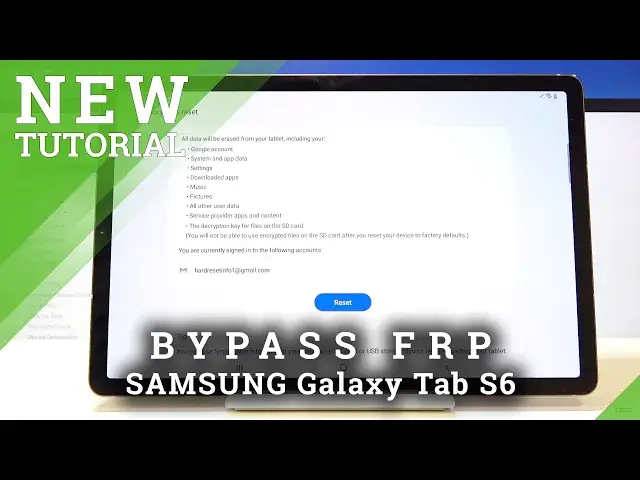0:06
Infraim is a Samsung Galaxy tab S6 and today I'll show you how to bypass the Google
0:13
verification screen on this device. So obviously the device in front of me is already locked so we're going to progress from here
0:20
and you want to connect to Wi-Fi obviously to actually get it to here
0:25
You will need a network which you can see right here I already am connected
0:29
So from here, tap on a field where you type in and you want to top on the three dots
0:36
Choose Samsung Pass right here. Let's get started. Give it a moment and it will tell us that it needs to be updated, so let's just confirm that by tapping
0:48
Check here, I agree. And unfortunately before we begin, we actually need to update the Galaxy Store to get where we need to get
0:57
So let's just confirm that. This will start updating. Okay, and we're back in here
1:06
So again, same process, three dots. Go to Samsung Pass, get started, update
1:12
and they should open up the Galaxy Store. So from here, do not tap on the update
1:17
You want to scroll down, where you'll have the view all, and here you have an email
1:22
Top on that email address, right so. It will take you to your Gmail
1:27
Just skip this right here and you want to tap on add an email address like so and choose
1:34
Outlook Hotmail or Live and in here log in with your email
1:40
Now if you do not have one you can always create one on the Microsoft website
1:45
Just do it, preferably on the computer it probably will be easier than trying it from here
1:50
But I already have one so that's what I'm going to use. Let's go to next
2:06
Now I'm going to put in the password for this so it's off the screen
2:11
Now keep in mind that the password is case sensitive. And then tap on sign in step on next next take me to mail and automatically it opens up the compose
2:37
email so you want from here tap on a three dots go to help and feedback and in
2:43
here you want to start typing delete so delete or delete or
2:49
disable apps on Android. So the second option, you can see this one right here
2:54
Tap on it. And below you'll have this thing here. Delete apps
2:59
You installed, tap to go to application settings. So you want to select that
3:04
And in here, let's scroll down to Google, as you can see right here
3:11
So let's select Google. And in the Google, you'll have at the bottom, open option
3:17
So tap on that. and we don't want to sign in so no thanks and in the search right here type in
3:26
settings and just by typing a couple letters you can see that you already have
3:32
settings up right here so simply tap on it and fill open up settings and now we're
3:40
gonna go to where was it I believe it was biometrics and security and then other settings or other security settings and
3:57
there it is pin windows enable this top on it and enable this right here and this
4:06
will basically tell us that we need to put in a way of unlocking the device basically a
4:12
screen lock and now by default I had set up a pattern on here
4:18
so there was a pattern that it could use to unlock that or verify that you're you
4:25
instead of the email address for Google so this time I'm going to go with a pin just so
4:30
it's something different so let's just check pin and just tells you that pin must have
4:38
at least four digits so I going to go with one two three four continue enter the same Same pen once more one two three four confirm it and now the device has a set pin
4:53
And from here all you need to do is let's hold power key, select power off and then choose restart
5:02
And once more. Now you do need to remember that pin that we have said right now. It will be used twice after
5:13
we're back in the system so we all need it to basically confirm this when it's
5:21
telling us to verify the device and also later on to reset the device once more
5:30
okay so as you can see there is the actually we'll need it three times in this case
5:36
so we need it now to unlock the device so let's put that in tap on okay
5:43
Now let's progress through this
5:59
Let's progress through this. and there it is so that's previously where it was verify email and you can still do that by
6:19
email but assuming we don't know the email we know the pattern that we have said right now so
6:25
one two three four continue and bam the device allows us to skip this so let's just skip
6:38
there we go two more now you don't know We don't want to really spend much time here on setting it up
6:46
What we want to do is just gain quick access to the home screen where we'll go into the
6:51
settings and perform a reset of the device through settings. This will allow us to remove any kind of leftover from the previous account that was previously
7:01
blocking us. So as you can see, we're now on the home screen
7:05
Let go to the settings and settings scroll all the way down to general management reset and factory data reset gives you right here a message what we remove
7:18
So you have Google account and actually provides the account that we have added right here
7:23
But it also will remove the previous Google account that we, for instance, might not know the passwords to
7:33
So from here, tap on reset. And again, there is the pen that we have set
7:37
Again, one, two, three, four, continue. Delete all. And now, once the process is finished, we'll be back in the setup screen
7:48
but this time around, we can skip connecting to Wi-Fi and anything
7:53
The device will at that point be fully unlocked. So I'll be back once the setup screen is visible
8:07
And as you can see, now the process is finished
8:22
And as you can see, now the process is finished
8:35
And you can set up your device again. Now this time around, I will..
8:40
Let's change the language to English. Let's look at the terms that the... So... Oops
8:54
So I'm going to again go through the setup process fairly quickly just so I can save as much time as I can
9:00
And as you already seen, I skipped the Wi-Fi connection, which normally if the device is still locked
9:05
I would not be able to. And there we go
9:21
So if you found this video helpful, don't forget to hit like, subscribe and thanks for watching