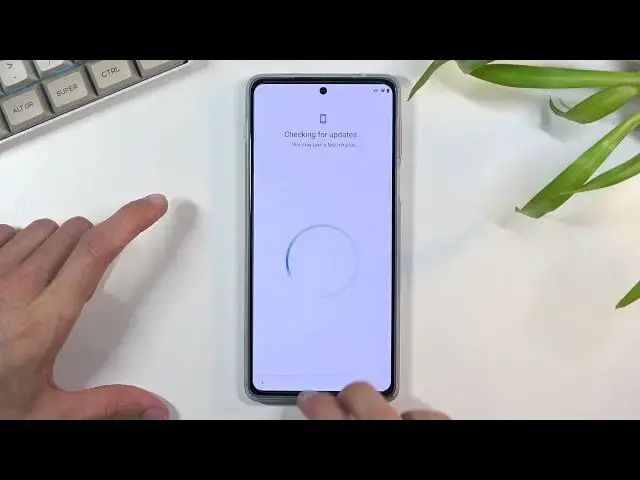0:07
Infonomies a Motorola Edge 20 Pro and today I'll show you how to bypass the Google verification
0:13
on this phone. Now obviously you can see the phone I have right here is locked and I can unlock it using the pattern
0:19
Google account and well that's the two methods of unlocking. And additionally you can see this icon right here to signify that device is locked
0:27
So to begin the bypass we're going to back out to the Wi-Fi connection page. I'll mention I am connected to Wi-Fi, although I believe you can do this
0:37
without actually being connected. So from here, from the Wi-Fi connection page, you want to
0:42
select C-all-Wi-Fi networks, then select a new network. This will bring up a keyboard with
0:47
a microphone right here, so you're going to tap on that microphone and then counter-intuitively
0:51
select Deni. Do that again. And as you can see, the icon now changed from being just filled
0:58
out white color to being just an outline. So when you tap on it, it brings this window right here, select allow, and this will open
1:05
up some notifications page, specifically for the Gboard, and in here you will navigate
1:09
to permissions, and you want to top on the search button, and search for settings
1:15
There we go, and flick all the way down and look for your settings
1:22
Now there's two of them as you can see right here, so I'm going to start with the second one
1:28
the one that actually has the open button. So yeah, basically you want to look for
1:33
because one of them will have the open button and then the wrong one will not
1:37
Both of them are named the same. They just have different icons. So make sure you find the one with this button right here You want to click on it this will open up settings and in here we navigate to apps and notifications
1:52
Then we're going to select all our app info, and then we want to select three dots and show system apps
2:01
And once you're in here, you see all the system applications. You want to select the Android setup
2:09
select for stop, and okay. back once. Scroll down to Google Play Services. There we go. Google Play Services
2:20
Select disable, disable up, and force stop, and okay. Then go back
2:31
There we go. Just muted it so it doesn't give me that annoying sound because it can connect to Google Services
2:41
Once you have disabled Google services, you want to go back, back again
2:46
And in here we're going to the main settings page, we're going to scroll down to accessibility
2:52
Scroll down till you find accessibility many, and you'll enable it. Hello and okay
3:00
So once you have enabled the accessibility menu and disable the two applications, we can
3:08
now back out. to once again to here
3:18
So we're back in the setup screen and now we can keep going with the setup
3:27
Now as you can see I selected don copy and once you press on that button it will start looking for the Google updates and stuff like that This is usually once it goes through it it gives you the window where you are introduced with the unlocking the device portion
3:46
So, at least for me, it was the pattern and the Google account. But because Google Pay services is disabled, the phone will not get any further than this
3:56
So what you want to do right now is using two fingers. you're going to swipe up from the bottom
4:00
This will bring up the accessibility menu. I'm going to select Assistant
4:05
This will show settings for a moment. As you can see, it disappears. You want to click on that
4:09
And once you click on that, it will show this option right here
4:15
You want to select enable. Now, for some reason, this worked the second time around for me
4:23
As you've seen, this is alive right now, right? There's no cuts. this is not normal
4:28
usually it takes me about seven to even 15 tries so you're going to keep on
4:33
swiping up selecting the assistant selecting settings and then pressing the enable button till it actually
4:40
presses there is a chance that you will press on the settings nothing happens there's a chance you
4:44
will press on the enable button and it just closes anyway it doesn't enable it
4:47
don't worry this is completely normal you just want to keep on trying till you get it
4:52
enabled like I did really easily for some reason So once you have enabled you can go back and as you can see it just went step further
5:02
It didn't show us any kind of verification page, which is what we are looking for
5:08
So from here you can finish up to set up of your device without any kind of problem
5:12
Now at this point you want to skip basically everything that you can because the device is still locked So I going to be selecting that now not now skipping everything and can now access our home screen
5:27
So once you have access to your home screen, you want to navigate to your settings. There we go, settings
5:36
Scroll all the way down to system, select the events, reset options
5:45
all data factor reset, click on it again. And once you click on that, once again
5:50
this will begin the process of factor reseting the device. Now, the reason you want to do this is because performing a factor reset of the phone
5:57
through settings will remove all the data from the device that will include
6:01
things like the Google accounts and PIN pattern passwords that were previously used on this device
6:06
and were basically blocking us from finishing up the setup and forcing us to verify the old user
6:11
Now, the reason I'm, obviously I'm not going to go through it, and the reason for that is
6:18
it honestly shows you nothing extra. It goes through it automatically. Once it's finished, you're back in the setup screen, from which you can go about the setup
6:28
of your phone however you like. So you basically can set it up however you like, log into your Wi-Fi network or not
6:36
log into Google account or not. It's completely up to you what you want to do
6:40
The device will be fully unlocked. So because of that, I'm not going to go through it. It would just waste your time
6:46
So that being said, this would conclude the bypass of Google verification on this particular phone
6:52
And if you found this very helpful, don't forget to hit like, subscribe and thanks for watching