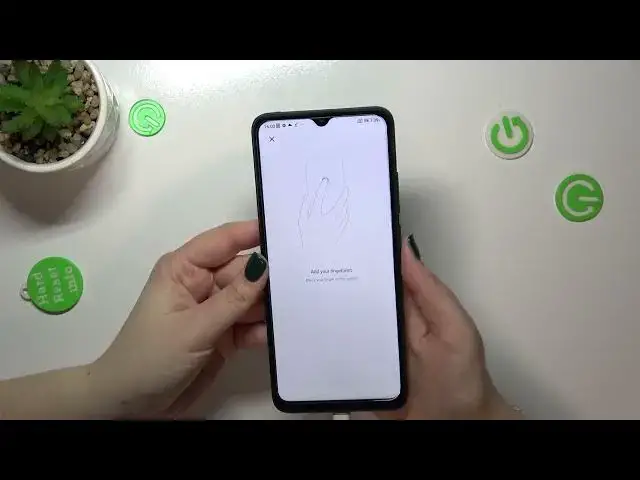0:00
Hi everyone, in front of me I've got Xiaomi Redmi 12C and let me share with you how to add the fingerprint to this device
0:13
So first of all we have to open the settings and then scroll down to find passwords and security
0:21
As you can see here we've got the screen lock options and the fingerprint is highlighted, so let's tap on it
0:28
And this is actually the very first step of adding the fingerprint if you do not have a screen lock
0:34
Of course if you've got one you will be transferred to another step, if not then you will have to do it, I mean you will have to set the screen lock right now
0:43
It is crucial because if for some reason the fingerprint sensor won't work then you will not be able to unlock your device
0:49
And you will have to go through the hardware setup operation which will simply remove all of the data from your device
0:55
So to prevent it you have to set a screen lock. So just pick the option you'd like to use and here we've got the information actually which I've just told you, so just tap on got it
1:07
And here we have to set the pattern, in my case of course, and tap on confirm
1:14
And right now we can add our fingerprint. As you can see we've got the instruction right here so we have to put our finger on the sensor which is located on the back of this device
1:25
So let me put my finger on it, let me find it, alright
1:30
And right now we have to actually do it multiple times, as you can see I'm just tapping on the sensor in order to add my fingerprint
1:40
And as you can see it's so easy in this device, it is usually much much easier when you've got this kind of physical sensor than in the sensor which is under the screen
1:50
I don't want to add a face data so let me cancel
1:55
And as you can see we just added the fingerprint successfully, we can rename it here, so let me do it because why not
2:01
Let me enter the index finger, alright, and tap on done. And as you can see here we've got the fingerprint unlock section, so this is the fingerprint
2:10
Obviously we just added it, we can remove it right here, so just by tapping on remove fingerprint
2:15
We can add another one, I believe we can add up to five different fingerprints
2:20
And here you can decide for what you want to use the fingerprint for, so for example the lock screen which is defaultly applied, the privacy password, upload and fingerprint payments, it's up to you
2:31
Enough of talking, let's lock the device and let's check if the fingerprint sensor will work, so let me put my finger on the sensor
2:38
And as you can see your device will immediately unlock the device which simply means that everything went fine and we just successfully added the fingerprint
2:46
So basically that's all, this is how to add the fingerprint in your Xiaomi Redmi 12C
2:52
Thank you so much for watching, I hope that this video was helpful and if it was, please hit the subscribe button and leave the thumbs up