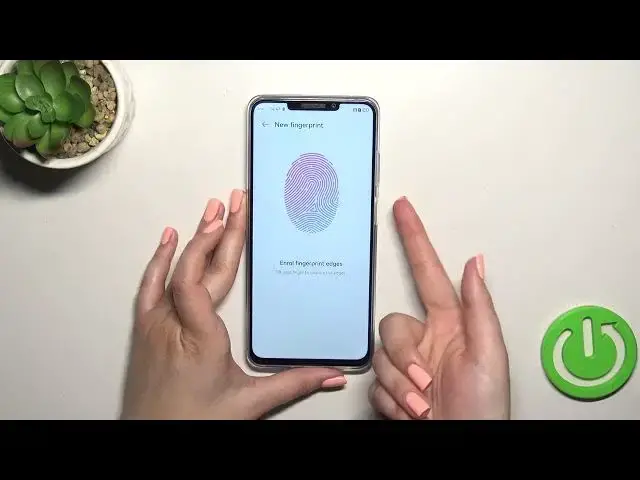0:00
Hi everyone! In front of me I've got a Huawei Enjoy 60X and let me share with you how to add the fingerprint of this device
0:12
So first of all we have to enter the settings and then find the biometrics and password
0:19
Let's tap on fingerprint ID. And this is the very first step which is lock screen and it may be quite confusing
0:26
Of course if you've got the lock screen currently set you will be transferred to another step
0:30
If not you really have to do it right now. You have to add it. Because if for some reason the fingerprint sensor won't work then you will still be able to unlock your device with the pattern, PIN or password
0:40
So it is necessary and you will not be able to add the fingerprint without it
0:46
So you can change the unlock method if you want to. I will pick the pattern
0:51
So let me redraw it and tap on done. Here we can decide for what we want to use the fingerprint for but we don't have to
1:01
We can simply tap on new fingerprint and we've got the information what we have to do
1:06
So we have to simply place our finger on the sensor which is located on the power button on the right side
1:11
So let me put my finger on it and right now we have to do it multiple times in order to add our fingerprint fully
1:18
And try to catch every corner for better recognition because as you can see this sensor is quite sensitive and it really recognizes the places I've already added
1:34
Okay and as you can see we just successfully added the fingerprint. We can rename it or simply tap on okay
1:40
I don't want to set face recognition. And here again we've got this section to decide for what we want to use the fingerprint for
1:48
To unlock device access save, uplock or autofill usernames and passwords up to which option you want to use
1:56
Here we've got the unlock method which is rest finger and press button
2:02
To be honest I personally prefer the rest finger because it is more comfortable and easy to use
2:08
Because in this option I just have to put my finger on the sensor and in this one not only I have to put it but also press it
2:15
So sometimes in some situations it can be a little bit tricky
2:20
So I highly recommend to use this one. Which is more we can decide whether we want to feel the vibration when the fingerprint is not recognized
2:28
Again up to you. We've got the fingerprint list. As you can see we can add up to five different fingerprints
2:35
This is the fingerprint we just added. We can rename it or remove it. You can add new fingerprint and identify the fingerprint
2:42
So it will be useful if you've got a lot of fingerprints added
2:46
So you can enter this option. And basically you can check which fingerprint it is
2:53
So for example you can remove some fingerprints, rename them etc. Alright so let's lock the device and let's check if the fingerprint sensor works
3:01
So let me put my finger on it. And as you can see the device is unblocked which simply means that we just successfully added the fingerprint to it
3:09
Alright so that will be all. Thank you so much for watching. I hope that this video was helpful
3:14
And if it was please hit the subscribe button and leave the thumbs up