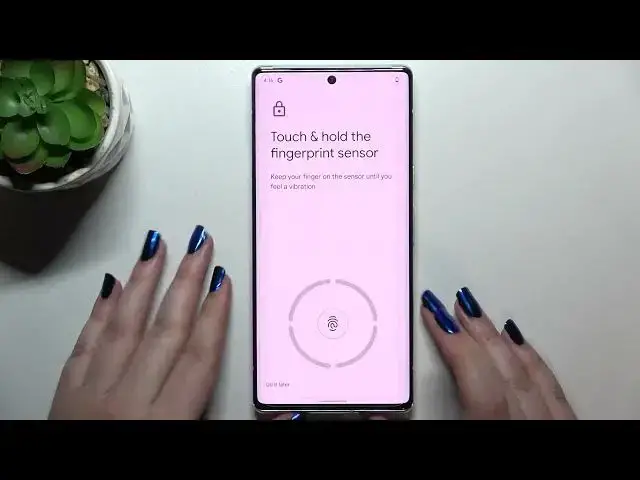0:00
Hi everyone, in front of me I've got a Google Pixel 6 Pro and let me share with you how
0:11
to add a fingerprint to this device. So let's begin with opening the settings and here we have to find security
0:19
Let's tap on it. Now let's enter, I mean let's take a look at the device security section and on the
0:24
second position we've got the fingerprint unlock, so let's tap. And here as you can see we can choose, because let me explain, this is the very first step
0:35
of adding the fingerprint but if you've got the screen lock currently set then you will
0:39
be transferred to another step. If not you really have to do it right now because if for some reason the fingerprint
0:46
sensor won't work then you will still be able to unlock your device using the pattern pin
0:51
or password. So it's up to you which option you'd like to use, I will pick the pattern and right
0:57
now we have to draw it, tap on next, redraw it and confirm
1:04
And right now we have to decide what kind of notification content will be shown on the
1:08
lock screen so we can show all notification content, show sensitive content only when
1:12
unlocked or don't show notifications at all. It's up to you which option you'd like to use, just make sure that the one you'd like
1:19
to set is marked. So I will pick this one and tap on done
1:23
Right now we've got the step to set up our fingerprint unlock finally, we've got the
1:30
information that we will be able to use it for unlocking the device or the purchases
1:35
and so on. Here we've got the information how it works and so on and so on and so on
1:41
Of course you can read it if you want to, if not just tap on I agree
1:46
And here we've got also the information how to set up the fingerprint
1:50
So in this model we've got the fingerprint sensor on the screen. So let's tap on start and here we've got the fingerprint sensor
1:57
Obviously I will add my index finger because it will be more comfortable for me but if
2:03
you will set yours, just keep holding your device like normally and probably you will
2:09
pick the thumbs, one of the thumbs to add it. So let me put my finger on the sensor and as you can see right now I have to do it multiple
2:18
times in order to add the fingerprint fully and change the position of the finger in order
2:24
to of course catch all of the corners of it, of course for better recognition
2:41
Okay we just successfully added the fingerprint. If you want to you can add another, if not just tap on done
2:48
And we've been immediately transferred to the fingerprint settings. So this is the fingerprint we just added, we can tap on it and rename it if you want to
2:57
So let me do it. Tap on okay. You can remove it also here just by tapping on this trash bin icon and you can add another
3:04
fingerprint if you want to. I don't want to do that. Let's check if it is working
3:09
So let's lock the device and as you can see on the locked device I cannot see the
3:14
sensor but let me unlock it. Let's say unlock it and as you can see we've got the sensor so let me put my finger on
3:20
it and as you can see the device is unblocked which means that we just successfully added
3:25
the fingerprint. So actually this is it. This is how to add the fingerprint in your Pixel 6 Pro
3:31
Thank you so much for watching. I hope that this video was helpful and if it was please hit the subscribe button and