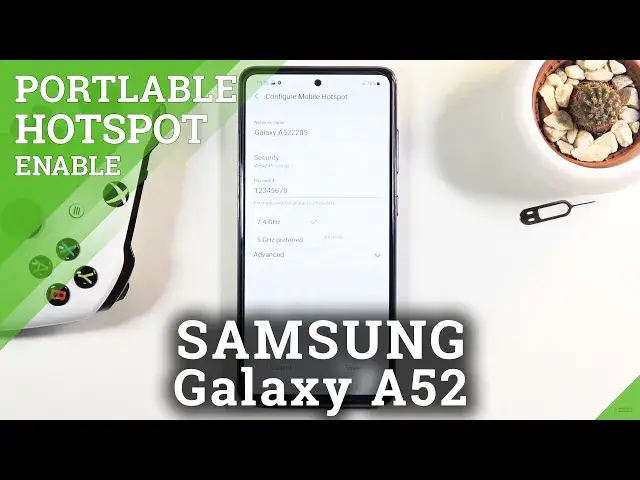0:01
In front of me is a Samsung Galaxy A52 and today I'll show you how to enable and set
0:13
up the portable hotspot. Now to get started, let's pull down the notification panel and find the hotspot toggle, which for
0:20
me it is right over here, mobile hotspot. So once you find it, what you want to do is hold it
0:28
This will take us to the settings and I recommend you to hold it instead of just turning it
0:32
on because by default it's going to have some wonky password. So let's tap on the configure button and change that password into something a little bit
0:42
easier to remember. Now it does need to have eight characters in length, as you can see right over here
0:50
And from here you could basically save it, but I'm going to touch upon a couple of additional settings
0:55
So a network name, you can change it if you want to. This is just going to be the display name of the Wi-Fi
1:00
So if you don't want to change it, just read what it shows you right here, which for me
1:04
is Galaxy A52-2205. So I will be looking for this kind of Wi-Fi name
1:14
And then below that we have the band. As you can see, you can tap on it and it has two different options, the 2.4 and the 5 gigahertz
1:22
And if you're not sure what this is, it's basically the two versions of Wi-Fi
1:29
We also have a 6 gigahertz right now, but that has literally just like come in, so phones
1:36
don't really have that option yet. But yeah, anyway, I would recommend you to switch it to 5 gigahertz
1:43
And basically the benefit of this is the connection will be stronger and faster, more stable
1:51
but not every device will support it as well. So the 2.4 is basically any kind of device that supports Wi-Fi overly will connect to
2:01
the 2.4. But a little bit newer devices will need to have a little bit of a newer device to connect
2:10
to the 5 gigahertz. Newer meaning like past four years approximately. So from there you could most likely connect
2:17
Now if you're not certain if your device can connect or cannot, what you could do is
2:22
turn it on, set it to 5 gigahertz, turn on your hotspot
2:26
And if the device that you're trying to connect to the hotspot with is just not seeing any
2:31
network by this name right here, that means that it just simply doesn't support it
2:36
And all you need to do is come back here, drop it to 2.4 and save it
2:39
And voila, from there, your device should then start seeing the hotspot
2:45
So anyway, let's stop and save. And from here you can either turn it on right over here by tapping on the toggle or by finding
2:51
the toggle right here, tapping on it. Oops. Yeah, okay, there we go
2:57
It was in the airplane mode so it just needed to disable it
3:02
But as you can see right now it is enabled. And yeah, now once you're done with this, make sure you turn it off
3:10
Otherwise it's going to be using a little bit more of your battery for no reason actually
3:15
So all you need to do is tap on it again and voila, it's now completely off
3:21
So if you found this video helpful, don't forget to hit like, subscribe, and thanks