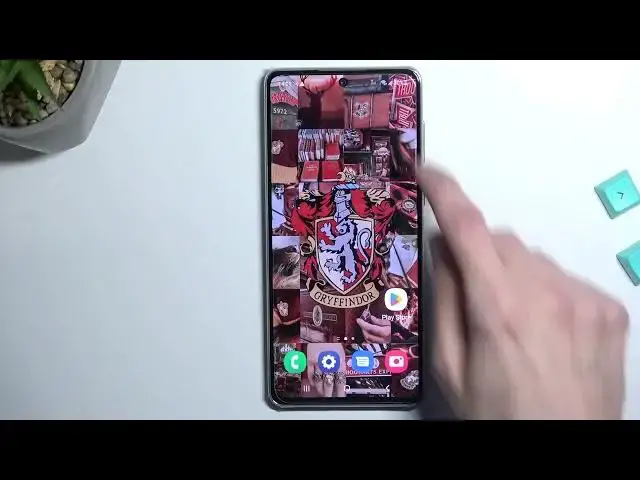0:00
Welcome, in front of me is a Galaxy A73 5G and today I will show you how you can
0:06
enable and set up your portable hotspot. So to get started let's pull down our notifications, extend the list and
0:17
somewhere in here we should have our hotspot toggle. Now for me it's right over here. Now if you can't see it on your first page you can swipe to the
0:24
side and hopefully you can find it on your second page. But once you locate the toggle simply hold it first time around. This will quickly take you to the
0:31
settings where you can customize a couple things, most importantly your password. As you can see Samsung randomly generates a password which looks like by
0:39
default it's four letters and four numbers. The password does need to have at
0:43
least eight characters that's why. But what I recommend doing is simply
0:47
selecting that by scrolling down and selecting configure and select password complete to remove it. From here you can set up your own password. Now that can be
0:59
whatever I'm just selecting numbers just to keep it really simple. From there you
1:03
can select save but we also have a couple additional settings right here. Now to be honest I recommend keeping them as they are if you don't know what
1:12
they do. If you know what they do then obviously customize them to fit your
1:16
exact needs but for everybody who isn't necessarily aware for instance what the
1:20
AP event does, changing it might result in you not being able to connect to your
1:25
hotspot or just completely not even seeing it. So having it set as it is
1:30
right now by default will basically allow almost any kind of device to
1:35
connect to your hotspot provided they have the password. And yeah like I said
1:41
it's just going to be simpler. Might not be the fastest one but it will be always
1:47
working for you. Anyway let's select save right here because it's the only thing that I'm going to change the password. As you can see the network name that we
1:54
will be looking in a Wi-Fi list will be the name of the device itself so Galaxy
1:58
A73 5G. And yeah that's basically it so we can now close this and whenever you
2:04
want to enable your hotspot simply find it, tap on it, get a pop-up that you have
2:09
no SIM card or at least I do because I don't have a SIM card. But normally you
2:13
would enable it and that's basically it. Once you tap on it it turns on and you're
2:17
good to go. Now one more thing to keep in mind is once you enable it you
2:21
probably want to keep it in your back of your mind that it is running
2:25
Hotspot consumes more battery on your device and if you're not using it I just
2:31
would recommend to turn it off. There is really no reason for it to be running in the background if you're not using it. It's just going to be wasting your
2:37
battery. Unfortunately in the settings there we didn't have anything that would
2:41
allow us to automatically turn it off after some time of an activity so that
2:46
is one of the things that you will need to actually remember otherwise it's just
2:50
going to be permanently on. But to turn it off you just find the toggle once
2:55
more and it's going to be light up in blue and you just tap on it again and
3:00
it's going to gray out like this. So there we go. Now anyway if you found this
3:04
very helpful don't forget to hit like, subscribe and thanks for watching