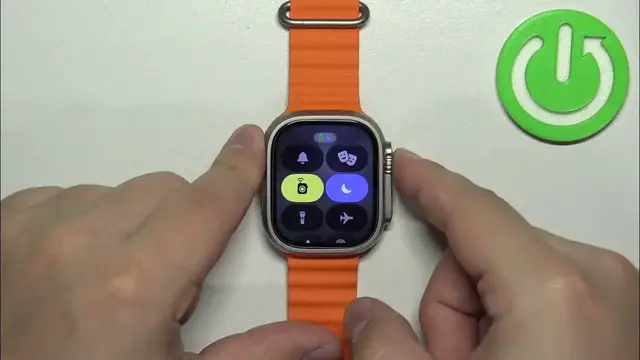0:00
Welcome! In front of me I have Apple Watch Ultra 2 and I'm gonna show you how to enable and how to disable the Do Not Disturb mode on this watch
0:13
First thing we need to do is to wake up the screen on our watch and you can do it by pressing any of the buttons
0:18
Once you wake up the screen, press the side button right here to open the Controls Center
0:25
Now scroll through the Controls Center and look for the Do Not Disturb mode icon
0:29
Looks like this, like the moon icon. Technically it's a focus mode icon, but we can enable Do Not Disturb mode by tapping on this icon and then selecting Do Not Disturb mode
0:42
Now select the duration, so basically for how long the Do Not Disturb mode should be turned on
0:47
You have On, On for 1 hour, On until this evening and On until you leave the location
0:55
On option basically turns on the Do Not Disturb mode and it's gonna stay on until you turn it off
1:00
On for 1 hour of course will stay on for 1 hour and then turn off
1:05
On until this evening it will stay on until the evening. And On until you leave the location basically means that it will stay on until you leave specific location
1:19
So select the one of the durations, I'm gonna select On and the Do Not Disturb mode will be enabled
1:24
You can tell by the icon changing the color and also the icon on the top of the Controls Center
1:30
And once you're done you can press the side button or crown button to go back to watch face
1:36
And you will see the Do Not Disturb mode icon on the top of the watch face which also indicates that the mode is enabled
1:43
If you want to disable the mode, open the Controls Center, scroll down, tap on the Do Not Disturb mode icon
1:51
The icon will go back to grey color and it will disappear from the top of the screen which indicates that the mode is disabled
1:59
You can also create a schedule for Do Not Disturb mode for it to turn on automatically and turn off automatically
2:05
To do it, open the settings on your watch. So let's press the crown button to open the menu, tap on the settings icon
2:14
In settings scroll down, find the Focus option and tap on it
2:19
And here select Do Not Disturb. And right here we can set up a schedule
2:27
We have some existing ones as you can see, but we want to add a new one so tap on Add New
2:32
Select From and set the time on which the schedule should turn on
2:38
And we can use the crown button to do it. Basically you can rotate the crown button
2:43
So rotate the crown button, set the time, then tap on the checkmark to confirm
2:49
Next we have the tool, so basically the time on which the Do Not Disturb mode should turn off
2:55
I'm going to select AM and set it to something like 7.30
3:06
Once you set the time frame, you can scroll down and select the days on which the schedule should repeat
3:16
We have specific days and you can tap on them to check them or uncheck them
3:23
And you can also enable it right here. And once you're done editing the schedule you can go back and it will appear on the list right here
3:33
You can also remove these schedules by tapping on one, scrolling down and tapping on Delete
3:39
Like this. And once you're done you can press the crown button to go back to watch face
3:47
And that's how you enable and disable the Do Not Disturb mode on this watch
3:52
Thank you for watching. If you found this video helpful, please consider subscribing to our channel and leaving a like on the video