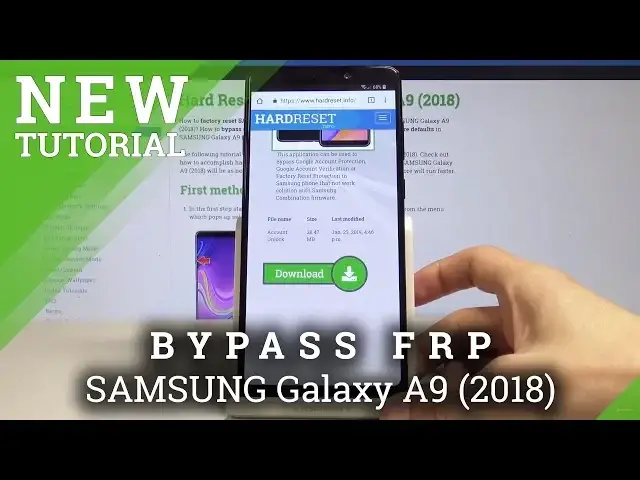0:00
Welcome in front of me's Galaxy A9 Samsung, and today I will show you how to bypass the Google verification account
0:14
So to start off, you will need a couple things. Number one would be a SIM card in the blacked phone
0:20
and another phone that isn't blacked also with a SIM card. And on the locked one, you should connect to Wi-Fi
0:25
So once you have connected on the Wi-Fi, you can put away this phone for now and take the other one, the one that isn't locked, and go on the internet and to Hard Reset website
0:43
It would be Hard Reset.com. Like so
0:55
And from here tap on the menu and select download
1:07
And search for Hush SMS
1:22
and then download it. And once it's downloaded, just go to the normal procedures of installing the application
1:36
If you need to enable unknown sources, do so. And once it's downloaded, you'll see this up HASH-S-MS
1:47
And go to it. And tap on this button right here. and on the top put in your number of the lacked device which would be the Samsung
2:00
keep the use the URL prefix and in the message type in YouTube.com
2:21
I gonna tap send and immediately switch to this And as you can see you got the message here
2:34
And just confirm, okay, that you want to go to the site. And then you'll see this little button here that you count
2:41
Go into settings, about, and YouTube terms of service. And from here, this accept and no thanks
2:50
and you're right now in browser and from here also go to the hard reset site
2:58
and also in downloads search for
3:15
for Apex Lunter here. And then download it
3:36
Allow and download. Okay. Now enable unknown sources and install
3:55
And that will get you the access to settings. So open. As you can see you have a home screen of sorts
4:05
and now you can go into settings and in settings go into biometric and security right here
4:19
then other security settings and device admin apps right here and disable find my iPhone
4:30
deactivate you can go back now and Then go into apps and scroll down into Google Play Service
4:45
Oops, a little bit too low. Google Play Service and disable Go back And one more time the home screen and now go back to
5:03
browser so let's go here and search for account unlock so let's go download and
5:27
and download this Okay. it
6:05
And you can press out or open or closed and done
6:17
And now go back to the home screen. Okay
6:27
From here, now go back into settings. and cloud and accounts right here then accounts and add an account and Google account
6:48
and log in with your existing Google account so I'm gonna use mine
7:00
I'm going to also put in the password
7:18
And once you logged in just agree to the terms of service Don worry about that
7:32
Go back, actually the settings, and go back into apps and enable back Google Play service
7:43
and now you can reset the device or restart I should say so let's restart the
7:56
device and now you should be able to just go through the normal phone setup
8:05
screen without being prompted to authenticate your account like before Let's go to the setup. Next
8:24
As you can see, it recognizes the account that I used
8:51
I'm just going to the setup as quick as I can just to show you that it works
9:11
Let's skip this, skip and finish. And as you can see, you're now in the home screen, and it's all activated without any problem
9:34
So that's how you un-liped the Google account. So thank you for watching
9:40
Don't forget to like and subscribe