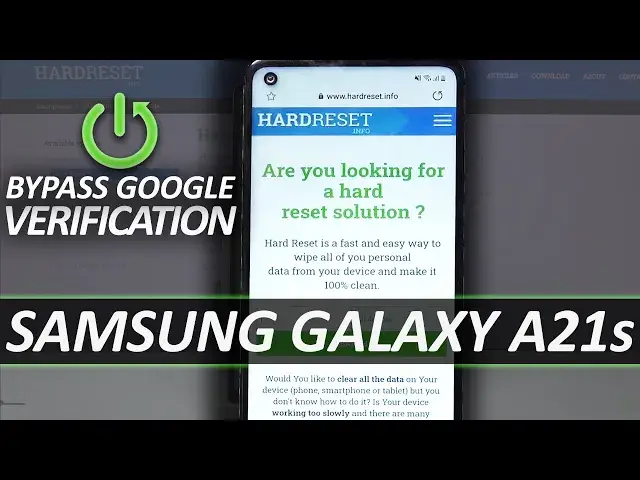0:02
I'm from me as a Samsung Galaxy A21S and today I'll show you how to bypass the Google verification
0:13
Now before we get started we will need two things. Number one is a connection to internet and number two is a SIM card with a pin on it
0:22
So my SIM card is already inserted as you can see right over here
0:28
there it is so you don't want to actually at the moment place it all the way in just have it
0:35
ready and you'll also need one of these to eject it so from here we want to go to the
0:42
setup as you normally do skipping majority of the things that you can getting to the
0:47
place where phone is telling it to verify the account so let me connect to Wi-Fi quickly
0:58
There we go, so let's go further
1:08
So as you can verify it either
1:24
So as you can see we can verify it either using a pen or Google account
1:27
Now you want to go to the Google account. From here, tap on a field and go to the settings
1:33
You can see the gear icon right here. And from here we're going to type in swipe, touch, and feedback, and then touch feedback
1:42
And tap on the blue text right here, sound and vibration. Choose ringtone right here
1:48
And select some one. Tap on the plus button. search and from here we're going to start the bypass basically so this might take you a couple
2:01
tries but basically what you want to do is spam the microphone button now let me mute it so we
2:08
don't get overloaded with the sounds of it it coming basically turning on and off so as you will
2:15
see when you press it it pops up and yeah we're doing it quite slow right so what you
2:19
want to do is just literally spam it to oblivion And once the phone stops reacting and doesn't really pop up anything anymore
2:29
just insert the SIM card fully in and then keep spamming it
2:38
And there we go, we can see it stopped, inserted, and keep on spamming it till it shows us the lag screen
2:47
There we go. No given moment, it has a little bit to process at the moment. It literally got spammed with
3:00
basically speech recognition. So from here you can see there's a lag screen. Let's put our
3:08
pin in and you should be on the lag screen. Now if you didn't press it not enough times
3:17
basically the phone will catch up and unlock the device automatically once you put in the
3:22
pin so you'll have to repeat it and just try to to spin it a little bit more so it actually needs a lot of time to process it so
3:29
from here what you want to do is you have the lock icon right here and the time I'm
3:34
gonna swipe the time to the right while swiping the lock to the bottom so as you
3:39
will see not like that there we go now the phone will be a little bit jittery that because it still trying to process all the inputs that we have put in there But it doesn really matter So from here tap on the devices button
3:56
And give it a moment, there's a fairly high chance that this will take a minute or so
4:14
Now this moment once you tap on the devices, your screen might be black, it might show the wallpaper, whichever case it may be, just keep on waiting
4:24
The phone, like I said, has a little bit to catch up on, and once it does, it will open it up
4:29
So from here, let's stop on done, and then click on that flower icon, not really sure how to describe it, next to the three dots
4:44
From here once it actually shows you something, you know, at the top of all I have read and agreed, and then I agree to terms
5:04
And this will open up the store, the Galaxy Store. Now, there's a chance that you might need to update the Galaxy Store
5:12
If that is the case, just simply go through an update. and repeat the steps to get back in here
5:17
So you would have to, I believe it drops you back before we begin the process
5:24
So you again need to start tapping on the speech or the microphone and then insert the card to get back here
5:31
And once you do the second time around, after the update, you will be presented with this page right here
5:37
So what you want to do now is stop on the search. And from here, type in Samsung Internet
5:44
There we go, simpson internet browser. And from here you want to download it, set up on the download button
5:55
And give it some time to actually finish downloading it. And as you can see, it's finished downloading and automatically installed it
6:20
So from here tap on the Play button and this will open up the browser
6:25
And let's agree and continue. Let's continue. And now you want to tap on the search board and type in harder reset that info
6:42
let's go. From here, top on a three bars, go to the download category
6:54
And then in the download search field you want to type in Apex
7:01
Now let's search for it. go to the download, scroll down, and this time around you want to hold a download link
7:14
It will pop up a window and from here we want to open it in secret mode I guess
7:26
Let's start. Now normally this is called incognito and the reason why we're doing it is sometimes there's
7:33
a problem with a download where it never wants to finish it gets to 100 and never completes Opening it in Incognito seems to solve the problem Here let just download it download
7:49
And from here we have to again reopen this. Now let's look for the download
8:22
Downloads, and let's install it. So once you tap on install, we need to allow from the source, go back and install
8:34
and open it up let's continue okay and it should be now in the app so from here
8:45
for some reason it closed it so let's redo that again settings now. And there we go, settings
9:11
And give me a second, I'm having a little bit of a problem here with my phone. I'm
10:17
From the settings, we're going to go to biometrics and security, other security settings
10:22
And from here, scroll down to pin windows. You want to enable this, then enable the own at the bottom to lock the device
10:31
device and from here we're going to go with something like a pattern. Now before we
10:35
began the process there was a pin as a way of unlocking the device so we're
10:41
going to change it to pattern. Let's continue, confirm. And from here we can go back
10:51
and simply let's hold the power key. Restart, we start, we start
11:01
I'm going to be. I'm going to I'm Okay, so from here, once the devices back on, let's put our pen for the SIM card
11:45
let's unlock it, confirm the pattern that we have set, and what you want to do is simply go to the setup process of the device
11:53
Now this time around once we get to Really unlocking method that be the
11:58
well now it's going to be the pattern or a Google account we can simply use the pattern that we have set to unlock the device
12:23
As you can see there is the pattern so let's confirm the pattern and the device is now unlocked
12:36
As you can see we can now sign in or skip this which I'm going to skip
12:53
I'm gonna It's a good I'm I'm gonna be. I'm gonna And we're almost done
14:00
And there we go. So as you can see, we now finish the setup without any verification apart from the pattern
14:09
that we have set. And yeah, the device is now unlocked. Now it is advised that you go and perform a reset of the device once more through settings
14:19
So once you go to the settings, you'll go to advanced features, I believe
14:28
Let's see, nope, it looks like it's not here. So, general management right here and reset and then factory data reset
14:41
Once you go here, you simply perform another reset on the device, and this time around it will remove literally everything from the device that including the previous accounts that were blocking us
14:51
That is just as an additional measure in case there is still some kind of leftover from the previous account
14:57
account but that is how you would bypass the Google verification and if you found
15:03
it's very helpful don't forget to hit like subscribe and thanks for watching