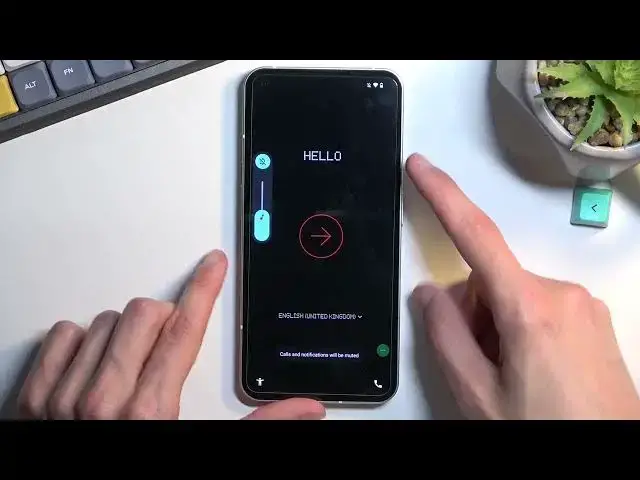0:01
And for me is a nothing phone one and today I'll show you how you can bypass the Google
0:06
verification on this phone. So to get started, you want to progress a little bit through the setup until you get to
0:17
the Wi-Fi connection page just so you can connect to Wi-Fi. So actually before I do that just to show you that I'm connected, I'm going to mention one more thing
0:27
that I am, or that this device is actually locked, so it tells me to verify the pattern or
0:34
to verify the Google account. There we go. So you can obviously see that it is locked
0:41
So now it's back out and you can see I am connected to Wi-Fi network. That is a requirement
0:47
You need to connect to some kind of network. And once you have done so, back out to the first
0:52
page and from here select this accessibility button. Select Talkback. enable it
0:59
Now obviously you can hear that it is talking so I personally want to mute this myself
1:11
just because it's annoying but it's completely up to you if it doesn't bother you you can leave it as it is
1:17
So once you see this page right over here you want to draw a mirrored L on the screen
1:21
It will bring up a window so double top the first option
1:27
and then single tap use voice comments. And before you double tap on it
1:32
I'm going to tell you what's going to happen and what you need to do
1:37
So when you double top on it, it will activate basically something like a assistant
1:43
that will start listening to you and you want to say open Google Assistant
1:48
This will then open the Google Assistant, which again will start listening to you and you want to then say open YouTube
1:54
Now each one of these is like separated by a beep, so once it activates you will have a beep you want to say open Google Assistant
2:01
then you will have another like auditory sound that it accepted the command
2:05
and you will have another one for the Google Assistant where you want to say
2:09
open YouTube so I going to do that right now and you can just kind of see and hear how I do it and hopefully that will help you So anyway Open Google Assistant
2:26
Open YouTube. Now the 30 beep actually was like super quiet so not sure if that the microphone did pick it up but
2:38
if it did great. I'm just letting you know that there was one
2:43
So once YouTube is open up you want to hold volume up and volume down at the same time then select
2:53
turn on by single tapping and then double tap to confirm and hold those two keys
2:58
again volume up and down and this will now allow us to use a display normally by
3:04
disabling talkback so from here click on this account icon There you, select Settings, how about, and then Google Privacy Policy
3:22
Then accept and continue and no thanks. Once it loads up, you're going to top right at the top and type in hard reset
3:30
Info slash bypass. Now I will write it down myself and if you need a moment to write it down once you see it
3:37
do pause the video. So now it'll be the time to pause
3:48
So once you have navigated to the site, scroll down and you will find settings
3:55
Click on it. From settings, you want to select apps, see all 30 apps
4:04
tap on that three dots, and then select show system. From here, start off by selecting the Android setup
4:11
and choose for stop, confirm it, go back. Now, you want to scroll down a little bit further down until you get to Google Play Services
4:29
So there we go Google Play Services select it then choose disable disable app and then for a stop okay then go back
4:45
to we get to this settings page right here and you want to scroll down to accessibility
4:53
and then choose accessibility mini enable it allow and okay so we have now an
5:04
from the settings, disabled two different apps as a setup and Google Play Services
5:09
enabled Accessibility menu, and once that has been finished, we can now back out to the setup of the device
5:15
So just start spamming the bug button until we get to the beginning of the setup
5:21
Another one that I recommend doing is muting the sound, so... There we go
5:29
Just because Google Play services are disabled, this will start spamming this beeping noise that you just heard
5:34
because it cannot connect to the service. So, muting it is the easiest way to not be aggravated by it
5:42
Anyway, from here, we're just going to progress through the setup, the same way we did before
5:50
Okay, so we should be stuck at this page right over here. Now, this is just a literally single step away from the page
5:58
where it tells us to verify our pattern, pin, password, and Google account
6:03
So that's completely fine that it's doing that. As I can see, checking for update just a second
6:08
and you just can't get any further. That is what we're looking for. And from here, we will need to do a couple things
6:16
So you're going to top on the Accessibility menu. You will then select Assistant, then choose Settings
6:22
which did nothing this time around. So let's do it again. Again
6:31
You get the point. You keep on repeating this. Once the settings button actually functions, it will open up the Google Privacy or not privacy, the Google, Google Services page where you want to select Enable
6:46
Now, one little tip, I think, the faster you try to like spam these buttons, the quicker this will actually work
6:54
So you might need to repeat this less amount of times but it might be just a placebo effect So anyway I going to try to do it right now Uh So you just seen the page
7:10
There we go. As you can see, it took me like 20 to 30 tries to get it, but once you enable it
7:17
it will stay open, so press the back arrow once. And as you can see, this allows me to finish up the setup
7:26
So select Next, accept. And it completely skips the verification portion of the device
7:33
So right now you can select whichever search engine you want. It doesn't really matter. You can even select Yahoo or Microsoft Bing
7:41
because we will need to restart the device anyway. And screen lock, I don't recommend setting anything up
7:48
I would also deselect the apps just to increase the speed at which we can do this
7:56
Select agree, next, and... And there we go
8:07
So we are now on the home screen. Now I'll mention the process is still not finished
8:12
so next thing we need to do is navigate into the settings. right over here and scroll down to system reset options erase all data erase all data
8:26
and do press on that once again I'm not going to go over this on the video just
8:31
because it will waste your time and that's the only reason to be honest it is a fully
8:36
automated process which factory restores the device and will bring you back to the
8:41
beginning of the setup of the device but the device will be fully unlocked
8:45
at that point so you can set it up however you want. And I'm pretty sure you know how to go to the setup, so that's why I don't really want to
8:52
go over this on the camera. But anyway, once you do so, this will begin and virtually finish up the bypass of the Google protection
9:03
So that is basically how we can do it, and if you found this very helpful, don't forget to hit like, subscribe, and thanks for watching