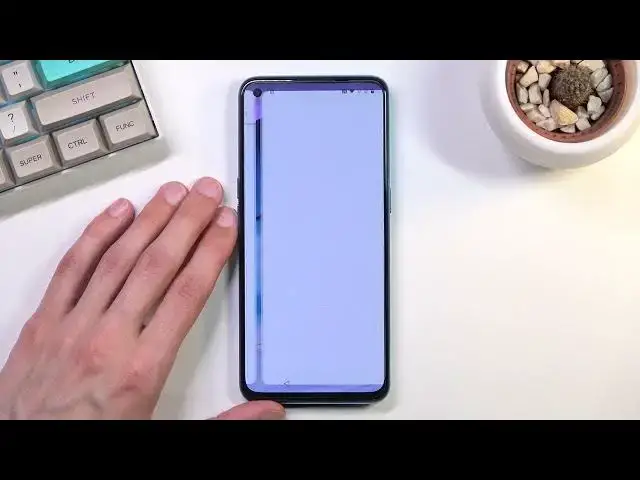0:07
Infonomies a one plus Nord SE and today I'll show you how you can bypass the Google
0:14
verification on this phone. Now clearly you can see that the one that I have right here
0:17
is locked and I can use the pattern, Google account to unlock it. And you can also see a little
0:23
lock right here. So to get started with the bypass you will need to have internet access. I
0:29
already am connected which you can see right here and if I go back you can see it
0:35
right here that I am connected once it actually finds the info there we go so
0:42
once you connect to your Wi-Fi you want to back out to the first page right here then select emergency call emergency rescue top on the twice and from here
0:55
I'm gonna select out of contact select a lot file, let's say while using the app, go to settings, and in here we're going to select
1:16
CL apps with this permission, and from here, and from here
1:29
I'm kind of reading as I go, so that's why I'm stumbling. I'm doing this for the first time, so bear with me
1:37
So um select Chrome right here and see all Chrome permissions
1:57
And from here we are going to tap on the Chrome icon, select open, select no tanks right
2:08
here, and you can now navigate to hard reset that info slash bypass
2:15
If you need a moment to write it down, pause the video
2:27
I think I wrote it incorrectly, so my bad. I think I wrote it incorrectly before, sorry for it
2:48
And it's still incorrect. There we go. Okay, I think it's written correctly now
2:56
Okay, let's go. And yep, there we go, that's the correct address
3:01
Just a little bit of a typo there. Anyway, from here, we are going to scroll down to settings
3:10
click on it, and in the settings you're going to go into
3:15
apps and notifications. There we go. We're gonna select see all 42 apps
3:25
top on the three dots and then select show system and now we're looking
3:31
for Google Play services in here So there we go Google Play services Once you find it select disable app and the first stop and okay
3:51
And from here, we're going to back out to the first page, or just back out to the setup screen overall
4:00
There we go. Let's see. Okay, so let's just go through the setup right now
4:16
Thank you. I'm back out to the Wi-Fi page and I'm going to see..
5:05
Oh, there we go. Select setup offline. Hopefully that will work. Okay, so that was the problem
5:14
needed to buck out afterwards to the Wi-Fi page and set it up offline, which became
5:21
an option after turning off Google Play services. So from here I going to continue to skip everything Okay so as you can see we are now on the home screen which is where we want to be
5:53
And from here on and navigate into your settings. scroll all the way down to system select
6:03
reset options erase all data factor reset erase all data and once you tap on I believe the confirm
6:11
or the next one which is going to confirm it the process will begin
6:15
the fact of reset of the device now I'm not going to go I'm not going to go through it on the video
6:20
just because honestly once I complete this or once you press on the button overly
6:26
the process will be complete fully. It does go through the Factor Reset and it brings you back to the setup screen
6:33
but by Factor Resetting it right now through settings, it removes things like Google Accounts, which does unlocks the device
6:40
because the device has no memory of the previous account at that point. So you do want to do it because the device is still locked right now
6:48
but when you confirm this and perform the Factor Reset, it goes back to being just unlocked
6:53
And you can set up the device however you like. So that's why I'm not going to go over this right here
7:00
So anyway, once you press that button, the bypass will be finished
7:04
and that is basically how you would go through it. So if you found this video helpful, don't forget to hit like, subscribe, and thanks for watching