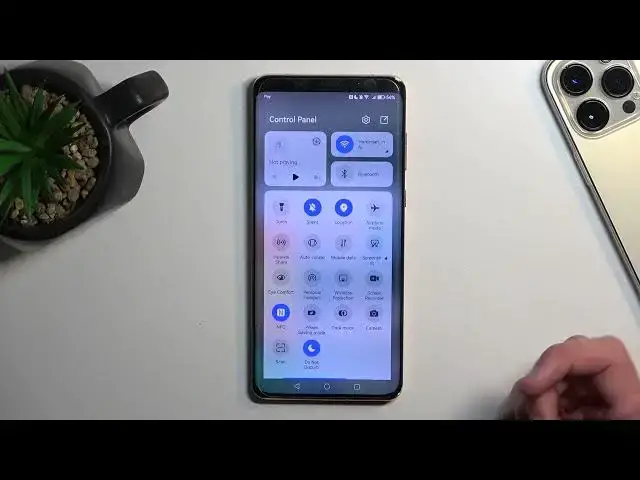0:00
Welcome, in front of me is a Huawei Mate 50 Pro and today I'll show you how you can enable and set up your Do Not Disturb mode
0:13
So to get started, let's pull down our toggles from the top right corner of the screen
0:19
And you'll see obviously a bunch of toggles right here. We're looking specifically for the Do Not Disturb, which will most likely have an image of something that could be described as a moon
0:30
Now, I don't see anything like that, so let's tap right here on this square, this box, and select Edit Switches, and you can see it right here, Do Not Disturb
0:40
So let's grab it by holding it, drag it over, drop it, select Done, and now we have it accessible in our toggles
0:47
Now, this will then allow you to quickly toggle it on and off from here, like so
1:01
And you can also access the settings by holding the toggle. So in here, we have a schedule, so you can create a schedule, so Do Not Disturb mode turns on and off automatically based on the provided day of the week, and start and end time
1:17
And then we also have allow interruptions from calls, messages, and repeated callers
1:23
So this toggle right here, once enabled, allows people to bypass whatever you have selected right here
1:29
So as you can see, by default, it says that only favorite contacts can call you, but with this enabled, if just any kind of contacts calls you twice within a 15-minute period, they will bypass your selection right here
1:46
So it might be a good option to have enabled in case of emergencies, but other than that, if you don't expect any kind of emergencies, which is kind of stupid now that I say it
1:59
who knows, maybe you're a loner, you don't really have contact with people, and you might have really, really annoying telemarketers really trying to get contact with you
2:08
this will basically annoy you, so you could turn it off instead
2:13
Now, once you set it up, not many options here, so once you go to the limited options and set it up, you can close this, and you don't have to come back here ever again
2:21
And whenever you want to use your Do Not Disturb, simply either tap on the toggle, let's select Don't Remind Again, to turn it on manually, or obviously for the scheduled route, you just have to make sure that it is enabled right here like so
2:37
And that's all. So, if you found this very helpful, don't forget to hit like, subscribe, and thanks for watching
2:51
And I'll see you next time