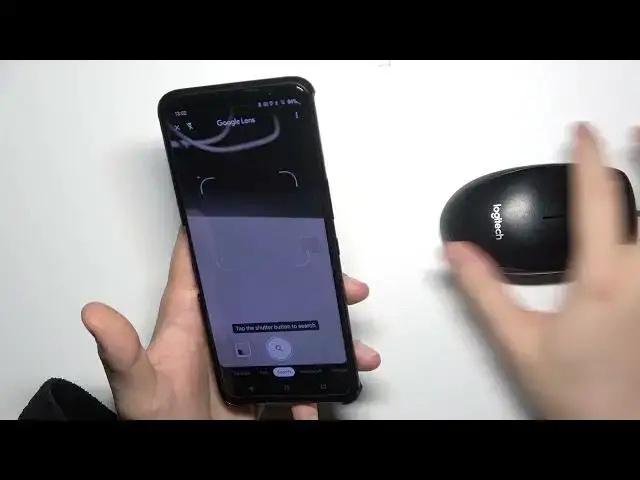0:02
Today I am with ASUS ROG Phone 5S and I'll show you a couple camera tricks
0:12
At the first I'm going to start from the mode. So when you are in the photo mode we can quickly tap on the screen and increase or decrease brightness level by moving the sun icon like that
0:23
Take a look. You can also adjust it myel by tapping on the screen
0:32
The same you can make in the video mode. As you can see there it is
0:40
So right now in your DVD mode we can quickly increase the stabilization
0:46
by tapping right here on this option and right now the hyperstety is turned on
0:51
So right now our videos will be definitely more stable. You can also tap right here on this microphone
0:57
and you can enable the way. enable the wind nose reduction. That's very useful when you shot the video outside and the windy days
1:08
I'm going back for the photo mode and right now we have to enter for the settings
1:14
where we can find the timer for the camera So we can add two five or ten seconds timer Let pick this one for example And right now when you are going to take photo it will be taken after this short delay
1:28
So it will be useful, for example, when you try to take photo on the tripod. So we're going to put
1:33
your phone in the one place. And after that, just move around, stand in the front of the rear
1:40
camera and the photo will be taken automatically. When you open the settings one more time, we can scroll down and find volume key option
1:52
Currently is set up on the shutter, but we can switch to the zoom for example
1:56
So you know I'm going to show you, for example, on this item, I'm going to put the phone a little bit higher
2:06
And right now when you press the volume up button, you can smoothly zoom in
2:10
As you can see we can zoom in to the 8 times
2:17
And we can zoom out by pressing the volume down bottom. As you can see it works smoothly
2:25
Of course we can change between lenses. Here we have the ultra-white lens and the normal wide lens
2:32
In this phone we can also find the Google lens. So we have to tap right here on the right upper corner can accept all the permission that pops on the screen and of course we have to be connected to the Wi network on mobile data And right now if you are looking for any items around you
2:48
for example, I would like to know more about this Logiteg mouse
2:53
Oh, sorry. So I'm going to put it here, and what you have to do
2:57
Just simply put your phone like that, just point at this mouse
3:04
And when you get this blue highlight, it means that our phone, phone recognize this item. So we have to tap on the shutter. Let me show you right here
3:12
And next we'll find the exact model of this mouse and we can find the picture of this mouse
3:23
from different websites. So that's useful I think. And the more modes we can find the macro mode
3:37
we can hit the macro photos. With this phone we can put clothes like that
3:50
The photo was taken but I think it will be a little bit better when I turn on this flashlight and turn off the camera shutter So take look right now we catch focus right here
4:08
Maybe I'm gonna try to catch these items. And it's the macro photography and the ASOS ROG phone 5S
4:19
And also we can find here very rare pro video mode. In the normal phones, you can find the pro photo mode, but not the video mode
4:33
And here we can adjust also the same options like in the photo mode, like shutter speed, ISO, EV
4:40
wide balance, AF, you can enable or disable wine nose reduction. You can also change the recording direction so you can go for the micro focus, 3D surround, front or rear
4:54
also you can enable and disable stabilization change resolution can go between HD and also 8K
5:04
and I think that's all so if you find this video helpful remember to love a like
5:12
comment and subscribe