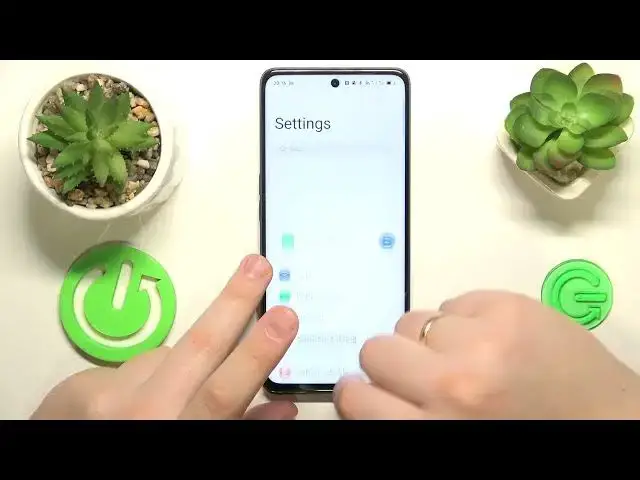0:00
This is Op.A. 98 and today I would like to share the top 5 Pro tips and features for this device
0:10
So to start, I would like to show how you can set up the fingerprint unlock or fingerprint recognition screen lock method
0:17
It is a practically very simple thing to do. Launch settings. Then enter the passwords and security
0:25
Onward step at the fingerprint. Enable the backup screen lock method. or rather select what method you will go with, I'll go with patent, then set it up
0:41
After the backup screen lock method was enabled and configured, you can start scanning your fingerprint, the sensor, the scanner is located at the side power button as you can see, so just continuously and repetitively lay and lift your finger on and out of the scanner until the entire surface
0:59
of your fingerprint will be scanned. And once it does you can just go ahead and unlock the screen or start unlocking the screen of your phone with the fingerprint
1:25
The next option I wanted to show, you will be able to find the display and brightness category
1:34
It is called the screen refresh rate and you can either set it to be at the standard value of 60 Hertz or at the
1:40
maximum refresh rate of 120. As you could have already noticed from those preview animations, the higher refresh rate gets
1:48
you smoother animations and scrolling experience, but at the same time it consumes more battery
1:54
So just set your priorities and see if you are more interested in the conserving of battery or
2:07
reducing the power consumption or in the smoother. animations and visuals. The next option I wanted to show you today is a rather quick advice or
2:17
tip on how to show or display the battery percentage at the status bar. You can enable it by
2:23
going into notification and status bar category of settings then further go for the status bar and over here open the battery percentage section or window and choose if you would like to have your battery percentage inside icon
2:38
or outside icon. I will just go ahead and actually do not show the icon at all, so only
2:44
battery percentage will be visible. The next tip is how you can enter the performance mode
2:50
Actually, two last tips for this video. They are both somewhat performance-related
2:57
So the first one is how to enter the high-performance mode, which will, as you could have already guessed
3:03
improve the system performance, make everything snappier, faster, easier to work with
3:09
But at the same time, it will slightly increase the power consumption
3:13
Anyway, enough talking. So, you know, turn it on. You will need to enter the battery category of settings
3:19
then go for the more settings. section and turn on the high performance mode toggle
3:23
Then confirm your choice. And fifth and final tip that I have is how you can increase or extend the random access
3:30
memory mount on this device, which will also positively affect the system performance and
3:37
will rationally boost or enhance it. Anyway in order to access this feature you will need to enter the above device category of settings then tap at the RAM section over here Firstly turn on this RAM expansion toggle then select how many gigabytes you would like to expand your RAM for
3:57
You've got to take note that the additional gigabytes come from internal storage
4:04
so by adding 8 gigabytes of RAM, you are losing 8 gigabytes of internal storage
4:10
but I think that's a pretty fair trade, if you ask me
4:16
Then, in order for those changes to be properly applied, you will need to reboot your device or restart it simply
4:23
And after your system gets reloaded, the RAM expansion feature will take effect
4:30
and you'll get additional whatever many gigabytes of RAM you've went for
4:36
hence improving your system performance and boosting it reasonably, or well, significantly rather
4:45
Anyway, that would be it not only for the last tip, but for this video in general
4:49
So thanks for watching. Thanks for your attention. And bye-bye