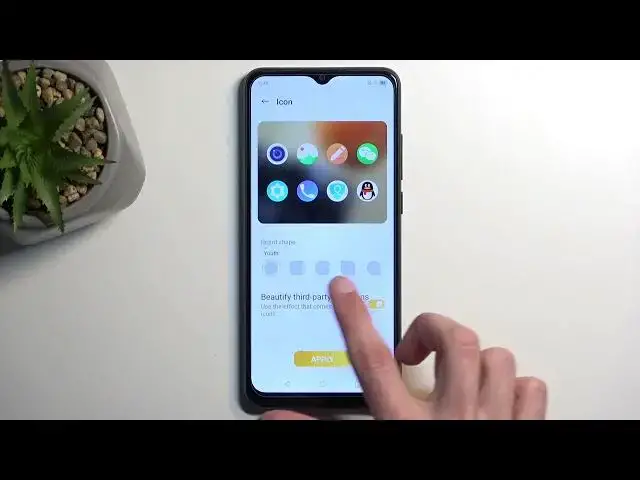0:00
Welcome. And for me, is a Z-CE Blade A-53 Pro, and today I'll show a couple simple tricks and tweaks you can do on this device
0:12
Now, jumping straight into it, we're going to begin by opening up settings and navigating to the home screen
0:20
So here we have a couple different things that I can tweak to fit your desires, basically, in regards to obviously the home screen itself
0:30
So quickly going into the couple ones, you have the icon layout. So here you can change how many icons are
0:35
how many of them can actually fit on the display. And obviously the rows and columns, how many there are
0:43
So choose which one you want. I personally like the more clamped up look with basically 5 by Tengro 6
0:52
Yep, 5 by 6. So that's my personal choice. Now, just to kind of showcase how this looks like
0:57
You have a small cluster of them and that's kind of how it would look if it would be filled with
1:03
obviously icons on the home screen and this setting also applies to your optray as well
1:10
Now going back, next thing will be personalization section so we have it right over here
1:16
Now here you can change a couple different things like wallpapers so I'm not even going to touch upon that really
1:21
because that's just boring but we have things like color schemes which will refer to colors that you have right here and in several different locations so like the bubbles messages and so on
1:34
So you can change that here to something else. If you want, so you can also change the shapes of these bubbles right here
1:42
or toggles. So you can change it all you want. From there, just make sure you click on apply to actually change the settings
1:50
And going back in here, whoops, we have a couple additional things
1:57
like daily wallpaper icons. So if you have different icon packs, you can actually change them right here
2:02
and you can also change the shape of them if you wish to, along with funds, animations and so on
2:08
So obviously a very good section on the settings right here for just customizing the look and feel of your device
2:18
Anyway, moving on to the next option, it's going to be the one under the display. Here we have a couple starting off with the dark mode
2:26
So obviously you can turn it on by flipping it right here
2:31
There we go. And this will turn on the dark mode permanently. But you do have also the option to turn it on on a schedule
2:37
So turn on automatically turns on at a custom time. Now we can tap on the text to actually have couple settings
2:43
So turn on from sunset to sunrise or on a custom schedule of your choice
2:50
Now moving on to the next option it going to be the something that I personally like might not be the best option for everyone It basically clumps up all the notifications that you have typically shown right here in your status bar
3:04
and just shows you a simple number of how many notifications you actually have
3:10
So to actually figure out what notifications you have from what applications you need to pull down your notification tray
3:17
I personally like this. It gives it a cleaner look to the device. So if you want that enabled, all you need to do is go into the notifications and status bar
3:27
And then we're going to scroll down to, I believe it was under advanced
3:37
Or not. Quickly try to find it. Nope
3:49
it was somewhere here I did write it down and I am pretty sure it is here
3:55
I know it would be nice if I could actually there we go
3:59
show only quantity on status bar so this will show you the
4:03
simple number of the tagos that you are not toggles but simple number of the notifications
4:09
you have now moving on to the last option it's going to be the gesture navigation which
4:16
I haven't actually found where it exactly is if we just navigate through the system or something but we have a redirect to it by going into the system and update and you have it right here at the bottom system navigation so we can tap on that
4:31
and it will redirect us to it. Now here we have the gesture navigation which can enable by just simply toggle it on
4:37
and it will remove the buttons from the bottom and substitute them for this gesture navigation
4:42
which you do have a nice animation of how it functions right below
4:46
And we also have some settings for it. So let's see what we get. You have the back sensitivity for left edge and right edge
4:53
So if you struggle with some kind of gesture from either left or right side
4:58
you can increase the sensitivity of it. When you start sliding it, it shows you the size of it
5:03
So as long as your finger is somewhere in that blue bar and you swipe into the display
5:08
it will activate the gesture. So you can make it smaller or bigger. I personally like it by default as it is, so that's what I'm going to keep it at
5:16
You also have the display button indicator, so this is actually turned off by default, which is pretty nice
5:24
It just adds this kind of like a bar at the bottom. It's just an aesthetic kind of thing
5:30
It still functions the same way, just removes it for a cleaner look. So I do like that to be off personally
5:36
But there we go. Those are all the tweaks and tricks around to share with you. So if you found this very helpful, don't forget to hit like, subscribe, and thanks for watching