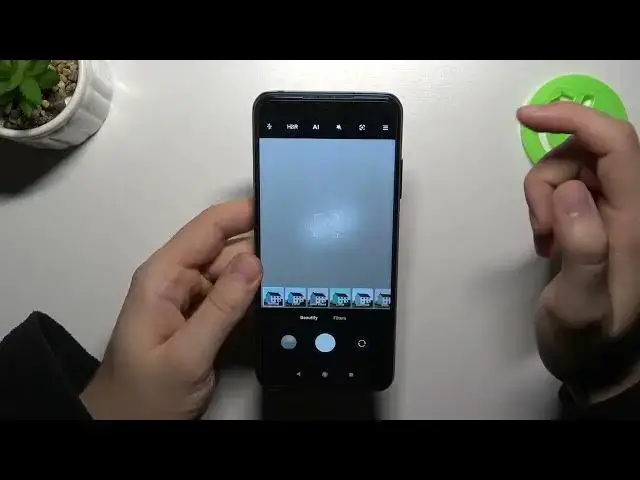0:00
Welcome today, I am with Xiaomi Poco M3 Pro and I will show you a couple camera tricks
0:10
So the first I'm going to start from this basic modes. When you are in the photo mode we can quickly increase or decrease the brightness level
0:18
Take a look. You have to tap on the screen and then with theunu icon you can decrease
0:24
or increase the brightness level. You can also make it manually by tapping on the screen and right now our smartphone
0:32
make it automatically. The same you can make in the video mode
0:37
Take a look. That's very simple. Okay, let's go back for the photo mode where we can find the Google Lens
0:50
When you tap right here, you have to remember about one thing
0:55
You have to be connected to the Wi-Fi network or mobile data to that it works properly
1:00
And right now you are looking for something around you. For example, I would like to get more information about this Logitech mouse
1:08
So you have to aim your camera on that object and then when you got this blue highlight dot
1:15
you have to tap on the shutter and your phone will make the phone search As you can see our smartphone finds and recognize this mouse It a Logitech M100
1:26
So right now, you know more about this product. Also, in the Google lens, you can find other useful options
1:34
like you can copy the text, you can translate text, or go for the shopping, for example
1:39
So the same, it works the same like on the search, but instead of the information
1:45
get in the shop details about the product like price for example
1:53
Okay, and here in the photo mode we can also add another thing
1:57
Tap right here and you can add delay to your shutter. Three, five or ten seconds. Let's select for example three
2:06
And right now when you tap on the shutter, after this time the photo will be taken
2:11
So it's useful for example when you want to take the group photo of your friends
2:15
and you want to put the phone on the tripod and then just simply you've got enough time to go around the phone
2:21
stand with your friends and then just enjoy the photo. When you tap right here on this icon, we can change the colors and the temperature
2:35
by picking these quick filters that we can find in the application of our smartphone
2:48
As you can see, it's a lot of different films. Oh, I have to turn off one of them
2:56
Let me just go for the normal, okay, and I'm going to also turn up this shutter delay
3:02
So, that's all from the photo mode and the video mode. When we are here, we can also enter for the Pro mode where we can find a few options that
3:10
we can adjust manually. That's the white balance, shutter speed, focus, ISO and EV
3:17
If you don't know what all of these values means, you can tap on this information icon
3:21
And here you get the great description of a very option right here
3:28
So we now give some time and just test all of these values
3:33
you will make very beautiful shots with the Pro mode. Right now we can go for these three lines in the right upper corner
3:41
when we are in the photo mode and we can open the settings. In the settings we can find a couple of the useful options
3:47
like for example the volume buttons function. Currently is set up on the shutter countdown
3:52
So when you press volume up or down button, we will get this shutter delay But I will show you my favorite option It zooming with the volume buttons Take a look When you press volume up you can smoothly zoom in
4:12
Do it ten times and also we can zoom out by pressing volume down button
4:22
Let's go back for the settings. And right here we can zoom out, we can
4:27
can also change the press and hold shutter button function. We can use the bear's shot
4:34
So it's useful, for example, on the sports events, when you want to take a lot of photos
4:41
and pick that one that fits you the best. So you have to click and hold
4:46
Oh wait a minute, it's not working, maybe I just mess up. Let's go back for the settings
4:53
Oh yeah, I didn't switch to the bear's shot. So we have to switch and take a look right now
4:57
you press and we can take a lot of photos. So we take right now like 20 photos in a very short
5:07
time. So that's all. If you find this video helpful, remember to love a like, comment and subscribe