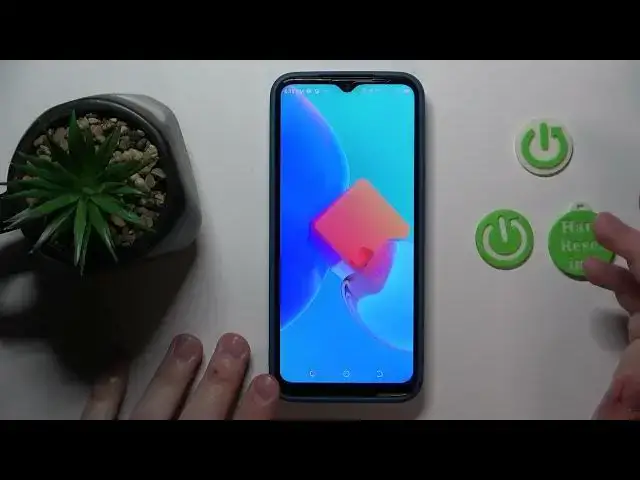0:00
This is Tecna Spark GO 2022 and in this video I would like to share the top 5 pro tips and features for this device
0:11
So to start I would like to demonstrate that you can lock the screen of your phone with your own fingerprint
0:16
So in order to set up the fingerprint recognition feature you will need to launch settings, then enter the security category
0:24
Onwards go for the fingerprint, set screen lock, then choose what backup screen lock method you would like to have and set it up respectively
0:36
Onwards choose the notification preferences for the lock screen and in here tap to add fingerprint. Hit next and start placing your fingerprint onto the
0:47
sensor that is located at the back panel of the device and as you can see by
0:53
continuously or repetitively laying lifting your finger on and on to the and from the
0:58
fingerprint scanner bit by bit your fingerprint surface gets scanned, doesn't roll
1:05
So do that until the fingerprint will be scanned successfully and added
1:11
Then hit the finish button and now you can use the fingerprint scanner to
1:17
unlock your device. As you can see the screen gets unlocked without any issues. It works somewhat fast so
1:28
great success. The following option that I wanted to show you in this video
1:31
you can find at the display and brightness category of settings. It is called the
1:37
Eye care. It can be also referred to as night light or eye comfort mode and by enabling it as you can see it tends the
1:46
screen amber making the interface colors and the well overall display colors warmer thus preventing the eye fatigue. Eye fatigue in here you can adjust the
1:59
intensity of this effect or set up the automated schedule for it to be enabled and disabled at certain time frames
2:07
The next tip or well rather configuration that I wanted to demonstrate
2:12
is how you can change the system navigation type. So go into the system category of settings
2:18
then open the system navigation page. As you could have noticed up until this point in the video
2:25
I've been navigating through my interface via via gestures. But if you are not a fan of them or you just prefer three button navigation the classic one
2:36
you can absolutely change the type and well use those three digital buttons at the bottom part of your screen to
2:48
use the interface. I'm more of a gestures fan so I'll get the
2:56
interface navigation back to gestures, but as I've already said do what you please and
3:02
choose the system navigation method that you like better. The next tip is how you can show the battery percentage over here at the status bar, so you will know at all times
3:14
precisely how much battery you have left. It's a very quick and simple process simply go into the
3:20
battery category of settings or battery lab then go for the battery settings and in here turn on the battery percentage toggle
3:28
And as you can see now I can clearly understand how much power I have left
3:33
And fifth and final tip is how you can enable the developer options
3:38
That's the whole separate settings section that provides you with advanced configurations and options
3:44
as you could have already guessed by the name of it that are especially useful for the people who are doing some
3:52
development or app development or debugging whatever is that. So in order to activate
3:57
it you got to enter the about phone category or my phone category and
4:02
repetitively tap at the build number spec until you will receive the
4:06
You are now a developer message like that. Now in order to access the developer settings enter the system category and here you have them
4:14
There are quite a few things to play with and tweak so if you are interested in some advanced things and just
4:23
up your system experience a notch you can just activate or make developer options visible and play with them as you please
4:34
Alrighty, so that will be it for this video guys. Thanks for watching. Thanks for your attention and bye bye