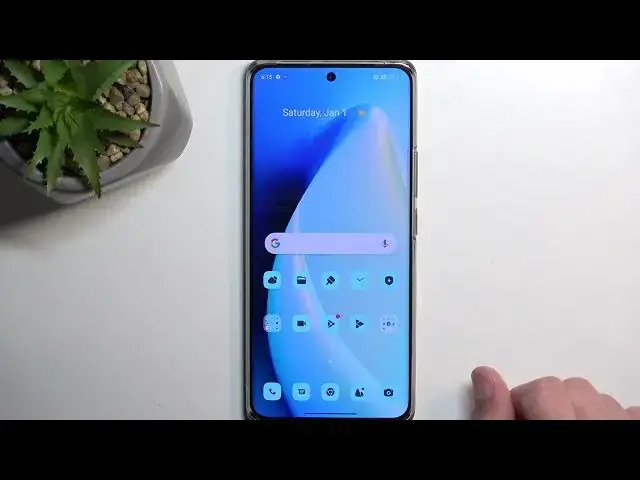Get more details: https://www.hardreset.info/devices/realme/realme-10-pro-plus/tutorials/
This YouTube tutorial covers the top tricks and tips for the Realme 10 Pro+ smartphone. The video guides viewers through a range of useful features and hidden settings, helping them to get the most out of their device. Topics may include optimizing battery life, customizing the interface, improving camera performance, and more. Whether you're a new or experienced Realme 10 Pro+ user, this tutorial is a must-watch for anyone looking to get the most out of their phone.
#tricks #features #realme10proplus
Follow us on Instagram ► https://www.instagram.com/hardreset.info
Like us on Facebook ► https://www.facebook.com/hardresetinfo/
Tweet us on Twitter ► https://twitter.com/HardResetI
Support us on TikTok ►https://tiktok.com/@hardreset.info
Use Reset Guides for many popular Apps ► https://www.hardreset.info/apps/apps/
Show More Show Less View Video Transcript
0:00
Welcome. In front of me is a Real Me 10 Pro Plus and today I'll show you a couple tweaks
0:05
and the tricks you can do on this device. So jumping straight into it we can open up our settings
0:18
and we're going to navigate first to wallpaper and style and in here you can find
0:24
a bunch of different things you can customize about the look and feel of your device. So I'm just going to quickly touch
0:30
bzw much upon several of them, skipping the more common ones like wallpaper
0:36
So we have always on display. Here you can just customize it, turn it on or off
0:40
By default it is off, so if you want to use it, just turn on
0:44
Again, music players support it up so it allows you to support it up
0:49
So I don't have anything installed here, so nothing will show up
0:53
And also you have different things that I can display on your always on display
0:58
I'm going to choose this, select Apply. And there we go, there is my always on display
1:11
Now you can choose different ones, obviously. You have a pretty decent selection of things you can display
1:18
Also, for some of them, as you've seen right here, you have three different options
1:26
so there we go and going back we also have things like fonts
1:33
now for me I don't think it's going to show me very many options yeah it's only like four of them
1:38
but if you install additional fonts you should be able to see them right here and
1:42
choose them if you want to also it gives you a nice text right here just so you can see how it will affect the text
1:47
how it changes it can also increase it decrease it so there we go
1:51
and we also have the icons here if you download additional icon packs you can select them from here which i do want to add it's a pretty
2:02
it seems kind of simple a simple section to have in your device just to customize your look and feel
2:10
of your device especially with icons because icons you can download without much of a problem from
2:14
play store but applying them usually requires a third launcher if i correct so for instance something like a Samsung it an overpriced brick Not only do you not get this option you also pay significantly more than this right here
2:32
Which comes with this option? It's completely, like, baffling to me that not every device has this
2:38
It should be by default on every phone. And here we do have that
2:42
Now, obviously, you can choose from whichever. icon style you want right here
2:48
You can also customize it to basically add some additional feel to it
2:54
We have some foreground so as you can see you can resize parts
3:00
of the app. There we go. Much wallpaper color. That's a pretty interesting one
3:09
Swab show, not swap names. You can just completely clean it up
3:15
and let's just select apply. And obviously we have several other ones
3:21
like fingerprint animation, edge lighting, colors and so on. So just go through it, fiddle around, set it up
3:28
so it fits your design that you want to have, and there we go
3:33
You can see this was a pretty quick little change and it has a massive visual difference
3:39
to what it used to be. Now in certain cases I don't think it looks as good
3:44
for instance and here it's a little bit blend but on your home screen I feel like it does
3:49
kind of look good obviously you can also change the colors of it so they might be a little bit
3:54
more distinct like white on the black for instance instead of the white or black on like
3:59
this bluish considering we already have a blue wallpaper now anyway moving on to the next
4:05
thing it's going to be under the display and brightness here we have dark mode and a light mode
4:11
By default, the device will go into light mode, but you can obviously harder change it, so permanently change it, to dark, or you can go to schedule mode and have it so the device switches in between those two modes on its own based on the time of day or in a custom schedule
4:29
Now moving on and sticking with the display section right here we have a couple different things to improve quality of several different things So I going to start off with screen color mode Here we have several different color modes so we have the Vivid
4:48
Apparently it's a P3 mode. I don't really think, but okay. We have a natural
4:55
Now on the camera you don't really get to see this as much, but in person it does add
5:01
way more of this kind of like yellowish tints to the display. Camera isn't just picking it up
5:06
So that might not be to everybody's liking, obviously, but I just wanted to point this out
5:12
On the pro mode, we have a couple additional things like cinematic. So it uses display P3 mode for more faithful color reproduction
5:21
So it's similar to the natural one. And then we have Brilliant, which use the widest color gamut for brightest color display
5:32
That's very non-descriptive, definitive. of a pro mode that I have ever seen and not really sure in what sense it's pro I
5:41
don't have any kind of like sensors to cut to check the calibration of it and to be
5:47
honest if you enable it it does have much more vibrance than any other even vivid mode
5:52
so it does kind of ooze with color here so I will just stick with cinematic
5:59
which I feel like for me looks the best out of all of them I don't like my image to be as
6:05
vibrant and overdone as for instance Samsung does it so this is kind of like
6:12
what I would typically go for any other device but obviously at the end of the day
6:16
it's a preference now moving on we also have the video color boost and
6:22
video HDR boost so color boost just adds a little bit more brightness reduces
6:27
the shadow kind of how the shadows look like makes it a little bit more
6:33
saturated so if that is something that he wants to check check out, enable it. Obviously you can turn it on and see if you like the changes that it makes
6:40
It might be hard to see it for the most part just because, let's be honest if you for instance
6:45
view just this part and then if I swap it over you kind of won't really see that the image
6:52
has changed. It just looks a little bit darker but that's it. That is something that you might
6:58
want to mess around to see if you have any visual difference if you like the difference And at the end of the day it not affecting performance of your device in any kind of way
7:09
so pick whichever one you prefer more. And going back, we also have the video HDR boost
7:16
So increases screen brightness when playing HDR video. This will consume more power, so that is something to keep in mind
7:23
and cause your phone to heat up. So it does also not only consume more power, but it also uses the point
7:29
processing power of it to convert or somehow render the video in a guess more HDRish
7:37
appearance. But still, the HDR quality might be something that people would like to see. So if you
7:45
like the like super bright areas to look bright and vibrant while dark areas still have some
7:50
quality behind them and like shadows being still visible, then I recommend turning this on
7:56
if you don't mind sacrificing a little bit of the battery. But keep in mind, like it says, this is only going to run
8:03
when you're watching an HDR video content. In any other situations, if you're just browsing the web
8:10
or doing anything like that, it should have no effect, neither the battery nor like visual
8:17
So there we go. And last thing that I just wanted to touch upon is the screen refresh rate, which is right over here
8:22
And we have it set to auto, which is the default state. but you can change it to be just hardcops to 120 hertz
8:30
or you can select it to be standard, which is 60. Now, if you're planning to use 120
8:35
I just recommend sticking with auto select, which will keep 120 hertz whenever it can
8:42
or whenever you're doing something, but when you're not doing anything like right now
8:46
when the screen is just completely still, it will switch or just kind of lower it down to 60 or maybe even below
8:53
But if you're planning to just prioritize battery life and only that, then I would recommend
8:58
selecting 60 and that will run at 60 permanently and reduce the strain of your device and
9:05
the battery. So anyway, with this being said, if you found this very helpful, don't forget to hit like
9:13
subscribe and thanks for watching
#Consumer Electronics
#Online Goodies
#Skins, Themes & Wallpapers
#Gadgets & Portable Electronics