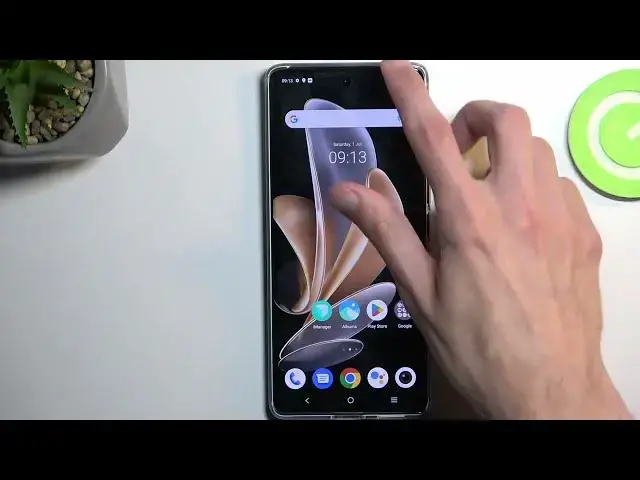0:00
Welcome, in front of me is a Vivo V29 and today I'll show you a couple tweaks and tricks you can do on this device
0:10
Starting off we're going to open up our settings and we're going to start off with the display section right over here
0:19
And number one we have the dark and a light mode right here. Now by default the phone is in light mode so if you want to use dark mode you can toggle it on in here
0:27
And if you tap on a text you actually have more options allowing you to select dark mode on a schedule basis
0:33
So the device can either turn on dark mode automatically either at your desired time or based on a sunset to sunrise
0:42
Now going back, next thing we have is the screen colors, basically color mode of the device
0:56
And if you find that the default one is too saturated or maybe you want something more accurate, it looks like we have a pro version which I would assume is color calibrated
1:04
I have no idea to be completely honest, I have no way of checking this so either choose this with the hopes that it is color calibrated and maybe you can check it
1:14
Or maybe choose it just because you like it this way. Now you also have the bright option right here which looks a little bit more bluish
1:26
Now I'm not sure if this is visible on the camera, I don't think it is. It's almost identical to the standard
1:32
While the pro is a little bit more warm. Anyway, moving on to the next option, it's going to be the status bar. So we do have it somewhere in here
1:44
Oh there we go, status bar. And more specifically the notifications section
1:49
So by default every device gives you just notifications as in each individual and visible right here
1:55
So if you find this to be a little bit too cluttery and you want to have more of a clean look on your status bar, you can either select it to show up as a number of notifications that you have
2:06
So you can see we have three notifications and it's just showing the number three. Or you can just completely hide it. Now I personally like the number because it still gives me some kind of information that I have notifications but it just doesn't clutter up all the way
2:21
Now moving on to the next one, it's going to be the screen refresh rate. And we have smart switch 60 or 120
2:29
Now that being said, this is more for people that prefer battery saving because if you like high refresh rate, the default option that it comes with is pretty good
2:39
It will basically give you best of both worlds, trying to preserve battery while still allowing you to enjoy the 120 Hz smooth refresh rate
2:47
While the people that would prioritize battery life over the refresh rate, maybe they just don't care, you might want to actually select it to be static 60
2:56
Because the way smart switch works, it will switch between the 120 and 60
3:01
So right now as an example, this screen would be displayed at 60 frames, while the moment I start doing this, it would automatically jump back to 120
3:10
So to give me that smooth motion, while 60 always runs at 60 and doesn't go any higher, giving you a little bit better screen on time in terms of battery life
3:21
And last thing that I wanted to show you is the navigation system, or gesture navigation more precisely
3:28
So let's go into system and system navigation. And here we have the tweak button navigation, which I've been using for this video
3:36
But we also have gesture navigation, and when you enable it, it gives you this nice option right here, hide button bar, which basically makes this bar at the bottom invisible
3:44
It's just more of a cosmetic kind of thing, but I personally like it, just because I like my device to look clean
3:52
So there we go. And this basically concludes all the tweaks and tricks that I want to share with you, so if you found this very helpful, don't forget to hit like, subscribe, and thanks for watching