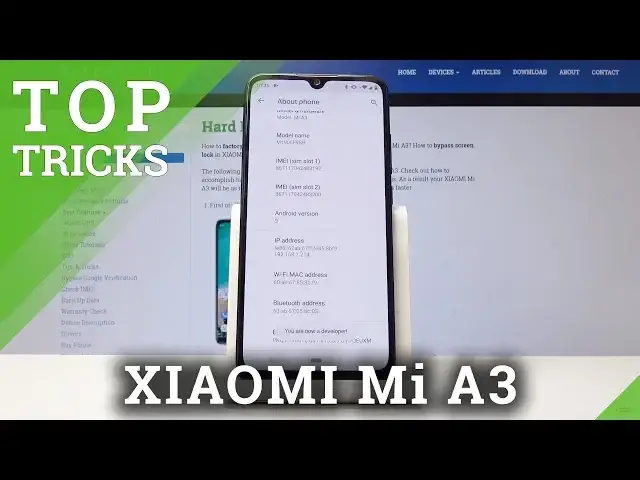Learn more info about XIAOMI Mi A3:
https://www.hardreset.info/devices/xiaomi/xiaomi-mi-a3/
We are presenting the tricks and hacks for XIAOMI Mi A3. If you would like to make the usage of your Xiaomi device more comfortable, then follow our instructions to learn how to locate cool apps and best features available on your XIAOMI Mi A3. Let’s watch the tutorial and enable the best tricks that your Xiaomi smartphone
How to enable the best tricks in XIAOMI Mi 9T Pro? What are the coolest features in XIAOMI Mi 9T Pro? How to locate top tricks in XIAOMI Mi 9T Pro? How to use tricks in XIAOMI Mi 9T Pro?
Follow us on Instagram ► https://www.instagram.com/hardreset.info
Like us on Facebook ► https://www.facebook.com/hardresetinfo/
Tweet us on Twitter ► https://twitter.com/HardResetI
Show More Show Less View Video Transcript
0:00
Welcome and follow me the
0:06
show me me a 3 and today I'll show you a couple tweaks and tricks I can do on this
0:10
device so we're gonna begin with something fairly simple which is the airplane mode
0:14
now I don't mean it by the default way how it's used so you enable it and it just
0:20
disconnect from everything but there's a secondary use for it which would basically
0:24
allow you to disconnect from a closest cell or well any cell tower that you connected to and when you
0:29
disable the airplane mode so we're enabling it and as you can see we lost
0:33
Bluetooth Wi-Fi and also any kind of sim connection that was previously and now
0:38
if you disable it it reconnects and when it reconnects it will connect to the
0:43
closest cell tower so if you had any problems with connection while you were
0:47
calling someone and the calls were just dropping off or it wasn't really clear
0:50
doing that might actually fix that problem that's basically by connecting to
0:56
the closest cell tower and fixing kind of reception problem that you might had had before. Okay so that's the first one. Now moving on we're going to go into something
1:04
also fairly simple but not very I guess not not shown too well so basically you swipe on the
1:11
home bar for recent apps so as you will see I have a couple open and you can see and you can
1:17
basically start swiping between them using this button so you don't want to press it
1:22
just want to swipe it and unfortunately the swipe only works in one direction so you
1:26
swipe to the right to the left it doesn't seem to work maybe to work maybe because there is a bug button but as you can see I can try and it just
1:33
doesn't work so only in one direction so that is basically another thing now
1:40
moving on we're going to reducing animations which as you can see all of them
1:44
when you open and open an app or go to recent close it it all is animated by this
1:51
like zooming in and out animations of minimizing sliding down fading and all
1:56
those animations can be either shortened turned off for a more snappy experience of the phone
2:02
So to do it, you want to go into the system or settings I meant. So let's go to the settings
2:07
and then enable the developer options. So it should be under the About Phone. And here
2:14
let's find the build number, which is right here, top on it seven times. You will get a
2:21
or when it's supposed to enable, you either will see you are now a developer or if you have a
2:26
passcode like I do I need to actually confirm it before it enables so now I
2:31
see the message you are now a developer and now if I go back I should have another
2:37
option just not sure exactly where it is maybe an advanced yep there it is so as you can see in a system you will find now a developer options once you press on the advance so to expand
2:49
the list so once you go in here scroll down a little bit i think it's past halfway
2:57
it's called anem oh there it is window animation scale transition animation scale and
3:02
animation duration scale and each one of those corresponds to a different kind of animation
3:07
So the first one, window animation scale, will be responsible for the window that appears
3:11
basically when I top on this option. So this is the window animation scale
3:16
And as you can see, I will change it two times ten, so you will see a drastic difference between how fast it appears
3:22
You can see it kind of like slowly fading in and fading out. And now if I just check it to zero or off, basically, it will be instant
3:32
There is no animation behind it. It just fades in and out. Now if you're seeing some kind of shadow page or something like that
3:40
it's corresponding to some other animation, not the window itself. So moving on, we're going to basically change everything to off, for instance
3:50
and you will see that now. Anything that you go into recent, close something, it's instant
3:54
There is basically no animation just appears and disappears. So as you can see, it just pops in
4:01
There's no animation of like zooming in. Now, you might not be too fond of that, so if you prefer to have some kind of animation
4:08
you can always set it to at least half speed, which will basically dramatically reduce the
4:14
animations by basically half of what there were previously, but you will still have animation
4:19
so it doesn't look maybe that bit of jarring to you when you're not used to it
4:26
So yeah, that is a fairly nice and handy trick. So moving on, we're going to go into the hiding password
4:35
And normally what I mean is, for instance, when we go into the Wi-Fi settings
4:42
just wait for some Wi-Fi that has a protection on it. I'm choosing basically a Wi-Fi
4:49
Okay, I know this one, so. So I have a password to type in
4:53
That's basically the only reason I'm going for the Wi-Fi. But it applies to basically any other website, for instance
4:58
where you have to log in to Google. anywhere where you have to type in password and it shows those dots like this it always
5:07
will show you also the latest letter that you have pressed which is in my opinion a little bit
5:10
annoying and not too secure if someone is peeking over your shoulder i mean they can basically see the
5:15
entire password if they look for long enough time so there is a way to actually remove it so as you just seen it shows basically the latest letter So let go into the settings and then if I remember correctly it should be under the security
5:30
So security and location right here. Let's slide down. It's good to advanced and there it is
5:39
show password. Now by default it's basically checked on so it's showing the password and
5:44
I feel like this should be by default disabled. So let's just disable this and now if we go back to
5:50
the password settings like we were previously. And again, try to connect one that has a password
5:54
And I start tapping away. You can always see that, already see that there is no visible letter
5:59
whatsoever. It just instantly a dot which doesn't really tell you any kind of password apart from
6:06
well, I guess, whenever you're pressing the letter itself. But if you're topping away your
6:10
password fairly quickly, that is way harder to keep up with and actually seeing it in the line
6:16
here. Yeah. So moving on, we're going to go to the last
6:20
which is I guess two different things associated with recents. So one is the split screen and the other one is window pinning
6:29
Now both of them, at least window pinning, not here. Let's go back to the settings
6:34
Right here and also enter the security location. And we should find the options for it
6:42
So let's see where it was. Okay, there is screen pinning and I believe by default is disabled
6:50
So all you need to do is just check it on like so
6:54
And also gives you a message basically what it will do. So cool, we know
6:59
And split screen is also enabled by default. So you don't need to turn it on
7:07
And now to basically access both of those options, all we can do is just go to recent
7:11
So you can see all the recent apps. And let's just actually open up YouTube
7:16
So it's a better example of this feature. not now and now for instance
7:26
we can just go to recent tap on the icon right here
7:29
and you'll have two options which is split screen one and pinning is two
7:35
now what will pinning do is when you tap on it and now what is it
7:40
you get a message how to unpin it so hold back and
7:45
home button so got it basically selected both of those keys right here. And what it does is for instance if you want someone to see something on your
7:54
phone and you don't really want to, you might have like some things that you don't want them
7:59
to see what this will do is basically prevent them from being able to go back to any home screen and anywhere else unless they know by default how to disable this which to disable this oops sorry to disable it as you can see I pressing home button and it doesn do
8:15
anything so let's press the buck and home button at the same time or on the same time
8:20
there we go you have to confirm it if you have a passcode so just press a
8:26
fingerprint and now I can actually leave it so here it's actually even more secure if you have a
8:33
passcode, you cannot leave this pinning without actually providing it. So even if someone
8:39
knows how to leave it, they still need a fingerprint or the passcode that you have said. And then the
8:44
second one I wanted to show along with this one is basically just the split screen and what
8:50
will allow you to do is, for instance, if you're watching YouTube, you can now do two things at
8:54
the same time. And as we all know, YouTube is very cool by closing it. You also close whatever you
9:01
we're listening to or watching. So you cannot really multitask with YouTube
9:07
But this will allow you to play any kind of video. So let me just mute the sound
9:14
I'm going to top on some kind of video. I just skip the ad
9:24
There we go. And now I recites it a little bit more
9:29
Apparently not. So basically half screen is the default and you cannot resize it
9:34
But as you can see, this continues. Well, I can now continue to use settings, which settings might not be the best thing to showcase
9:44
But as you can clearly see, the video isn't closing, the video isn't stopping, it continuously plays
9:51
Now for this purpose I did mute the sound so there's no copyright for it, but you can clearly see it's not basically stopping the song
10:01
and even if you go back basically it closes the bottom up and the top one which is always the first one that he open
10:10
is the primary one and whenever you quit it continues to stay open and as you can also see just this
10:16
slither there is still it's still going and it's still playing in the background even though it's closed and you can
10:22
continue using whatever else so can go open up Wi-Fi right here and yeah so as you can see that's basically
10:31
how you would enable the split screen as well. And if you found any of these tweaks and tricks helpful
10:36
don't forget to hit like, subscribe, and thanks for watching
#Consumer Electronics
#Software
#Mobile Apps & Add-Ons