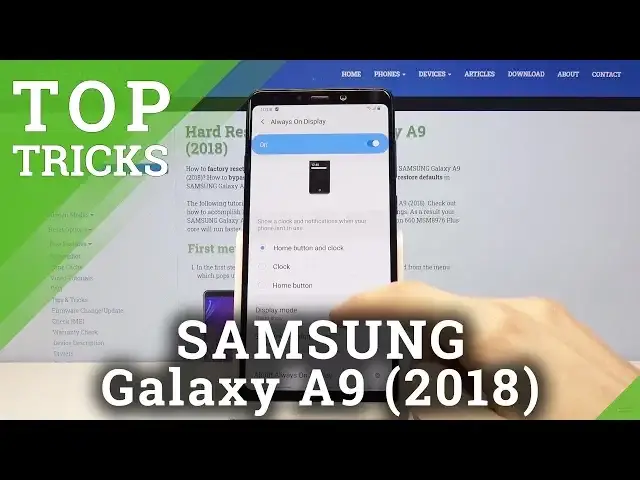Find more info about SAMSUNG Galaxy A9:
https://www.hardreset.info/devices/samsung/samsung-galaxy-a9-2018/
In the presented video guide, we teach you how to locate the best apps in SAMSUNG Galaxy A9. If you would like to make your life easier by using Samsung super features, then follow the presented instruction to learn the hidden apps that SAMSUNG Galaxy A9 has. Let’s use the attached tutorial to find out top tricks for your Galaxy smartphone. Visit our HardReset.info YT channel and get more tutorials for SAMSUNG Galaxy A9.
How to find the best options in SAMSUNG Galaxy A9? How to locate super features in SAMSUNG Galaxy A9? How kind of useful options has SAMSUNG Galaxy A9? How to make usage of SAMSUNG Galaxy A9 easier? How to use top and tricks for SAMSUNG Galaxy A9?
Follow us on Instagram ► https://www.instagram.com/hardreset.info
Like us on Facebook ► https://www.facebook.com/hardresetinfo/
Tweet us on Twitter ► https://twitter.com/HardResetI
Show More Show Less View Video Transcript
0:00
Welcome and from this a Samsung Galaxy A9 from 2019
0:11
and today I'll show a couple of tricks and tricks that can do on this device
0:15
So starting off we're going to begin with the dark mode which just kind of turns the entire
0:21
UI into just a darker mode. So let's go into settings and from there under the display you'll find night mode
0:29
you'll find night mode. When you enable it, you can see everything goes
0:34
basically into this dark theme. And that also includes your notification panel
0:38
and also majority of the apps that are pre-installed. As you can see, not all of them looks like are supported
0:48
so Google or Play Store isn't. But contacts should be messages also
0:56
So basically all the Samsung designed apps will be supported by this while majority of the apps that you probably
1:04
install will not though but still it's a nice feature and also because the
1:11
super Amulet display it doesn't actually need to put as much effort into lighting
1:16
the device so with everything being basically black it saves on the battery as
1:21
well by much but still just a nice just a couple maybe percent
1:28
over the entire device like battery life so now moving on we're going to go into the gesture navigation
1:38
now this one isn't necessarily the best one but it's still i would say a little bit better than having
1:43
the buttons that take up space and just kind of feel outdated at this point so to get it changed
1:50
let's go into the settings again and then again under the display now i'll also disable the night mode so
1:58
it looks better on the video personally i find it uh white one looks better on the video so that the reason why i changing it But from here let enable the gestures So from the display let scroll down to navigation bar
2:15
And you have the full screen gestures. Now all it does really is removes the buttons like you have right here above
2:22
and makes them into a sliding one. So still, you slide from the side where you want to actually whatever you want to perform
2:31
so if you want to go back, backwards on the right side, so you swipe on the right side
2:35
as you can see right here, and goes back. Middle is home, and then this is recent on the left side
2:42
So it kind of keeps it still in the same position, just instead of having buttons, you have
2:49
this sliding bars. Now they look like they disappear in certain instances, like on your home screen
2:56
Just close this. I'm not exactly Samsung. So it looks like just some kind of Samsung pay stuff
3:07
I'm not sure, I guess probably there's a way to disable this
3:12
So that's kind of in a way right here, but some of you disable it, it won't be bothering
3:18
But as you can see, so here you can't really go back, so it doesn't really show any back button
3:24
Although recent would be nice in the red is actually it still works
3:29
It just is not visible on here. visible on here as you can see. So moving on we're going to go into the always on display
3:36
which can enable again through settings and once more under the display
3:43
so let's go the display and the 10 actually my bet it wasn't always on display it was in
3:53
the lag screen and in here it's going to be always on display somewhere
3:59
on the red is on the top so you can check that on to enable it and from here you can also set what it's
4:06
showing so you have uh home button and clock you can have only clock only home buttons and then you have also additional things so display mode top to show So when the display is off completely you can just hop on at once
4:20
And we'll turn on the ambient display. And show music information. That is basically only when you're playing some music
4:29
It will display, for instance, a song, and I believe you can actually change it from there
4:35
And, yeah. So now if you like the device, tap on it and it brings up the always on display
4:48
So it looks like I can't really unlock it like that. So yeah, it's just a nice little thing that you can, for instance, use
4:55
I would say best use of it is at night when you want to check what time it is
5:01
So you don't actually have to turn on the display, just top on it. There's this super faint text and doesn't really blow your irises with just light
5:08
light, so just a nice one. Now moving on, we're going to go into the pop-up view, which I would consider it be a little
5:17
bit better than the split screen. And what it allows you to do is just open up a window on your screen of specific application
5:26
And it works with every application unlike the split screen. So number one, let's go into recent
5:38
pick any app that you want and what you want to do is then top on the icon and you
5:43
have the open and pop-up view so you top on that and there we go it opens up a
5:48
small version of that window which can resize move around as you can see I kind
5:54
want to grab it so I can resize it there we go so you can make it really small
6:01
if you want to and works with basically every app so you can even open up YouTube
6:05
listen to music and I have it kind of in this small view and just get it out of the way like this and then continue to do other stuff and it won't close
6:13
Unlike for instance split screen when you open up an unsupported app it would actually close the split screen and then bring up the app that you try to open up Now unfortunately if you go home and you using YouTube it
6:28
will minimize it to this little app head and like for instance Messenger says
6:33
and when it minimizes YouTube to this uphead it will pause the music so to bypass
6:38
this if you want to have it open and play music and actually leave an app which
6:42
you want to do is just go back and go by going back it keeps the app open
6:47
pen but closes the other one. So yeah. And then moving to the last option that I wanted to show you
6:55
would be the slide down for notification panels. So right now if you slide down, you'll get uptray
7:02
Slide up, you also get uptray. So basically whichever way you slide on the display
7:06
it opens uptray and I don't really think you need it both ways
7:12
And if you want to open up notifications, you have to go straight from the top
7:16
top which for a bigger display and some people might have smaller hands it's kind of hard to
7:22
gain go all the way and just pull that down so we can change it by going into the settings
7:28
and from there we're going to go onto the display scroll down to home screen and in here somewhere
7:38
below we should have swipe down for a notification panel right here check that on go back and now
7:46
I'm going to slide down from as low as I can. As you can see, it opens up the uptray, or not uptray, the notification panel, my bad
7:56
And that's basically how you can open up the notification panel without actually having to go from the top
8:02
And uptray is still accessible by sliding up like you would normally do before
8:07
So just a nice way for you to have easier access to the notification
8:13
So that would conclude all the tweaks and tricks that I want to do. share and if you found any of them have full don't forget to the like button subscribe and thanks for watching
#Online Media
#Gadgets & Portable Electronics