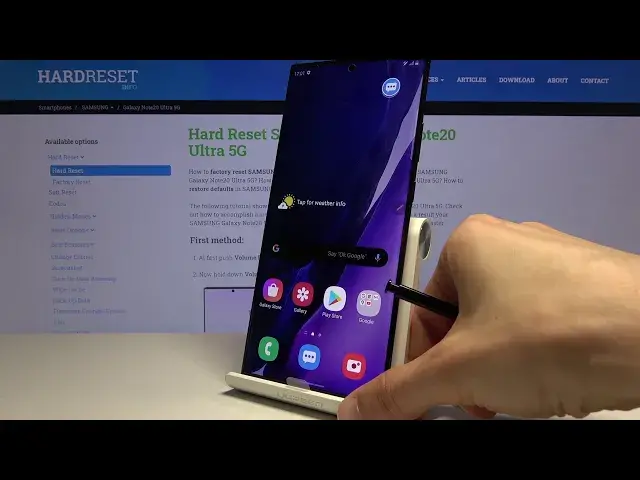Find more info about SAMSUNG Galaxy Note20 Ultra:
https://www.hardreset.info/devices/samsung/samsung-galaxy-note20-ultra-5g/
We are coming to present the video guide, where we teach you how to locate the best apps in SAMSUNG Galaxy Note20 Ultra. If you want to locate super features in your Galaxy device, check out the uploaded tutorial and make the usage of your SAMSUNG Galaxy Note20 Ultra much easier. Let’s check out the attached instruction to learn how to use tips and tricks for your Samsung device. Visit our HardReset.info YT channel and get many useful tutorials for your Samsung smartphone.
How to use the best apps in SAMSUNG Galaxy Note20 Ultra? How to find the best options in SAMSUNG Galaxy Note20 Ultra? How to locate super features in SAMSUNG Galaxy Note20 Ultra? How kind of useful options has SAMSUNG Galaxy Note20 Ultra? How to make usage of SAMSUNG Galaxy Note20 Ultra easier? How to use top and tricks for SAMSUNG Galaxy Note20 Ultra?
Follow us on Instagram ► https://www.instagram.com/hardreset.info
Like us on Facebook ► https://www.facebook.com/hardresetinfo/
Tweet us on Twitter ► https://twitter.com/HardResetI
Show More Show Less View Video Transcript
0:00
Welcome
0:07
I'm from this Samsung Galaxy Note 20 Ultra and today I will show you a couple tweaks and tricks that I can do on this device
0:13
So we're going to begin with the probably most common one which is the dark mode
0:19
So we can quickly access it through the notification panel right here and when you tap on it it will turn dark
0:26
As you can see the background in most places where it's empty, it's just a little bit
0:30
turns black and apart from it looking a little bit more sleek I guess and probably
0:35
not burning your irises out during night it will also save battery because any kind of black
0:40
background fully black who is well won't be actually lit up so the device won't need to
0:46
waste the battery to actually light up that area so and the notification panels you can see
0:51
anything that is fully black is basically turned off pixels so the device isn't
0:56
actually being turned on in this area until something is being displayed on it
1:00
So I won't need to in return waste so much energy on lighting up stuff that isn't necessarily basically nothing
1:10
Now this also dark mode extends over to different apps. So you can see phone, messages and basically settings
1:18
And majority of the preloaded apps will have dark mode now. Other than that, apps that you have installed, well, some of them might support it, some of them might not
1:27
that just depends from the developer of the app if they decided to implement the Android 10 dark mode or not
1:34
or they sometimes also have their own dark mode that you will need to disable or enable it through settings
1:40
of the app itself but that is completely completely dependent on the developer of that app
1:48
now moving on to the next one we're going to go into the screen mode
1:52
so by default it's set to vivid I believe let me quickly see
1:58
that definitely looks like vivid so for instance like this YouTube as you can see the reddish
2:04
it's literally saturated to the point that it's hurting my eyes almost
2:09
and I would rather have it more natural color now just completely up to preference
2:15
so to change it we can go to the display section and from here
2:22
screen mode you can see that it's set to vivid but we can set it to a natural
2:26
and this will reduce the colors and make it a little bit more natural
2:33
skins you can also disable and enable it here just to see the difference in the image
2:37
and the difference is quite drastic I would say. Maybe not so much on the camera but on the display it is quite visible
2:47
Now vivid in my opinion is just way too saturated and unrealistic almost
2:53
In certain cases it will look good for instance like this. this scenery right here with the aurora borealis and this will look way better with the vivid
3:02
but other than that there's a lot of other things that just don't look too good in my opinion
3:09
so moving on to the next one it's going to be just a simple gestures now by default we have these
3:14
buttons right here and probably all of you already use gestures so if you really like them
3:21
I suggest enabling them through the settings So we can find them under the navigation bar, also under the display
3:32
So display, navigation bar, and right here, all screen gestures. Enable it, as you can see, turns into this pill almost, that you can swipe up
3:44
Now the basically quick guide on using these, now you swipe up to go home, swipe up and hold to go to recent
3:51
and swipe from the side to go back. as you can see when you swipe back you can swipe it from either side and when you do
3:58
there is this arrow popping up to indicate that this will go back so just a nice way of navigating
4:06
and it will also move the icons right here and the dock a little bit lower to accommodate the
4:11
lack of the buttons that were previously here and apart from that in my opinion it just looks
4:18
a little bit cleaner than having the typical hold buttons on the bottom
4:23
So moving on to the next part, it's going to be the split screen
4:29
So obviously you can go into the recent top button and open in split view Now in this mode we can have two apps open as you can see and you can move the line to basically change which app takes more space
4:45
Apart from that, probably not the two best apps that I have chosen for this
4:49
In my opinion, probably the best app to open and split screen would be something like YouTube and Chrome
4:55
which will allow you to, for instance, listen to music on YouTube while doing some
4:59
other stuff on your web browser and it does work really well in this aspect so if we go
5:06
into split screen and just go with settings so I don't have to open up Chrome and as you can
5:11
see you could normally play video all right here and do other stuff on the settings or web
5:17
browser whatever it is and apart from that if we go into the recent we can also do something
5:24
like the open and pop-up view so this is the next end that I want to show and can resize
5:29
vard if I can actually fit that little. There we go. So once you get up it, we can resize it to a smaller shape
5:37
You can see. We can also add multiple apps to it. We're not limited to only one
5:45
I think I just opened twice the same one. So here we go, there's two
5:55
Let's open up something like, let's go with Chrome. So if I move this out of the way, there we go
6:03
So we have Chrome Open, YouTube, then we also have our messages, dialer
6:09
As I can see you can move them around and all of these are fully usable
6:13
And there is also, I don't know if there is a limit, previously I opened three of them and we're all running fine
6:21
Right now we have basically four different apps open at the same time
6:25
And it allows you for a for greater multitasker. multi-asking that we previously had with just the split screen
6:32
Some people may argue that this is a little bit of an overkill, but apart from that, it allows you to do something like this
6:39
which is have an uphead, and you can come back to it whenever you want while you're doing other stuff
6:44
When you swipe up, it minimizes to this uphead view. So, moving on to the next one, that's going to be the side panel
6:52
which on the camera I think it's not very visible. If I can't switch it to the side, you can see a tiny bit of it right here, but it's this
7:03
side panel that comes with the majority of the Samsung's, and you can just kind of grab it
7:08
and get it out, and there we go. Now, by default, before, there were different pages that you
7:13
had. Right now, it looks like it just opens out the most recent apps or most used ones
7:19
I'm not exactly sure, but you can tap on the button right here to add additional pages. You can also
7:25
tap on the pencil to add different apps if you want to have more apps in here add a quick access so you can just swipe up at any time and open up app from here
7:33
but let's go to the settings where we can add different uh oops different pages also
7:39
so as you can see and this is the one that we have just the apps but you can add things like
7:43
live messages people smart tasks weather tools reminders clipboard so this is just the ones that come
7:49
installed on the device that you can choose from and probably one of the more
7:55
useful ones in my opinion is this smart select so it will create this little window right here
7:59
and you can select it's basically a screenshot but with more control over it so as you can see
8:05
the first one will allow you to select the specific area of the screen before you actually capture it
8:10
below that you have an oval so it allows you to create a circle of a screenshot instead of the square
8:16
ones then we have gif so just an animated and also pin a part of the screen to the display so
8:22
and this one would be in a way useful for instance if you're doing some kind of like gameplays and stuff like that
8:27
You can, for instance, capture a photo or just take any kind of thing in a circle
8:32
slap it in a corner, and it will just stay there on top of everything
8:36
I want to change, and then you can record it if you want, just as an example of what you can do
8:42
Now, as you can see, also, there is Galaxy Store, and when you tap on it
8:46
assuming I am connected to Wi-Fi, which looks like I'm not. So let me quickly change that
8:52
and I quickly connect to it, and hopefully I
9:02
insert it correctly in the real. So now let go back Let pop out the tray again and go to settings So I want to go into the Galaxy Store now and agree to everything that it pops up with
9:18
You can see that we have way more. Now unfortunately it looks like these are paid actually
9:24
Even though they're not very expensive honestly, at least for the most part
9:29
This one costs about a dollar. This one costs more than a dollar. but it looks like this one would be one of the more useful ones honestly
9:36
it allows you to split screen automatically with different apps unless you can do that without it that would be also nice
9:43
but yeah as you can see this is free this is paid
9:46
so once you find one it might be paid it might be free
9:51
it's completely dependent and also some of them might be a little bit more usable rather than others so it is completely up to your preference
9:58
and what you're looking for but as you can see there is a quite
10:02
wide range of different apps that you can get from here for just the side panel itself
10:11
So moving on from this, close this. We're going to move to the video enhancer
10:17
which allows you just to add a little bit more clarity to your videos
10:22
The change it does is quite minimal, but still for some people it might be fairly nice touch
10:28
So let's go into these settings. And from here we're going to go into the advanced
10:32
features right here scroll down to video enhancer tap on it as you can see it shows all the
10:41
apps that are installed right now that are supported by it and also right on top you
10:46
have the on button so watch for the image right here that's how it looks like without it and
10:53
when you enable it it changes so as you can see it adds a little bit more a little bit more
11:02
light to it so a darker shadowy area a little bit more clear to see while it's still
11:09
not overexposing the entire image like I said it's a fairly minimal but for some people
11:13
it might be a nice touch to viewing experience and this is only working and be provided
11:19
apps as we've seen right here so right now for me with the ones that are installed it will be video player YouTube and Netflix and that's about it now there is a chance
11:27
if you install more apps they will show up here and be supported by it as well but
11:31
because this phone has basically nothing. It's only showing the three apps that I have
11:38
Now moving on to the next one, which I find also personally really useful, especially on devices as big as this one
11:44
It is the swipe down for a notification panel. Now by default, if you realize you probably swipe up
11:49
you have the app tray, you swipe down, you also have the uptray
11:53
It seems a little bit redundant, one of the swipes, so we can substitute the swipe down to be a notification panel
11:59
So in this way, you want to be a apprable. have to actually reach all the way to the top to pull down the notification panel and
12:05
just helps a little bit more with navigating to our device without doing any kind of severe
12:11
hand gymnastics to reach straight to the top of your display. I'm going to disable the dark mode for now
12:17
So to get it enabled we will need to go into our home screen settings and you do this by simply
12:23
holding your finger on the display. It brings you this view and from here it's up on home screen settings and here we have
12:30
swipe down for a notification panel. Enable this. You can simply close it now
12:35
And as you will see, if I now swipe down from basically as low as I can
12:42
it opens up the notification panel. So I don't have to go from all the way to the top
12:47
to pull down the notification panel. I can do it from basically anywhere on the page
12:52
as long as I just have enough space to slide down. It makes this experience so much better
12:57
considering one UI allows you to not, actually need to reach all the way to the top for the toggles because they kind of get
13:03
moved it down as you can see right here so experience is a little bit more improved
13:08
because of the one new I of Samsung and moving on to the next one it's going to be
13:15
the side key now Samsung started calling it side key and jamming it Bixby because
13:20
people at yes weren't very happy about having additional key that they couldn't change
13:24
so they substituted a power key with a BXP but unfortunately or of course
13:30
Unfortunately, we do have the ability to change that back to a power key if you want to get that back
13:35
Some people, for instance, like me, don't use Bigsbee. I don really care for it I don really want it And the fact that I have to press or when I trying to press the power key and it brings up Biggsby instead of my boot options it does kind of infuriate me a little bit
13:51
Now, I know that I could press a power key and I think it's volume up to get it
13:55
or just get it from the notification panel. But still, I'm just used to having the power key function as a power key
14:01
without actually needing to change the name for it to call it side key because we have such an idea
14:06
So to get it back, all the need to do is go into the advanced features right here
14:16
and right at the top you have side key, and from here you can change it right here to power
14:21
for the power of many. Now before I change it, I'll show you that if I hold it
14:25
it will bring up the undesirable Pixby that I just... Hi, I'm Bigsby
14:30
Hi, no one cares. As you can see, this is the Pixpee that I don't really care for
14:35
and now if we switch it up and I hope the key again it brings up the beloved power
14:41
mini which one is still actually apart from that you also have the double-press
14:46
options right here and by default as you probably still almost on every other
14:49
device it launches camera but you can change it to do the thing that no one cares for
14:54
probably not very no one but I personally don't care for which is opening
14:59
Bigsby and also you have the other option which is more enticing which is
15:05
opening apps. And when you tap on it, it will open up the app tray when all the apps that are
15:10
installed on your device. And from here, you can choose an app that you wish to open up by double
15:14
pressing. So this will override the opening camera. And if I, for instance, select something like
15:19
Chrome, I lock the device, I double press it, it automatically opens up Chrome. Now also
15:26
you can do that by simply having the phone unlocked as well. And it does the same thing. But the
15:32
downside of this comparing it to the camera when you have a protection on your
15:37
device or pen pattern password fingerprint whatever it is when you open up camera
15:43
it actually opens it up and you don't have to verify anything but when you
15:46
choose a app you will when you double press it when it's locked it will go to
15:51
lock screen before it opens up that app so that is a little bit of a downside
15:55
of it and the last thing that I wanted to mention will be the 120 Hertz
16:02
display. Now, if you want to preserve as much battery on your device, I would suggest to turn it off
16:09
but if you're paying $1,300, I would probably want it on. That's just personally me. And also
16:16
I really like how 120 looks like. It's super smooth in terms of, well, when you're scrolling up
16:22
and down and just opening up things. It looks really nice. Now, unfortunately, this won't be
16:26
visible on the camera because camera is recording only at 60. Anything past that is not visible on the
16:32
So, that's something that, well, you probably already seen because it's by default enabled
16:38
So this is more for the people that want to preserve their battery. Now you get it, you turn it off if you want to by going into the display
16:47
And from here, I'm going to go down to... There we go. Motion smoothness
16:57
As you can see, we have the 60 and 120. It also gives you a little bit of an animation on how it looks like
17:02
side by side and by default like I said it's checked on now it's right here selected on adaptive so
17:10
get smooth animation and scrolling by automatically adjusting your screen refresh rate up to 120 now I'm not sure if it's
17:17
just kind of switching it up on and off whenever it needs it or not or if it's just all the time
17:24
because the adaptive kind of seems counterintuitive but it can go with standard which is the typical 60
17:30
so this is the slow that will actually keep your battery a little bit more
17:36
you'll get a little bit more battery out of it now just to mention this probably won't be anything drastic
17:44
you won't be getting twice as much life out of it it's probably like an hour to two hours maybe max
17:49
so don't expect anything like mind blowing out of this one and personally I think I'll rather have the 120
17:56
rather than the additional hour of battery that it will brain with not having it
18:03
But this would conclude all the tweaks and tricks that I wanted to share and if you found this very
18:08
helpful, don't forget I'd like, subscribe and thanks for watching
#Online Media
#Online Video
#Consumer Electronics