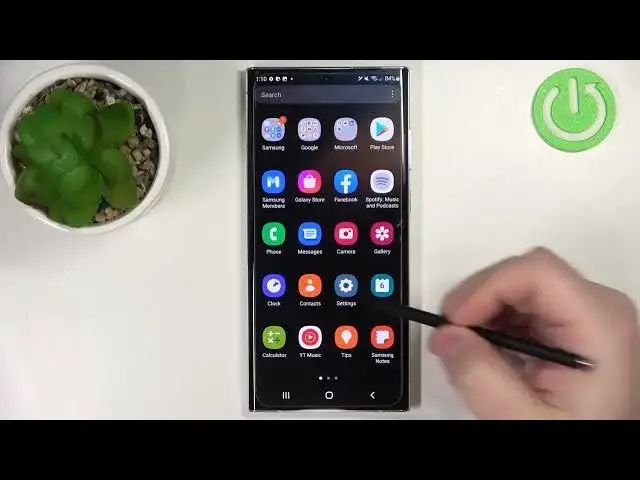Discover more: https://www.hardreset.info/devices/samsung/samsung-galaxy-s22-ultra-5g/
Would you like to check the best features in your Samsung Galaxy s22 Ultra? In this video, we would like to show you how easily you can apply the best tricks and tips on your device to make the usage of your device much easier and more user-friendly. So let’s learn all tricks and tips available in your Samsung Galaxy s22 Ultra.
How to enable the best tricks in Samsung Galaxy s22 Ultra? What are the coolest features in Samsung Galaxy s22 Ultra? How to locate top tricks in Samsung Galaxy s22 Ultra? How to use tricks in Samsung Galaxy s22 Ultra?
#TopTricks #TopTips # SamsungGalaxys22Ultra
Follow us on Instagram ► https://www.instagram.com/hardreset.info
Like us on Facebook ► https://www.facebook.com/hardresetinfo/
Tweet us on Twitter ► https://twitter.com/HardResetI
Support us on TikTok ► https://www.tiktok.com/@hardreset.info
Use Reset Guides for many popular Apps ► https://www.hardreset.info/apps/apps/
Show More Show Less View Video Transcript
0:00
Welcome
0:10
In front of me I have Samsung Galaxy S-22 Ultra, and I'm going to show you a few tricks you can use on this device
0:18
First, I'm going to show you S-pen gestures. So basically, if you like to use your S-pen on your S-22 Ultra, you can perform some gestures to
0:29
perform some actions, basically. So, for example, if you're on the home screen on your phone
0:37
you can press and hold the button on your S-pen to open the camera up
0:42
And in the camera app, we have a couple more gestures we can perform. You can tap on this icon right here to open the list
0:48
and here we have it. For example, you can press the S button
0:53
or other button on your S-pen to take a picture. Like that, you can double press it to open the
0:59
selfie camera and close it by double tapping, double pressing. Next thing we can do is to press the button and swipe with it to perform some actions
1:12
So if you press and swipe right, you can switch the mode
1:17
The same thing goes for pressing and swiping left. Oh my bad
1:27
Sometimes it's a little bit wonky if the first. phone is laying flat on the surface
1:31
As you can see, now it's left. So we can do it again
1:36
Swipe left or right. If you swipe up, you can switch the cameras
1:40
So swipe up, swipe down to switch the cameras. And you can also change the zoom level by swiping, performing the clockwise
1:50
and counterclockwise movements, as you can see. So we can do something like this and something like that. that
1:59
To zoom in and zoom out. Like that. Okay. You can also perform some of the gestures in media player or photos or the gallery
2:15
So for example, if you open the gallery, open the photos, you can swipe left or right
2:23
to go to the next item. as you can see you can also swipe up and down
2:34
to show the hidden content so information about the photos and hide
2:40
them you can press the button to go to the next item on the
2:48
S-pen, double press it to go to the previous item and you can also
2:53
oh no never mind the counter clockwise and clockwise motions don't do anything in the gallery
3:01
Okay. And last thing you can do is while you're watching the videos or listening to music
3:07
So for example, let's open the YouTube. Let's actually put our phone in the silent mode
3:20
Let's find some. royalty free playlist open it
3:42
let's lower the volume and here we have the playlist and we can do a couple of things
3:52
while you're watching the videos or listening to music you can press the button to play or pause the video
4:03
So if you press it, you can post the video and resume it
4:08
You can double press to go to the next song or video
4:13
You can swipe left or right to go to the previous or the next video
4:20
You can swipe up or down to lower and increase the volume
4:25
on the video or the music of course it works also for music and that's about it
4:34
as you can see okay so that deals with the S gestures so now I gonna show you another cool trick for the S which is handwriting to text So if you open the settings on your phone scroll down tap on the advanced features
4:55
here tap on S-pen, and enable the S-pen to text option. Now you can open, for example, the Google Chrome browser, anything that basically you can type in
5:07
and let's go to the home screen or home page and instead of typing in the whatever you want to type in with the keyboard you can basically write it
5:28
and search for it by tapping on go so for example we can
5:37
Type in hard reset, as you can see
5:48
You can basically search by typing on go. And you can use it in the browsers, in the text
5:55
So for example, you can also type in a text. So let's create some message
6:01
And we can just write it. Oh my bad. Oh. Like that
6:22
For example, want to use the normal keyboard, you can tap right here on this menu to open the normal keyboard
6:30
keyboard you can also use it of course you can also tap on more options icon right
6:36
here I believe tap on handwriting so if you want to have more space to
6:43
handwrite because this space is quite cramped you can basically open this
6:46
option and here you can you have more space to type in as you can see but
7:00
It wasn't enough even for me, as you can see. But my handwriting is just bad
7:05
So please don't take me in consideration. Okay, so this feature is also quite useful if you like to write
7:12
And you can write with your S-pen instead of like typing in on the keyboard
7:17
Let's close this. Turn off the S-pen to text. And now let's go to the next thing
7:25
And that's going to be a refresh rate on our phone. so we can open the settings on our phone, find the option called display
7:37
And here let's find the refresh rate. My bad. It's right here. I couldn't find it for some reason. I was looking for refresh rate, but this option is called motion smoothness on this device. So tap on motion smoothness. And here we have adaptive and standard. So if you select adaptive, the screen will automatically adjust the screen refresh rate up to 120 hertz. So if you're on the still pictures, like if you're viewing a picture, nothing is moving, it's going to lower the refresh rate to, I believe
8:30
up to 1 hertz. And if you're scrolling the screen, it's going to automatically increase the refresh rate to 120
8:38
And if you want to, for example, reduce the battery usage and increase the battery life
8:46
you can select the standard option to only use the 60 hertz refresh rate
8:53
So the screen will be less smooth, but you will save the battery life in the process
8:57
So right here you can change between the... refresh rates of your screen
9:03
Select the option you like and then tap on apply. Okay, next thing I want to show you is also in this place
9:12
so here you can scroll down. Oh my bad. And we have the option called navigation bar
9:25
Tap on it. And right here you can customize how to navigate your system default the navigation bar is enabled so you have the bug button the home button and the I believe recent ads button Yes And we can customize some
9:42
settings for it. For example, we can customize the button order and we can switch it. So next
9:48
now we have the recent apps on the right, the home in the middle, and the back on the left
9:58
And you can also select the swipe gestures. So if you don't like the navigation bar, you can select the swipe gestures
10:07
And you can use the swipe gestures to navigate your phone. For example, to go back, you swipe from the left or right edge of the screen to the middle of the screen
10:17
You will see this arrow right here. And once you release the finger, you will go back like this
10:26
It works the same from the... right side or other left side
10:30
So if you swipe from the left, you also will go back. If you want to go to home screen
10:36
use the home button, basically, you swipe upwards from the bottom of the screen and like that
10:41
And if you want to open the recent apps, you swipe upwards and hold in the middle
10:47
Like that, to open the recent apps. And we can also customize some of the gestures
10:53
We can tap on more options. And here we can customize the gesture
10:57
sensitivity so if you have some screen protection on your phone at my lower the sensitivity
11:05
of your screen it can be wonky so you can increase it or decrease it up to your liking
11:09
so for example as you can see I have this small I can reach the edge of the screen
11:16
because of the screen protection so I can increase the sensitivity so I can grab it from
11:21
here I don't need to do it from the edge of the screen so if you have a good protection screen or other screen protection, you can do it with the lower or higher
11:29
Depends what you like. So basically what it does, you can grab it from right of the edge
11:34
or you can have more leeway if you select the higher sensitivity
11:43
Okay, let's select the normal one and go back. And here you have also, we can enable or disable the gesture hands
11:51
We can show button to... the keyboard so basically if you enable or disable this option it will show the
12:01
button to hide or yeah to hide the keyboard so this option only works in the
12:08
portrait mode so you won't often see it if you don't use your phone in the
12:13
portrait mode often and you can also enable option block gestures with S-pen so
12:19
basically if you don't want to use the gestures with S-pen you can enable this
12:23
option and they want work. If you disable this option, it will work. So that's about it. Let's switch back to
12:30
buttons. And next option I want to show you, or other trick is motion and gestures, but in
12:40
different category. Basically, we can go back to settings, scroll down, tap on advanced features
12:46
and here, find the option called motions and gestures, tap on it, and write it. And write
12:54
Here we have a couple of features we can use, and these features are sometimes useful, sometimes not really
13:00
but some of them are quite cool. For example, we can enable the option called lift to wake
13:05
So if you enable this option and your screen is turned off, you can lift up your phone to wake up the screen on it
13:13
It should work. Let's try it like this. Oh, now it worked, as you can see
13:18
So basically, if you receive the notification, you can lift up your phone to check it
13:24
and then place it down and will turn off automatically. Next option is double tap to turn on the screen
13:30
This option is also useful, so if you don't want to press the button to wake up the screen all the time
13:35
you can double tap on the screen to wake it up or also turn it off
13:41
If you select this option, rather, my bad. So you have also double tap to turn off the screen, so you can double tap on the home screen, I believe
13:49
to turn it off like this and double tap to wake it up. Yep. Okay
13:54
Next option is keep screen on while viewing. So basically, if you're looking on the screen
14:02
the screen should be on constantly, so it won't turn itself off if you're looking at it
14:08
And you can enable this option or disable it by tapping on the switch. Next we have alert when the phone picked up So basically if you pick up your phone it will vibrate after a missing call or message So if you missed some calls or messages and you pick up your phone the phone will vibrate telling you that you missed some calls or messages
14:29
Next option is mute with gestures. This option allows you to mute your phone by or other mute incoming calls or alarms by putting your hand over the screen like this or rotating your phone face down like that
14:44
And last option is pole swipe to capture and this option allows you to capture a screenshot by swiping your palm on the screen
14:52
Oh, like this. You can take a screenshot by just swiping your palm on the screen and can enable or disable this option. Okay
15:04
Next thing I want to show you is the side key. So for example, if you're not a big fan of Bills
15:14
like me and when you press the power button on your phone, basically by default it wakes up the
15:21
bixby. I don't like bixby so you can go here to the advanced features, tap on the side key option
15:28
and here we have a couple of shortcuts for the side key. So we have double press and we can enable it or disable it
15:35
And we have quick launch camera or open up. So by default it's the quick launch camera, so if you press the power button twice, it opens the camera up
15:44
like this, but you can change it. For example, we can tap on Open Up
15:51
and here select the app we want to open with the, by pressing the power button twice
15:56
For example, oh no, let's open the Minecraft. So now when I press the Power button twice
16:02
it's going to open the Minecraft application. As you can see. Let's close this
16:11
Okay, and next we have press and hold shortcut. Like I said
16:17
by default it's Wake Biggsby but you can change the power of menu
16:22
so if you press and hold the power of button it's going to open the power of menu and you can
16:26
restart your phone power it off or enter the emergency mode. I like this option
16:30
I prefer this option over the Bigsby honestly so that's why I'm showing you this
16:35
because if you have the Bigsby enabled to turn off your phone
16:40
you need to press and hold the volume down and power button like this
16:46
Okay. And the last thing I want to show you is the 100 mode
16:55
And this option is quite useful if you want to use your phone with only one hand
17:02
So this one is quite big as you can see. And it might be hard to use only with one hand and you can enable the 100 mode
17:08
So we need to go to the advanced features in settings. And here you have the 100 mode option
17:14
and you can enable it and to use the 100 mode feature
17:17
you need to swipe upwards on the home button oh no downwards my bad downwards
17:26
like that to open the 100 mode basically what the 100 mode does
17:34
is shrinks the screen so it's easier to use with only one hand
17:38
and now you can use your phone normally by using only one hand
17:45
And if you want to disable the 100 mode, you simply perform the same action, so you swipe downwards on the home button like that
17:53
You can also change the gesture to button. So if you want to activate it with a button
17:58
you can select this option. And now, basically, you double tap on the home button
18:03
to enable or disable the 100 mode. You can also move the screen
18:10
So basically if you're left-handed, you can move the screen to the left side of the screen like that by tapping on this arrow
18:16
And you can also make it big, or rather move it around the screen like that
18:23
If you prefer it to be on the top or the bottom of the screen
18:29
I think you can only move it upwards. No, you can also move it downwards
18:34
Like that. Okay. And you can also tap on the free area to close the 100 mode
18:40
And that's about it. Thank you for watching. If you found this video helpful, please consider subscribing to our channel and leaving the like on the video
#Online Video
#Gadgets & Portable Electronics