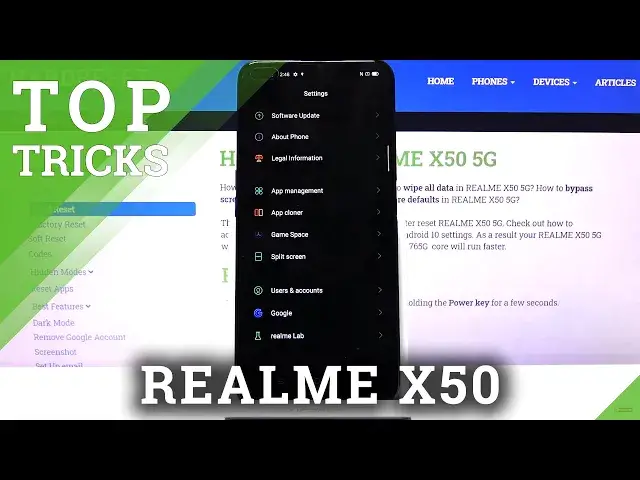0:02
I'm from my is a RealMeX50 and today I'll show you a couple of weeks and tricks that I can do on this device
0:10
So starting off we're going to begin with the dark mode which will turn everything system-wide into just this dark theme
0:18
Now we have a quick access to the toggle in a notification panel so simply tap on it and there we go
0:26
As you can see we're now in dark mode and that also includes
0:30
all the default apps. So you can see all this is now in dark mode
0:39
Also things like settings. Now dark mode is fairly useful I would say especially at night
0:47
So when you're ready to look at your phone you don't get blasted with white light
0:52
Now if you're planning to use your phone as a nice night light when you get up at night
0:56
this probably won't be helping you much. but other than that it also won't be burning your irises out
1:03
So moving on. The next one it's going to be the 120 hertz
1:07
The display comes with 120 hertz refresh rate, which by default it's set to automatic
1:15
Not really sure how it defines automatic, but you can quickly change it
1:19
by going, I believe, under the display, and we should have refresh rate somewhere here
1:24
There we go, screen refresh rate. So you have 60 upon okay
1:32
And now we're in 60. Now 120 is really nice. It makes everything look super smooth
1:39
And overall it just looks really nice when you using the device and you have this like extra smoothness Now unfortunately this won be really visible on the camera It will still look as it did before on for instance 60 That because the camera is recording at 60
1:53
So this is the only thing you can look at yourself when you change the setting from, for instance
1:58
60 to 120. Other than that, the video will not give you any kind of difference between those two
2:07
Now moving on to the next one, it's going to be the gesture navigation. And the gesture navigation removes this kind of outdated layout of the buttons on the bottom
2:17
that we were used to for having it for a past decade I would say
2:24
So to get this changed we're going to go under the settings
2:30
I'll find the convenience I believe it's called. We'll go convenience tools
2:36
And from here navigation buttons and you have these swipe gestures from both sides
2:41
When you enable this, it adds this animation right here so you can get a quick overview of how it works
2:47
which is a gist of it. Aside from either side to go back, when you do you have this arrow pop-up, and this works from both sides, as you can see
2:57
Then you have also swipe up to go home and swipe and hold to go to recent
3:04
Personally, I really like this. The gestures, they make everything look cleaner and overly
3:09
Swiping from the sides is really intuitive. and personally I just kind of can't live without this
3:16
Any device that uses different gestures kind of makes it wonky, I would say
3:21
So I don't know, I really got used to the swipe from sides
3:25
It's super handy. Now just a little tip if you having problems for instance going back when you holding the device trying to one so if we go into these settings and you try to go back you can really get it
3:43
I advise you to try it from the other side. It's kind of for me, at least when I was trying to get used to it
3:50
When the device is bigger, it's easier to slide it from the right side rather than the left one, which for me was more natural at the beginning
3:56
and also when you're going home just another tip and when you're trying to swipe up
4:02
to go home swipe from off the screen that will ensure that you don't actually fail
4:07
swiping up that may happen sometimes when you swipe a little bit
4:13
starting a little bit too much on the screen now moving on
4:17
the next week it's going to be the split screen and this is a fairly easy one
4:24
let's for instance use YouTube and Chrome as an example. So when you launch Chrome or YouTube
4:32
go into Resent, tap on a 3DOT and you have a split-screen option
4:36
And when you tap on it, the app that you first split-screen with will go up
4:41
And from here you can choose another app. Okay, so I'm going to use this as an example, Chrome
4:47
So you now could use both of the apps at the same time
4:52
so you could listen to music or podcasts, whatever, on YouTube, while browsing Chrome
4:58
And the last thing that I want to show, it's actually a little bit to do with this
5:05
also split screening, but in a different way. So this will open up an uphead, and let's actually do it through here
5:14
So you have this tiny little bar right on the side I not sure if you can see it on the video but you can just swipe up on it and it pops out Not by the first time when you open it up it brings a little guide kind of what it is and how it works
5:27
so just tap on okay and then you'll see this now from here we only have two different apps right here
5:34
so we have the file manager and calculator or you can add more if we wanted to as you can see
5:41
so you can add whatever you want here um now i don't have many apps as you can see these are all the
5:47
the default ones. But yeah, once you add some, you can actually tap on it. And let's
5:54
actually, let me quickly close this. So you can... Looks like Chrome isn't really supported
6:05
in here. There are certain apps that open up in this kind of view. And I'm not exactly sure in this case which apps are
6:17
in this view or how to change it in this case. But you have this kind of kind of like a window version of an app
6:26
which also if you click off, I'm assuming I didn't close it right now
6:31
Let me try that again. I think I have to close it. Yep, there we go
6:36
So I can see it up there, I can have basically an app head which you can click off and it stays open
6:41
And also you can launch additional apps and have this as an overlay on top
6:47
So just a nice touch. And this was going to include all tweaks and tricks and tricks on its share
6:53
And if you found this very helpful, don't forget to hit like, subscribe and thanks for watching