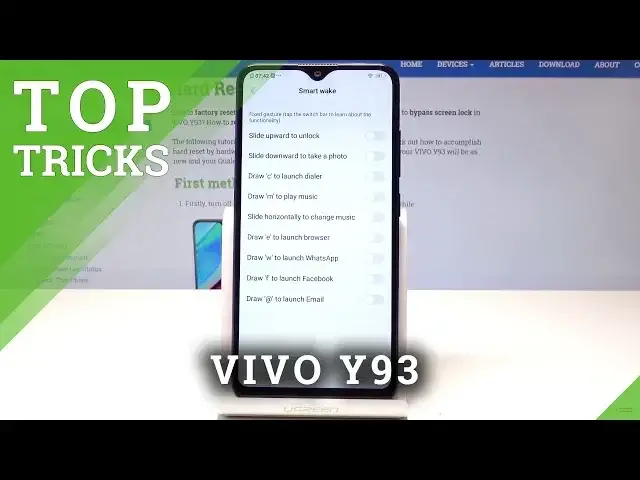0:00
Here I have Vivo Y9300, let me show you top tricks on the following device
0:10
So at the very beginning let me start with the smart wake, so let's open here the settings
0:15
From the list of settings you need to find and select the smart motion, from smart motion
0:23
let's choose smart wake and here you can use a few things. For example you can slide upward to unlock your device, let me enable this feature, you
0:31
can choose C to draw the launcher, draw E to launch the browser
0:35
So let me just for example use draw E, let's just lock your device, let's draw E and if
0:44
you have the pattern you have to enter the pattern and as you can see the browser just
0:48
pops up. So it's really cool feature. Now let me show you the next trick, let me show you the S-Capture
0:54
So if you would like to save your screen you can use the down bar right here and let's
1:01
choose here S-Capture. So here you've got the super screenshot method, so you can here record screen, you can use
1:07
rectangular, funny or long screenshot. For example let me use long screenshot, as you can see you can save the whole list of
1:14
settings on one picture. It's really cool, let's just tap save and that's it
1:20
Now the following screen pops up, as you can see this is the really long picture
1:27
Let's go back, now let me show you the next trick, so let me show you the motorbike mode
1:31
So here let's find and select motorbike mode and let's enable this feature
1:37
Alright here you've got the disclaimer, so let's read it and tap agree and continue
1:42
Here you can use the mute notification, you can use some access speed before answering
1:48
and as you can see this is the motorbike, so here you can also tap settings and for
1:52
example you can use the auto reject and you can reject all incoming calls, you can allow
1:56
some calls, you can also allow repeated callers and you can also use auto respond with text
2:04
messages and you can read more about this mode. That's it, if you would like to quit it let's use the exit and now you can exit this mode
2:14
Alright let's go for the next trick, let me show you the navigation gestures. So here let's choose and let's tap system navigation in settings and as you can see
2:22
right now we are using this navigation keys, but you can choose navigation gestures
2:26
Let's have a try and as you can see here you can check out how to use those navigation gestures
2:35
Let me just set it up
2:47
As you can see now you can use it, you can go back by swiping here or here, let me just
2:55
do it again. So if you swipe here you can go back, you can also go to the home screen by using the
3:03
middle swiping and you can also open all cards by swiping and holding
3:12
That's it. So it could be really cool to use this navigation gestures, so in my case let me just go back
3:17
to the standard mode, let me choose navigation keys and let's go for the next trick and let
3:24
me show you the Ion Manager. So one of the most powerful app on this device, let's choose Ion Manager and here you can
3:32
use for example optimizing, let's just wait for the scanning. Now you can choose one tap optimization, let's tap it
3:41
Let's use one tap optimization
3:56
That's it, optimization is completed, now let's go back. You can use perform here the virus scan for example
4:02
So it's really useful, you can perform here a lot of useful operations. So that's it, everything went well, thank you for watching, please subscribe our channel
4:09
leave thumbs up under the video