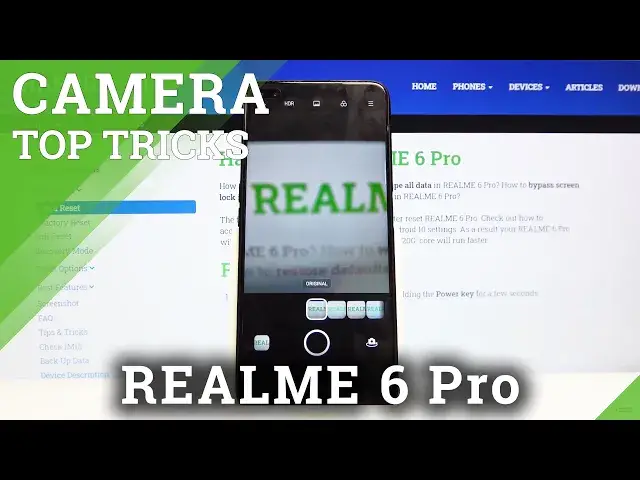Learn more info about REALME 6 Pro:
https://www.hardreset.info/devices/realme/realme-6-pro/
You probably use the REALME 6 Pro camera every day. But have you tried changing its factory settings? Or you made changes, but you are not entirely satisfied with the results achieved? Stay with us. Today's tutorial is dedicated to the best tricks you can use when using the camera. Discover the amazing features that will allow you to take perfect photos and videos.
How to Use Camera in REALME 6 Pro? How to Find the Best Options of Camera in REALME 6 Pro? How to make usage of Camera in REALME 6 Pro? How to Open Camera Settings in REALME 6 Pro? How to Use Tricks for REALME 6 Pro?
Follow us on Instagram ► https://www.instagram.com/hardreset.info
Like us on Facebook ► https://www.facebook.com/hardresetinfo/
Tweet us on Twitter ► https://twitter.com/HardResetI
Show More Show Less View Video Transcript
0:00
Welcome greatly I've got RealMe 6 Pro and I'm going to show you the top tricks of it Camila
0:09
So at first we have to tap on a camera button here to open it And as you can see we are in the standard photo mode
0:15
So let's see what we've got here let's start by tapping on the screen like that
0:19
So here by doing this we can start focusing And this is the focus wing
0:25
Also we have access here when we tap on this a little bit longer
0:29
To the exposure compensation, we can make our picture just more bright or more dark as we need
0:34
This is how it works here. And the next one thing I want to show is the zoom
0:38
We can do it by using the two fingers like that. So as you can see, we can get really close to our subject and also go back
0:46
Also the basems with the zoom are here. So here we can change the lenses from ultra white and really get closer to the other ones to the telescopic
0:59
This is how it works here. Now let's focus on this settings bar
1:04
Here we can manage the modes of this camera. We can pick the night mode, video mode, photo mode, portrait, 64 megapixels mode and more
1:13
As you can see here we have access to the time labs, ultra macros, slow motion, experts and panoramic
1:18
So I suggest you to just having fun with that and making experiments
1:23
And let's go back to the standard photo mode. Now let's move to these buttons here
1:28
And we start with the flash here at the left corner. By tapping on this we can turn on flash every time you take a picture
1:35
We can also turn on auto flash. And also here we have access to the field light, so this is how it works here
1:43
For now I going to turn it off because I don need it right now Next one button here is the HDR so here we can turn on the HDR Every time we take a picture we can also turn on the auto
1:55
so I suggested to keep turning it on on the auto so the camera recognizes when it's needed
2:01
The HDR helps to improve the details in the brightest and darkest areas of our picture
2:06
and it really makes our picture just more beautiful so it really is helpful
2:12
And now let's have a look on this button here by the picture. here by tapping on this we can get access to chroma boost so it also could improve our colors
2:21
in the picture so this is how it works by tapping on this we can turn it on and off and let's go to
2:27
this button here we can pick the filters as you can see we have access to this slider and we can
2:33
manage this like that so this is how it works for now i'm going to stay on the original one
2:39
and now let's go to this button here in the right corner when we tap on this we get access
2:44
to the camera frame which is from the left. So here we can change the ratio of our picture
2:50
As you can see in the background by tapping on this, we can change it. This is the 1 and 1 ratio
2:55
Now this is the full ratio. 16 and 9 ratio which looks like that
3:01
And by tapping on this again we go back to the original one which is 4 and 3
3:06
The next one button here is the camera timer. So by tapping on this we can change the delay of taking picture and we can pick from 3 seconds, 10
3:14
seconds and for now I'm going to pick three seconds to show you how it works and let me take a picture
3:24
And as you can see the picture was taken with three seconds delay. So for now I'm going to turn it off
3:30
And now let's move to this button here from the right. By tapping on this we get access to
3:34
advanced camera settings and let start with the general settings At the first position here we have the volume button function So we can pick it function we can pick from volume shooter and zoom for now I going to pick shooter to show you how it works and let go back to the standard camera view
3:51
And here we are as you can see the volume buttons are here so by tapping on this for now I'm going to take a picture
3:59
And as you can see it takes us a picture so this is how it works now let's go back to this button in the
4:05
right corner and to the settings of the camera. The next one button here I want to show you is the shooter's sound, so by tapping on this we
4:12
can turn on and turn off the sounds of camera. So this is how it works here
4:17
And let's move to the next function here, this is the location. So when we tap on this we can turn on and turn off the saving location info of our picture
4:27
And also the important information here is that to make it work correctly we have to be connected
4:32
with the internet, for example with the Wi-Fi and we have to be connected with the internet and we have turn on the location service of this device
4:38
So let's go to the camera and take a picture. And now to the preview here
4:45
As you can see we are in the gallery. Let's focus on this button at the bottom in the right corner
4:51
By tapping on this, we get access to the details of the picture. And as you can see at the third position here we have the location
4:58
So greetings from Krakow, this is how it works here. And now let's go back to the camera and to this settings here
5:05
And let's slide down to the photo settings. We have also access to the touch to take photo functions
5:12
So when we tap on this, you can turn it on and turn it off like that
5:16
This is the quickest way to take a picture. So when we keep turning it on, we can take a picture, we just tap anywhere on the screen like that
5:25
And as you can see it takes a picture So this is how it works And let go back again here The next one I want to show you are the gridline
5:38
So by tapping on this we can turn on and turn off the camera grid lines like that
5:43
So this is how it looks like. These are these lines. This is helpful for example when we want to use the rule of third in photography and making experiments with composition
5:53
And let's go back to this. course to turn off the grid lines we can tap on this button again and now they are gone
6:00
so this is how it works and also here we have access to the camera watermark when we
6:07
tap on this we can turn on this function we can pick the phone model watermark and also
6:13
here we can add our own custom watermark for example hard reset and okay and also here
6:23
we have access to the watermark with date and time. So by using these buttons, we can easily turn it on and turn it off like that
6:30
And now let me take a picture to show you how it looks like
6:34
And let's go to the preview again here. And as you can see, the watermarks are here in the bottom
6:40
At the left we have the camera watermark and shot by Hard Reset and at the right we have the date and time
6:47
So this is how it works. And let's go back to the settings
6:52
turn it on all of these settings and manage it we can want to go back to the auto
7:00
settings we can do it by using this function at the end restore to defaults
7:04
and again restore the defaults as you can see for now the settings was reset
7:09
so this is how it works thanks for watching subscribe by our channel and leave the
7:13
thumbs up
#Camera & Photo Equipment
#Virtual Reality Devices