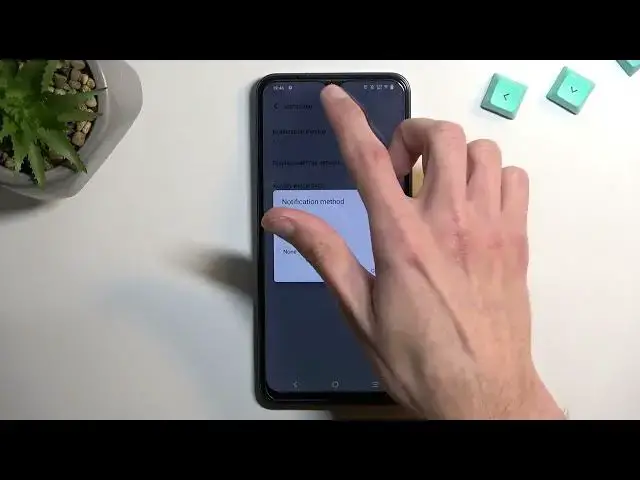0:00
Welcome in front of me is a Vivo Y35 and today I'll show you a couple tweaks and tricks you can do on this device
0:12
So to start off let's open up settings. From here we're going to begin with the display category
0:21
So display and brightness and in here you can find number one the dark theme
0:25
So when you enable it obviously turns on the dark mode and if you're you can
0:29
And if you tap on a text, it also gives the options for something like a sunset to sunrise
0:34
meaning that the device will switch between light and dark mode based on time of day
0:38
And also you have a custom one, which will allow you to specify exact time
0:42
at which point it will switch. So no longer will you wake up at night, unlike your device, just to be flashbanked by it
0:51
Now moving on to the next option, it's going to be the screen refresh rate, which is also under the display section somewhere right
0:59
Where was it? Oh, there we go. Screen refresh rate. So we have a smart switch, we have 60, and we have 90 Hertz
1:08
So you can choose whichever one you want If you plan to prioritize battery life only then I would probably recommend selecting it to be 60 but if you want to have nice smooth animations like motion when you scrolling through pages
1:21
then smart switch will be the best option because it will utilize 90 and also 60
1:26
So whenever the image is stationary like it is right now, I assume it's dropping it 60, quite possibly even lower
1:33
But when you want to move it up and down like this, it will automatically switch to 90
1:37
giving you that nice battery smooth animation. Now moving on to a next option
1:44
which is also under the display, it's the status bar. This will allow you, or exactly the notification method
1:50
this will allow you to switch from icons, which would normally just clutter your status bar
1:54
to do something like numbers, which will compile all the notifications that you have, and just give you a single number of notifications you have
2:02
Or you can just completely remove them all together if you don't want to see any of them, giving you a nice clean look on your
2:07
device. Now still you won't be able to remove the other ones like alarm clocks
2:12
sounds and stuff like that. So unfortunately you can have like super clean one
2:16
but still a nice alternative anyway. Now moving on to the next option it's
2:24
going to be associated with REM So let scroll down to RAM and storage And in here right at the top you find REM And you have this weird looking thing which is 8 gigabytes plus 8 gigabytes in total
2:40
So in a way, you have 16 gigs of RAM, but what it does is it utilizes your internal storage
2:48
the storage that the device comes with, which in this case, it's probably like 64 gigs or something
2:53
like that. I'm not exactly sure I'm just guessing, but you know, the storage that you just normally
2:58
keep data on, like music, photos and so on. So 8 gigabytes of this is just cut out and used as
3:05
a RAM. Now, this will allow you to have kind of like a virtual RAM, so if your phone needs it
3:13
it can utilize it. It won't be as good as that dedicated RAM as the dedicated 8 gigs
3:19
So if you're using the additional aid of it, it might just be
3:23
a little bit slower, not as good. But still if you need it, it just is there to save you
3:30
But why I'm mentioning this right here is because if you start running out of space on your device
3:35
and you need it right now, whatever storage you need, then what you can do is actually disable the extended RAM This will give you back the 8 gigs that it took and you can just do whatever you need it And 8 gigs of RAM in general is plenty enough to get you by until you I don know can enable this once again
3:55
Now, I'm not going to be disabling or enabling this right now just because it would require me to reboot the device fully
4:02
So it would take a little bit of time. So moving on to the last option that I want to show you, it's going to be the simple gesture navigation
4:10
found under the system, system navigation, and as you can see I've been using the three button navigation
4:16
for this entire video, but you do have option for gesture navigation, which removes the three buttons
4:21
and stops to sit for this tiny little bar right here. And the way you navigate through it is by swiping up and holding
4:28
which will take you to recent, swipe up quickly to go home
4:34
and also swipe from either side, as you can see it brings up this little panel to go back
4:40
So, there we go. Now with this being said, if you found this very helpful, don't forget to hit like, subscribe
4:49
and thanks for watching