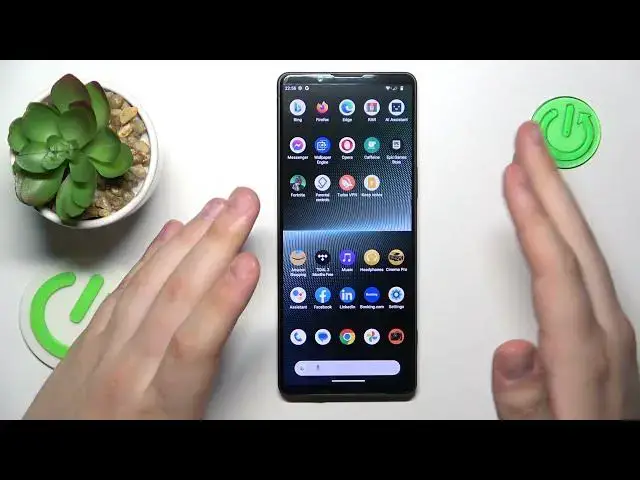0:00
This is Sony Xperia 1 Mark 5 and today I would like to share the top 5 pro tips and features for this device
0:10
So to start, I'll quickly show where you can lock the screen of your phone with a fingerprint
0:14
So launch settings, enter the security category, tap at the fingerprint manager, select the backup screen lock method you would like to
0:24
enable with the biometrical one. In my case, I'll go with pattern
0:29
pattern, then set up your respective backup password, onwards, manage or select notifications
0:37
preferences, agree on the terms and then you can just start enrolling your fingerprint
0:42
So the sensor is located at the side power key, so just repeatedly lay and lift your finger
0:49
on and out of the scanner until the entire surface of your fingert will be red, scanned and rolled. Whatever
1:01
Once it does, you can start unlocking the screen of your device conveniently with your own
1:06
fingerprint and it is also worth noticing or mentioning that you can add multiple fingerprints
1:12
as well so you can add all your fingerprints all 10 of them I guess but perhaps you just figure it out yourself which fingerprints to add Anyway the second option I wanted to show you can find it the display
1:25
category of settings. It is called the high refresh rate. Where is it? Here it is. And by toggle in this
1:32
switch, you will set the display refresh rate value to 120 hertz, which will provide you
1:38
with smoother display experience, smoother animations, and so on. But at the same time, it will drain more
1:43
battery. The next feature that I wanted to share is actually the family of apps that are unique
1:50
for Sony Experience smartphones. Those are the Pro tools, and you have three of them, Music Pro
1:56
video pro, and camera or cinema, cinema pro. So starting with Music Pro, this app allows you to
2:02
semi-professionally record sound with your phone, edit it, then perform the studio tuning procedures
2:11
as well. So I will not dive deep into it since those apps are very complex, provides you with a bunch of features
2:20
just figured you really should know about them. The Video Pro allows you to film a very quality
2:29
high quality videos with it provides it with a lot of manual parameters to tweak to change to increase or decrease Let me just open it real quick So here even from the interface you see that it is a really professional tool
2:44
in terms of, well, at least smartphone cinematography. So use it if you are interested
2:53
And also, I will not dive any deep into it, since it will take a while
2:59
And the third tool is the Cinema Pro one. It allows you to film your videos horizontally and more like cinema friendly or big picture screen style, I would say
3:17
So here is the interface of the Cinema Pro app. And you can already tell that there are a lot of things you can twig around
3:27
So anyway, if you're a camera enthusiast, you can just go for it and figure everything out yourself
3:35
Moving on, I will show how you can perform the reverse charging procedure on this phone
3:40
or simply use it as the dock station to charge other devices that support the wireless charging technology, of course
3:47
So in order to do that, you will need to launch settings. go for battery battery share function and then use battery share function toggle turn it on Now you will need to place other device at the back of your Sony
4:07
So let's say I'll place my phone like that. And as you can see, it starts charging right away
4:14
So like this, you can charge your wireless earbuds, your smart watch
4:20
I don't know, any other phone as you could have already seen
4:26
So basically just use your Experia phone to juice up any other devices that are running out of battery
4:34
The last tip that I wanted to show or wanted to share rather is a very small and quick one
4:40
So as you can see right now, the better percentage is not shown at the status bar unless I will unfold the notification panel
4:47
So in order for you to display the battery percentage at all times over there, next to the battery icon
4:54
you've got to launch settings, enter battery category, and switch on battery percentage toggle
5:00
And well, that will be it not only for the last tip, but for this video in general
5:04
So thanks for watching, thanks for your attention, and bye-bye