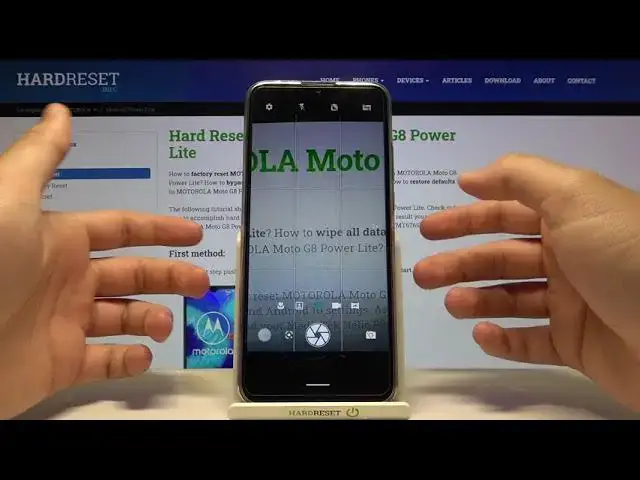0:00
Welcome, today I am with Motorola Moto G8 Power Lite and today I will show you the couple
0:12
camera tricks that you can use when you have the smartphone. So let's open the camera and the first very useful feature is the Google Lens
0:22
You have to tap on the left to your shutter, tap on it once and click to open the camera
0:29
Give the permission and as you can see right now we moved to another camera, there is the
0:33
Google, that's called the Google Lens. And as you can see we can for example find objects around us and if you want to buy something
0:39
for example, there's earbuds. You don't know what is the name of that object, so you switch to the shopping, grab your phone
0:48
like that, then put the object into your camera. As you can see it's detected that you have that dot on the object, then click here on
0:58
the shutter and after a few moments we will get results from the website
1:04
And as you can see right now we know that those earphones are called the AirPods Pro
1:09
As you can see, you can check more information here, you can also enter here to check for
1:16
example the price when you tap. So there's the price in Poland, then you can find for this device
1:23
So there's a very useful feature. Of course you can also find places, you can also take off the foot, you can also use the
1:34
translate of the text. So there's a couple of things that you can use in the Google Lens and you can get quick
1:40
access from your stock camera in the G8 Power Lite. Right now we are going to focus on the settings that we have here
1:46
So when you take a photo, we can use the camera timer, for example for the two seconds
1:51
So set it up like that, and press the shutter, and after a few seconds the photo will be taken
1:56
You can also use the 10 seconds as you can see. You can also change the size and quality of your photos quickly by going for the photo
2:05
size and picking 60 megapixels to get the better quality of your photos
2:11
We can also get location information of our photos. So when you enable this feature like that, and when you take a photo, take a look in
2:21
the information, we will get exact location and where the photo was taken
2:27
So as you can see, there it is. You can also open it in the Google Maps
2:34
When we are back to the settings, we can also activate the gridlines
2:38
When you enable this feature, you will get the gridlines on your display and you can
2:44
make the better composition on your photos. We can also use volume key
2:54
Let's take a look how it looks. As you can see, we can set up volume key as a shutter
2:59
When you press volume up or volume down button, we can use our volume key as a shutter. So when you grab your phone like that, and you cannot reach shutter manually, you can
3:06
use volume key. And basically that's all. Those other modes that we have here are very common
3:14
Maybe we can also, I will show you maybe the macro model. So when you click here, you can take macro shots and take a look how it looks
3:26
Let's catch the focus. Okay, let's get it like that. And after two seconds, the photo was taken and take a look
3:38
And now we got a lot of details so we can get very close to the object
3:44
So yeah, I think that's all because there's no other features or mode that you can find
3:50
in the smartphone that might interest you. If you find this video helpful, remember to leave a like, comment and subscribe to our channel