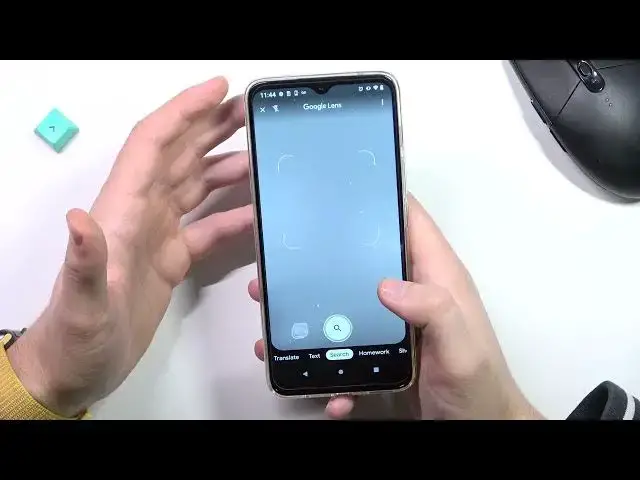0:00
Welcome today I'm with Motorola Moto G50 and I'll show you a couple camera tricks
0:12
The most useful option that you can find right here. So at the first we are starting from the photo mode when you enter for the camera and we got one interesting option
0:22
We can quickly increase or decrease the brightness level. You can tap on the screen and with this slider you can decrease
0:29
or increase brightness level. You can also set up manually by double tapping on the screen
0:36
The same you can make in the video mode. So if you are looking for changing the brightness level
0:47
you don't have to open the pro mode. You can make it right here with this simple method
0:52
Another option that we can use, we have to expand this menu. But let's go for the photo mode at the first
0:59
And you can add short delay to our shutter. So we can add 3 or 10 seconds
1:06
And right now if you want to, for example, take a group photo on the tripod, you can just select 10 seconds, put phone on the tripod
1:13
tap on the shutter, and take a look. After this 10 seconds, the photo will be taken
1:21
So you will be able to stand in front of your camera
1:25
and just take photo automatically. lightly Okay I going to turn it off because right now I don need this feature to be turned on Another option we can find in the settings In the right upper corner you have to tap right here and you have to go for the capture settings
1:40
As you can see when you are here, we can change the shutter method
1:47
So we can tap anywhere to capture the screen. So we can still use this shutter like that
1:53
But you know, sometimes when you hold your phone, for example like that in the one hand
1:57
and the left or the right hand is not available, you are holding some kind of the item
2:04
You can just tap on the screen and take a photo just like that, as you can see
2:11
So when you are not able to reach the shutter, you can just tap on the screen
2:17
That's very useful. Okay, and I'm going to turn it off. Yeah, that's it
2:24
The another option that is very useful is definitely the Google lenses that you can find right here
2:29
but when you are going to turn it on you have to remember that you have to get internet access
2:34
like from the Wi-Fi network or mobile data you have to access all the permission that pops on the screen
2:42
and right now if you are looking for something for example I would like to get more information
2:47
about maybe about this mouse So we have to just put your phone like that to focus on this exact item
3:02
When you get this blue highlight dot it means that our device recognize our item so we can tap on the shutter and right now we get online search and there it is we get the exact model of this mouse so as you can see
3:20
it's the g305 from logitech light speed it's a wireless mouse take a look the same like you got here
3:32
And also we can find the price of the dive ice. So we can find wherever you want
3:40
Okay, another option that we are going to use top right here for this three horizontal lines
3:48
Let's go back for the normal mode. And we can use live filter
3:53
So as you can see, when you turn on this option and click right here
3:57
we can quickly change the brightness and the temperature. on our photos
4:03
Just take a look on the preview on our bottom. So we don't have to download any external app from the Play Store
4:13
we can make it straight from the camera. Application. And we're near here, we can also find AR stickers
4:25
But we have to get these Google lenses. to let it work
4:33
So let simply download the Google lenses Of course you have to be connected to the Play Store I mean you have to be login to the Play Store Let go back and let try to open the AR stickers one more time
4:51
Accept the permissions. Okay and there it is
5:02
There we got our sticker so I can take photo like this one for example
5:06
And as you see right now, this burger will appear on the photo
5:20
We can also pick other one. Oh, we can maybe take this one
5:30
It's right here. Right now it disappear. It's in front of me
5:38
Maybe I can try to put it here. No, never mind. It just stacks on my monitor
5:45
So I'm going to change. That's here. Photo. So you know, these are just stickers that will appear on the photo
5:55
So yeah, that's all from the motto G50. The best and the most useful things
6:01
If you find this video helpful, remember to love a like, comment and subscribe