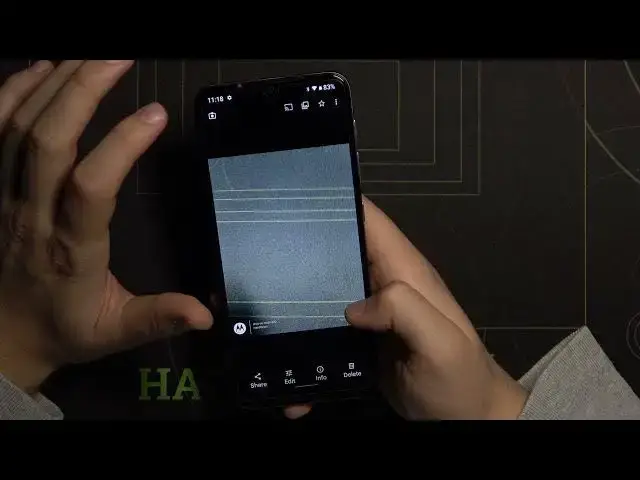0:00
Welcome today I am with Motorola Moto E20 and I will show you couple camera tricks
0:12
So at the first I will show you the best features that you can find in the settings and after
0:16
that I will smoothly move to the modes. So when we are in the settings at the first we can activate gridlines on the screen
0:24
When you enable this option you will find this help gridlines on the screen and they
0:28
basically help us to take better composition on the photos. If you want to put something in the middle in your photo like this hard reset.info
0:41
Logo channel you can make it definitely easier with this lines. Take a look
0:50
The another option that you can find here is tap anywhere to capture so when you hold
0:55
your phone like that for example and you cannot reach the shutter right here you can
0:59
just tap on the screen and the photo will be also taken
1:05
So that's definitely useful option. We can also enable watermarks and take a look we can add our own signature but at the first
1:13
we have to enable the device or timestamp watermark. So I'm going to type here hard reset and as you can see on the left we can find the
1:26
device mark with our signature and on the right we can add this time and the stamp
1:33
I mean this timestamp. So when you take photo take a look
1:40
We can find here our watermarks and the left and the right bottom corners
1:51
And also we can enable the GPS location on the photos. So right now when you enable this option and also be sure that location is enabled on your
1:59
phone take photo go for the details and you will find the exact location where the photo
2:08
was taken. There it is as you can see. Okay right now when you are in the normal photo mode now we can tap on the screen
2:19
At the first we have to get rid of this tap option and as you can see when you are here
2:26
we can simply enable I mean enable increase or decrease brightness level on the photos
2:38
So we can adjust manually without using the pro mode. The same you can make in the video mode
2:48
Okay it's a little bit laggy as you can see. So you can press on the screen click and hold and then you can increase and decrease this
3:03
brightness level. Here we can add timer 3 or 10 seconds when you press shutter the photo will be taken
3:15
after a few moments. And when you tap on this three lines right here we can find additional modes like the
3:23
pro mode where we can adjust ISO manually. We can also adjust EV white balance
3:34
It changed quickly temperature and the colors in the photo and also we can just reset this
3:39
option if you don't know how to use this mode and what all of these values means you can
3:44
check the video on our channel where we will show you how to use the pro mode
3:49
And yeah that's all. If you find this video helpful remember to leave a like comment and subscribe to our channel