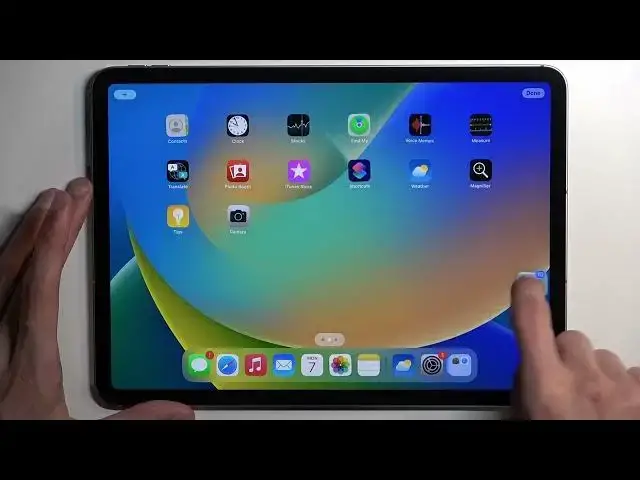0:00
Welcome. Infronomey is an iPad Pro 4th generation and today I'll share you a couple
0:06
tweaks and tricks you can do on this tablet. Now there's plenty more. A bunch of
0:14
them would be also associated with a S pen or how it's called, no not the S pen the Apple pen
0:20
which I'm not going to really include in this video but if you have it you can do
0:25
more then I'll be showing you so keep that in mind. Now anyway jumping to what I
0:29
have right here. I'm going to go over a couple hidden things that I can find here. So
0:37
number one, if we open up any kind of application, you can access a doc from here. And you can
0:43
obviously switch between these applications. You can also still swipe from side to side if that
0:49
is something you do to swipe between the applications that are already open. So in this case
0:55
it would be two weather and settings. There we go. Now moving on to the next one, Control
0:59
center. By default, it is pretty limited with only like a couple different things. We can
1:06
extend this by adding different toggles by navigating into the settings. Let me first
1:12
just do one more thing. There we go. So we can navigate into settings and then control center
1:18
And here you'll find all the toggles that are turned off by default, which you can just
1:22
type on a plus button to add them. I'm going to add two of them. And now we can see you have two more. I have added
1:29
obviously if you also install some kind of applications that add their own
1:34
toggles they might show up right here and you can just simply add them on your
1:39
control center right over here and sticking with the control center just the toggles itself and what you see right here is not everything that you actually have access to
1:49
So number one, for instance, brightness. You can hold it and it gives you a couple additional options
1:55
which one of them is also one that I wanted to show you, which is the dark mode. So you can toggle on dark mode from here on the go, simply tapping on it, and voila, everything is now in dark mode
2:04
Now because I'm using the standard wallpaper, it also changes how the wallpaper looks like
2:08
they do have these interactions where it changes between light and dark depending
2:14
depending on the wallpaper it also changes the like backgrounds of it let's actually see how it
2:23
changes so there we go it does look a different obviously but it's kind of hard to spot a
2:33
difference it looks like it gets almost inverted but anyway so that's
2:38
one obviously under brightness that's not all we have we also have the night shift
2:42
and true tone and then there volume we have nothing in the tagos right here if
2:51
you hold it we also have access to airdrop personal hotspot Wi-Fis and so on and
2:57
under focus we have do not disturb mode personal or work and playing just gives
3:05
you bigger overview of the media to be playing. Now anyway, moving on, I'm going to show you one more thing on the home
3:16
screen which is the ability to move multiple icons at the same time because by default when
3:23
you hold it hold it Come on there we go So once they start everything starts jiggling You can then move applications from one screen to another
3:35
or maybe put them in the folders, whatever, like the ones right here
3:39
But what you can do is grab it, for instance. So I'm holding one right now
3:45
Just tap on all of them, for instance right here. You can see that I'm right now apparently holding 10 different applications
3:53
different applications and then I can just drag them over boom drop them and
3:58
voila I just moved all the applications from from the main screen to some
4:03
other page with very little hustle so that's one thing and another thing that
4:12
I want to show you is with the doc also an icon icon kind of thing so by
4:17
default you will see there is this little bar right here So what happens here is if you open up some kind of apps
4:25
they will be displayed right here. But if you want to limit the amount of
4:29
let's call it dynamic apps that are visible, you could just add more apps to the dock right here on this side
4:36
which is the non-dynamic, let's call it that way. So all the apps right here don't change
4:43
These are apps that you can just put in yourself and they will stay here. And you can obviously quickly access them whatever you are
4:49
giving you also quick access to some of the apps that you might want
4:53
to open up when you're in different applications right here. So we could add more to this side and this will then shorten the amount of dynamic apps
5:04
that are visible right here. That is something that you want to get rid of. Maybe you don really utilize this kind of feature all too much It understandable Then you can just kind of fill it up and get rid of it Now moving on and sticking also with the dock it going to be the split screen option
5:21
or pop-up window. I'm not exactly sure how to call it. So I'm going to open up settings again
5:26
just as an example. Pull out the dock, there we go. And for instance, I'm just going to grab
5:31
photos. So I'm going to hold it, drag it over. As can see it shows up like this
5:35
I can drop it. And now I have my application visible right here
5:42
Nothing in here, unfortunately, so nothing to show. But you can see that I can just use it without a problem
5:48
And then I can just tap right here. It hides into the sidebar, and I can continue to do whatever I want
5:54
And then swipe out like this to get back into the other application
5:59
Pretty neat option to have if you, for instance, want to message with someone
6:03
So you write a message, go back to whatever. you were doing, you get a reply, boom, swipe up, and you're back in the messaging app
6:11
So there we go. And if you want to close it, just top on the three dots right here and
6:15
select close. You can also, um, full screen it if you want to. Well, there we go. Now, with that
6:24
being said, this would conclude the tweaks that I want to show you. Hopefully some of them
6:30
were interesting to you. I'm not really an Apple user, so I don't maybe, well, it wasn't maybe
6:35
able to find like the super good ones that are somewhere deep in the system so forgive
6:40
me but hopefully you find found some of them in some way useful so anyway if you
6:44
found this very helpful thanks for watching and see you on the next one