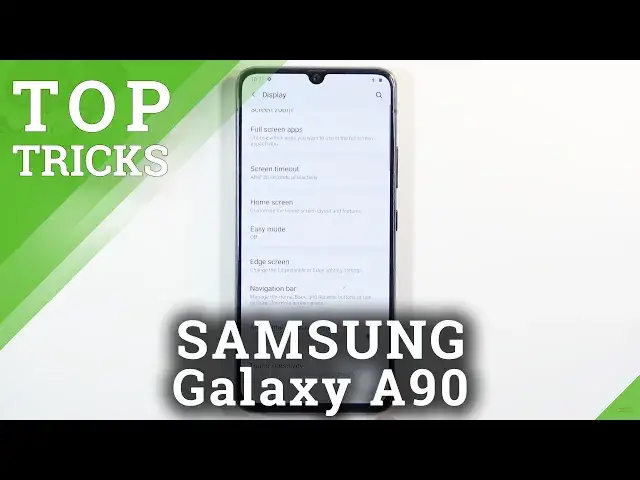0:07
And for that is a Samsung Galaxy A90, and today I'll show you a couple tweaks and tricks you can do on this device
0:14
So starting off, we're going to begin with the swipe down for notifications, and by default
0:20
if you swipe down, you open up, well, applications, if you swipe up, you do the same
0:24
So one of those is, in my opinion, a little bit redundant, and we can, thankfully
0:29
switch it to swipe down for notifications. So let's hold our finger on the display anywhere where you don't have any kind of icons or widgets
0:38
Then go to the home screen settings and you should see swipe down for notifications, toggle
0:45
this on. And now if you swipe down, you can see that it opens up notifications
0:51
And you can swipe it down from really far down and it will always pull it down as long as
0:56
you have enough room to just flick down basically. and I can also extend it from here
1:02
So fairly nice. And still, to access the opt-ray, you just swipe up
1:10
And moving now to the next one, to make the display a little bit cleaner, it's going to be the gesture navigation
1:16
Now, it looks like by default, it comes with the buttons at the bottom
1:20
which to me is a little bit outdated. But if you like it, that's completely up to your preference
1:26
If you want to change it into gestures, though, what you want to do is go into these settings, then go to display
1:35
not where I just click, display, there we go, and then, let's see, home screen
1:44
Markshire at home screen where is it navigation bar there we go And from here let select full screen gestures And simply the buttons disappear get substituted with this bar Now if you never use this before a quick way to show you how it works
2:02
Swipe up to go home, swipe up and hold to go to recent
2:06
And then swipe from the sides to go back. As you can see, when you go back, it shows you the arrow on the side
2:15
So there we go. And you can also switch between apps, you have more open
2:18
So you swipe from side to side on the bar that is at the bottom
2:23
So let me actually open something else. There we go. So you can see I can swipe between the apps
2:29
Very nice. Makes the display look a little bit cleaner, along with giving you a little bit better usability
2:35
I personally really like swipe back from the side, which is a really great place to actually have like a back gesture
2:42
Now, moving on to the next one, it's going to be the screen mode, and this is just going to allow you to change the colors of the display
2:52
So if, for instance, the oversaturated vivid mode that is set by default, as it really suits you your preference, you can go under the display, screen mode, and change it, for instance, to natural, which will be a little bit more toned down, or a lot more toned down
3:09
so you can clearly see the difference between those by flipping them on and off here
3:17
So it's completely up to your preference. I personally prefer the natural
3:22
I guess some colors here are just so overdone that they are just un-natural
3:29
But, yeah. So choose whichever one of the one and simply leave
3:33
And it automatically will stick with that color scheme. Now moving on to the next option it a simple dark mode and you can access it quickly through the notification panel and there we go there the toggle dark mode Tap on it bam it now in dark mode that also persists over default apps things like settings
3:52
to everything is now in dark mode. Now there's also a little bit of a benefit to it because it's a Samsung device it's primarily
4:00
using a Amo-led display meaning that pixels are self-lit. That also means that anything that is fully black like everything around here
4:09
and the spaces between the tiles that are fully black are not even lit up and
4:15
because they're not lit up they're going to save a little bit more battery on your device now the battery that you will save is nothing special here maybe an hour at
4:25
max so don't think that it's going to give you a massive boost in battery life
4:30
but it's still there so I wanted to mention it and moving on to the next
4:36
option it's called sensors off and this is one that fairly hidden. What it allows you to do is basically disable things like your camera and
4:46
microphones, so you will have complete privacy. So what you do is go into the settings and you do
4:52
need to have enabled the developer options. If you have not done that before, then you can go
4:58
under the About phone, then go under the software information, I believe, let's see, yep
5:06
software information and then build number. Top on the build number, 7
5:09
times and before you actually enable it, if you have some kind of protection on your
5:14
device you will need to confirm it just as I do. And when you do you will have developer mode that has been enabled information, so simply
5:22
go back and go back once more. And now you should see that if I scroll down, it's now as the last option, developer options
5:30
So let's go into it. And from here you want to scroll down to the quick settings developer tiles and one of the options right here is sensors off Now before I enable I will pull down a notification panel
5:43
just so you can see that there is, as a first option, we have the Wi-Fi right here
5:47
So now let's enable sensors off, and you will see that sensors off is a first toggle here
5:55
And before I toggle it on, we'll open up camera, so you can clearly see the camera is working right now
6:02
also front right cool now I'm not going to really go into the microphone it's kind of pointless
6:12
but there we go so now if I toggle sensors off you will see that the camera doesn't even want to open now I can close it
6:27
just close everything and try to open up camera But you can see, it just keeps crashing
6:35
Now, if I were to disable this, and open it up, voila, it works perfectly
6:41
So this basically cuts out communication for the device to the camera and microphone
6:47
and basically the phone is not able to spy on you if you really worried about that one
6:53
Now there is also a little bit of a downside to this. If someone calls you, you will need to disable the sensors off mode
7:00
either before you pick up or after you pick up otherwise the person that is calling you won't be able to hear you
7:07
so just a little heads up there but that being said this would conclude all the tweaks and truth
7:13
I wanted to share and if you found this video helpful don't forget to like subscribe and thanks for watching