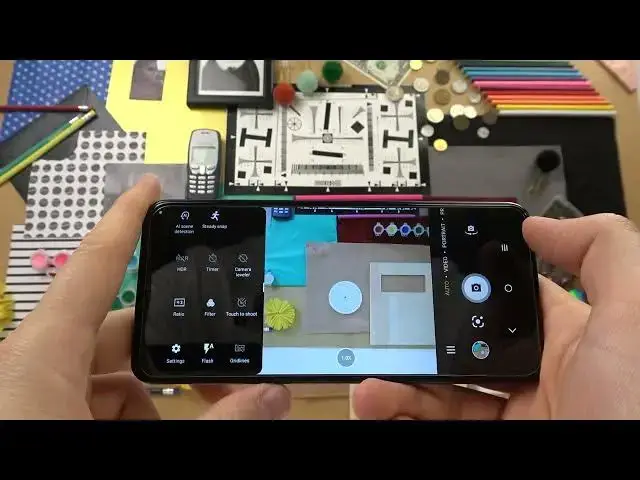0:00
Welcome, today I want to show you few camera tricks for TCL 30 SE
0:13
So the first we are going to start from the photo mode, we are on the auto mode as you can see
0:19
And you can quickly change the brightness level by moving the sun icon like that
0:23
So tap on the screen once, wait for the sun icon. When it show on the screen, like that, you can decrease or increase the brightness level on your photos
0:36
To make it automatically, just tap on the screen once. When you click in this place, you are able to change also the temperature and the colors
0:44
We got few different presets
0:59
As you can see that's how the photo looks. And if you want to turn it off, just click here one more time
1:06
And select this one to get for the original look on your photos
1:11
When you open this menu, you will be able to set the camera timer between 2 or 8 seconds
1:18
Let's select 5. Click on the shutter and as you can see, after this time, the photo will be taken
1:26
And there it is. We can also enable touch to shot option
1:34
So right now, when you click on the screen once, the photo will be taken
1:41
Also, you can use this fingerprint sensor on the back. When you click on it once, let me just find it, where it is, ok, right here
1:52
As you can see, when I tap on this fingerprint sensor, I can also take photos
2:01
And you can also use this volume buttons to take photos. So just click once and you can take photos
2:08
When you click and hold the shutter, you can take the series of the photo
2:14
The same when you click and hold the volume buttons. When you click right here, we are able to open more modes
2:24
For example, you can use the high pixel mode. Let's make small comparison
2:32
Right now, let's make it the same with the normal mode. Ok, so the first photo was taken with the normal mode
2:40
And it looks like that. Actually, not bad, we can spot a lot of details
2:46
But right now, we can change for this high pixel mode. And as you can see right here, we can spot a little bit more details
2:54
We can also zoom in definitely closer. So I think that's one of the most useful features that we can find on this TCL 30 SE
3:05
And when you open the settings, you can find other options, like for example the quick snap
3:10
So when you enable this option, and then when the screen is turned off
3:14
and when you double tap on the volume down button, you will feel the vibration
3:27
Right now, we can open the phone, and take a look on the gallery
3:35
As you can see, we take a few photos. So yeah, that's cool that you can just lock your phone
3:41
press the volume button two times, and the screen is still turned off and you can take photos
3:48
That's pretty cool. And yeah, honestly, that's all for this TCL 30 SE
3:54
If you find this video helpful, remember to like, comment and subscribe