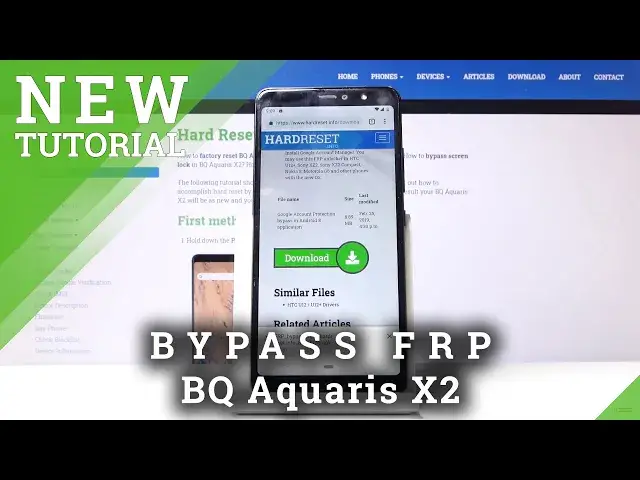0:00
Follow me is a BQ Aquaris X2 and today I'll show you how to bypass the Google
0:10
Verification screen. So before we begin there's two things that you need
0:15
Number one is a SIM card in the device and number two is a freshly resetted device
0:23
So if you already went through a partial setup of the device and then went back to where I am right now, do the reset
0:29
it probably won't work without it. This process is basically based on a, I don't know, some kind of glitch or something that allows
0:39
you to pull down the notification panel. But if you just do something before that or try to set up it before, you won't be able to pull down
0:47
the panel. So this won't work, so you have to go back and reset the device
0:53
So once you are right here, let's start off by changing a language
0:56
So I'm going to choose English. And then let's go to start. skip, connect to Wi-Fi
1:04
So I'm going to choose mine. And there we go, it's connected
1:16
And now you want to go back. So you can see I'm still connected and go back to the first spot
1:22
And from here, top on emergency, emergency information, tap on it again to open it, then go into edit
1:29
add contact, and try to pull down the panel. Now it takes a couple seconds before you are actually able to pull it down for some reason, so..
1:40
There we go. Okay, so as you can see, now we have the panel, and from here we can slide this to the side
1:52
we can go into the settings like so, so... Secure warning, tap on information like so
2:02
And now I'm going to go into notifications. I think it is, or not
2:09
Or was it? Advance. Now, there we go. So once you top on the eye, scroll down to Advanced
2:16
and then browser app, open links, or opening links. And again scroll all the way down to YouTube And from here tap on the YouTube icon So and now we can go into where is it
2:39
Notifications, advanced, additional settings in the app. And from here, I'm going to go into about
2:54
It's the YouTube Terms of Service right here. And tap on I accept and continue and no thanks
3:04
And now we can top on the search bar on the top and we want to navigate into hard reset that info. Okay
3:11
Once you're on the website, you're on the website
3:24
you want to tap on the three bars right here and choose download category and in the
3:29
download search field type in Android 8 like so and let's just search for it and you
3:45
can see this is the link so by a frp bypass tap on download again scroll down and
3:50
top on the download button right here continue allow and okay and we'll begin the download and you can see that it gives us
4:01
option to open so if you see that just up on open and it will allow you to
4:05
install it now if for some reason this never pops up and if you go into
4:10
download section so right here and you can see that the app is basically for
4:15
instance finished downloading but showing that it's a hundred percent so it never finishes even though it's finished I just cancel that download go back
4:24
to here and instead of tapping on it you want to hold it and open it up in incognito tab
4:30
and then tap on download and okay and then it should download without a problem and from here you
4:38
tap on open so once you try to open it you will need to allow it so let's go into the settings
4:44
check this on so you can allow from this source go back and now we can install it
4:50
wait for it to finish installing and once it has we want to open it So now it open and we in that From here first things first you want to choose Google Account Manager APK install and for version 6
5:05
And again go to settings, allow from this source and go back and install
5:10
Now this time around once it finishes installing just click on done and we should be back in the FRP Bypass app
5:17
And now tap on Bypass FRP, Browser Sign In and then tap on P
5:23
three dots up here and again tap on browser sign in yeah and it opens up
5:31
Google and from here you can log in with your existing Google account if you
5:34
don't have one you can create one now I do have one so I'm just gonna use that
5:39
okay and I'm gonna put in a password
5:53
and sign in. And you can see it's signing in, and immediately after it signs in, it goes back to the app
6:03
So right now, hold the power key, and select Restart. And from here again, let's change the language
6:18
And now we can go to the setup process just as quick as possible. It doesn't really matter what we choose right
6:23
now, we just want to gain access to the home screen. Which when you go through it right now, the screen that normally shows that you need to confirm
6:35
previous account that was logged in, and I will show the account that we have provided right
6:39
before the restart of the device. So let's just wait a moment, copy
6:48
And there it is added account or account added, and there's the account that I have added
6:53
it's just up on next. Skip, not now
7:04
Now, like I said, you want to skip everything here as much as you can
7:21
What do we choose right? Now it doesn matter because we going to perform a hard reset anyway So no thanks no thanks There we go So once you on the home screen you want to go into the settings
7:37
And from settings, scroll all the way down to system right here
7:43
advanced, and you all have reset options. Stop on that. And erase all data, factory reset
7:50
Okay, and it gives you basically a bunch of things that will remove along with the account that we have added
7:57
What it doesn't actually include is the previous account that is also still on the device
8:02
So if you would perform a reset on the device to the recovery mode, the device would go back to luck
8:08
If you do it from here, it removes every previous account and basically fully unlocks the device
8:14
So I step on reset, erase everything and wait for the device to finish the process
8:21
Now as the process is finished, then you can set up. device as however you like. So I'll be back once the reset is finished
8:53
And as can see, now the process is finished. So let's go to the setup process now
9:02
Now again, I'm going to skip most of it, but you can now set up the device as however you like
9:08
And the first thing you'll see is the ability to skip Wi-Fi connection, which normally is not even there if the device is locked
9:15
So that's already a good sign. It's up on next, more accept
9:21
And again, here you can put in a fingerprint and some... security options, I'm just going to choose to skip it
9:41
So we're now on the home screen, the device is not fully unlocked and ready to use
9:46
So if you found this very helpful, don't forget to hit like, subscribe, and thanks for watching