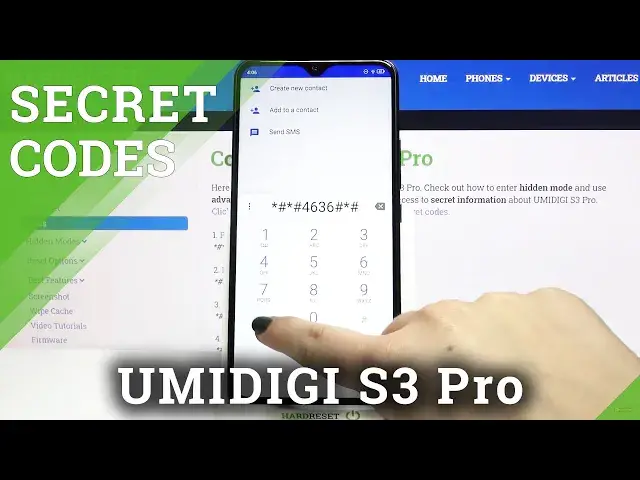0:00
Hi everyone, here we've got UMIDIGI S3 Pro and let me show you some secret codes which
0:13
will work on your device. So first of all let's open the dialer because this is the place where we will enter all
0:19
of those codes and let me begin with the shortest one which is asterisk bound, 06 bound
0:26
And as you can see by this code we are provided with both email numbers and also a main number
0:30
of this device. Let's tap on OK and let me show you another code which is similar to the previous one
0:36
It's asterisk bound, 07 bound. And as you can see by this code we can open the regulatory labels and here you've got
0:43
all the info. Let's get back and let me show you another code which is asterisk bound, asterisk bound
0:50
225 bound, asterisk bound, asterisk. And as you can see we are in a calendar info, here we've got all the events in one place
0:57
We can check some family events, some holidays in your country should appear right here also
1:02
or events attached to your mail. So this is the best option because thanks to this you won't forget about any anniversaries
1:11
Let me get back and let me show you another code which is provided by Google
1:15
It's asterisk bound, asterisk bound, 4636 bound, asterisk bound, asterisk. And as you can see we are in a testing mode
1:24
We can check some phone info, usage statistics and Wi-Fi info. So let me pick the phone info for example and as you can see we can check the info like
1:32
email, the phone number, voice service, voice network type or roaming. What's more we can run ping test, just tap here and here you've got the results
1:41
After tapping on the three dots icon you can also enable data connection or view service
1:46
dialing numbers. Let me get back and let's check usage statistics for example
1:51
And as you can see here we've got the list of all apps which are installed on this device
1:57
and we can check the usage time. So you can check that we've been using the settings for almost 17 minutes let's say
2:04
And we can change the sorting type. We are sorting right now by usage time but we can also sort it by last time used or app name
2:14
So after tapping on this one for example all the apps will be alphabetically set
2:20
Let me get back and let's check the Wi-Fi info also. Here we've got the API, the configuration and the status so let's tap on the status
2:27
for example. And after refreshing the stats we can check the network state, SSID for example or network ID
2:34
We can also run ping test here, just tap here and you've got the results
2:39
That's all for this code so let me get back to the dialer and let me show you the last
2:43
one which is asterisk, pound, asterisk, pound, 426, pound, asterisk, pound, asterisk
2:50
And as you can see we are in the diagnostics so here we can check for example the server
2:54
host, port, time, connected or signal level. What's more we can tap on events and here we've got some further details and we can
3:03
show an advanced view. Just tap on the three dots icon, tap on advanced view and tap on status again
3:08
And as you can see here we get much more info. For example we can check the network type or AHB algorithm
3:15
So actually that's all. This is how to use secret codes in your UMIDIGI S3 Pro
3:20
Thank you so much for watching. I hope that this video was helpful and if it was please hit the subscribe button and