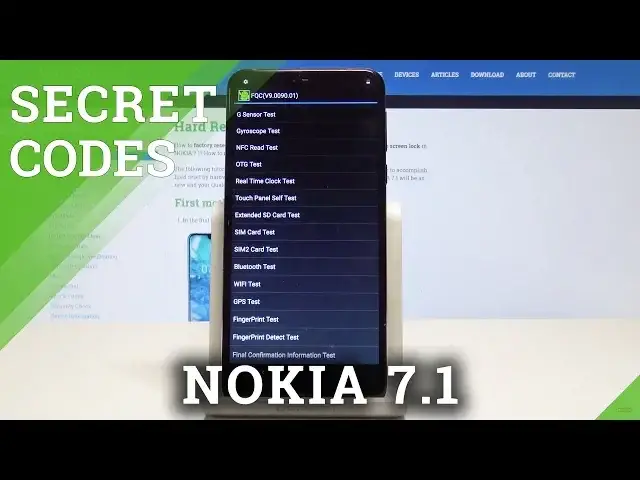0:00
I have Nokia 7.1 and let me show you how to use here secret codes on the following device
0:13
So at the very beginning let's start by using your home screen. Let's open the phone's dialer
0:18
Let's activate the keypad and let's use this secret code. As you can see the FQC mode just pops up
0:35
Here you can navigate by tapping appropriate options. You can test here software and the hardware version for example so you can read here this
0:42
information and you can also here for example test the receiver. You can test the speaker and other stuff such as the microphone
0:58
You can see battery information. You can also here test your G-sensor, NFC, SIM, Wi-Fi, GPS and other stuff
1:08
If you would like to quit this mode let's use back key. Now in order to enter Android testing menu let's use this code
1:15
As you can see the Android testing menu just pops up
1:24
Here you can navigate by tapping appropriate options. You can choose here phone information for example and read here current network, signal
1:31
strength, voice network type. You can also here run a ping test or use more key in order to select radio band, view fixed
1:39
dialing numbers or for example enable data connection. Let's go back. Here you can also use user statistics so here you can read the last time used or usage time
1:51
Use back key again. Here you can also open Wi-Fi information. Here you can select Wi-Fi API and you may here disable network, disconnect network
1:59
enable network or get connection info. Let's go back. You can also choose here Wi-Fi config and if you have some configured networks here you
2:07
should find the full specification about them. You can also tap Wi-Fi settings, Wi-Fi stats to see the Wi-Fi settings, to refresh all
2:16
stats or to run a ping test. Let's quit Android testing menu just by using the back key
2:22
Now let me show you how to open the calendar info. All you need to do is use this code
2:32
As you can see calendar info just pops up in front of you. Here you can read a couple of information from your calendar
2:39
Let's use back key to quit this menu and now let me show you how to open Google Play service
2:44
So let's use asterisk pound, asterisk pound, 426, pound asterisk, pound asterisk and as
2:52
you can see Google Play service just pops up. Here you can choose ping, connect, disconnect or events or maybe even status
3:01
Now let me show you how to enter the email mode. Let's just use this code asterisk pound, 06 pound and the email information just pops
3:09
up in front of you. Tap OK to close this window. Now you can go back and start using your device in a normal way
3:15
So if that video was helpful please subscribe our channel and leave thumbs up under the video