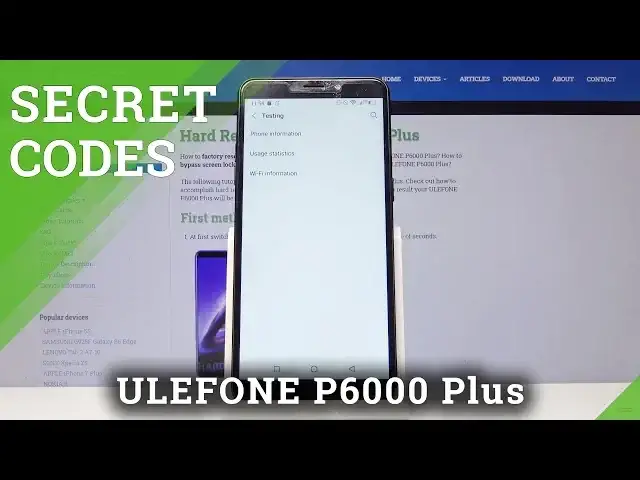0:00
Hello, in front of me I have Elephone P6000 Plus and I'm gonna show you some of the secret
0:11
codes you can use on this phone. First let's open the phone application by tapping this icon right here
0:22
And now let's start by first one and let's dial in asterix hash, asterix hash, 4, 6
0:37
3, 6 and then hash, asterix, hash, asterix
0:47
And now we are in the testing menu and here we have settings like phone information, usage
0:54
statistics and WiFi information. Let's tap on phone information first. And in here we have all the information about our phone
1:06
We can also tap here to run the ping test. Here you can turn off and on some of the options
1:18
Let's go back and tap on the usage statistics. And in here you can check out for how long some of the applications were used
1:30
For example settings were used for one hour and phone application for two minutes
1:42
Let's go back and tap on WiFi information. And here we have options like WiFi API, WiFi config and we have WiFi status
1:53
Let's tap WiFi API first. And here we have options like disable network, disconnect, enable network, get configured
2:04
networks and get connect info. Let's go back and tap WiFi config
2:14
And here you have configured networks information and WiFi status
2:25
And here you can check some status information about WiFi. You can also run the ping test and refresh the stats
2:34
Let's close this and go back to the phone application. And now let's dial in another code
2:44
And it's asterisk hash 06 hash. And this basically displays you email numbers and the serial number of this device
2:58
Now let's go back and dial in another secret code. And it's asterisk hash, asterisk hash 225 hash, asterisk hash, asterisk
3:20
And here we are in the calendar info. I don't think we can check much here because we don't have any events in our calendar
3:30
Let's go back. And the last thing I want to show you is the bug info for Google Play
3:43
And to open it we need to type in asterisk hash, asterisk hash 426
3:54
Hash, asterisk, hash, asterisk. And here we can tap on events and see all the list of events
4:09
I can go back to status and also we can tap right here in the more options button and tap on advanced view
4:19
And here we have a lot longer list of information. And that should be all
4:29
If you found this video helpful, remember to subscribe to our channel and leave a like on the video