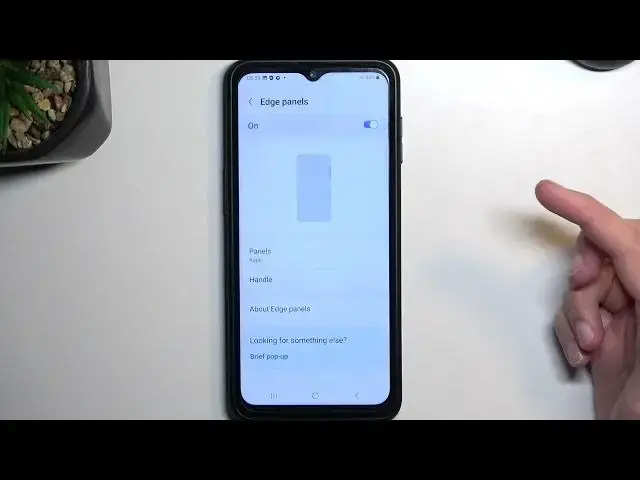SAMSUNG Galaxy Xcover 6 Pro Tutorials:
https://www.hardreset.info/devices/samsung/samsung-galaxy-xcover-6-pro/tutorials/
In this video, you can find the list of the best tips and tricks for SAMSUNG Galaxy Xcover 6 Pro. Follow our steps and get access to hidden settings and useful options on SAMSUNG Galaxy Xcover 6 Pro. Become a pro use of SAMSUNG Galaxy Xcover 6 Pro.
#SamsungGalaxy6Pro #SamsungTricks #SamsungTips
Follow us on Instagram ► https://www.instagram.com/hardreset.info
Like us on Facebook ► https://www.facebook.com/hardresetinfo/
Tweet us on Twitter ► https://twitter.com/HardResetI
Support us on TikTok ► https://www.tiktok.com/@hardreset.info
Use Reset Guides for many popular Apps ► https://www.hardreset.info/apps/apps/
Show More Show Less View Video Transcript
0:00
Welcome
0:01
And follow me is a Simpson Galaxy X-Cover 6 Pro and today I will show a couple tweaks and
0:06
tricks you can do on this phone. So let's begin by opening up settings where you will find majority of the things that I want
0:16
to show or changes that you can basically apply. So number one would be the dark mode
0:21
You can find a quick toggle under the display section and you have light and dark
0:26
You also have more settings which will allow you to choose a
0:29
schedule for this meaning you can set it up so it turns on dark mode only
0:34
during the night time and during the daytime it switches back to light mode that
0:38
is something we want and obviously you can also create a custom one which will allow you to set up a specific time at which it will switch now going back to
0:47
the display section we have a couple more things that we can find here now another thing would be the edge panel which is this little side panel right
0:54
here I took a moment to open it up because I did it the first time around
0:59
As you can see there it is. So you have access to it. You can also access basically all the apps from here as well
1:05
And this allows you to, for instance, grab image, split screen it or put it in pop-up view, edit
1:13
And also there is one more thing. If you click on the settings, it just takes you quickly to additional panels, which you can add more panels from here
1:23
So there is several of them. You can also access Galaxy Store, which will include more
1:28
but you will need to most likely pay for them. One thing that I'll mention
1:32
there are some that are nifty, like for instance weather, but I do use a Samsung myself
1:39
every single day, and weather is one of the most annoying ones
1:44
because it doesn't work flawlessly. It doesn update as you would expect it when you pull it out It doesn give you the actual correct weather right away and most of the time the update time that it takes to actually give you the current temperature for instance
2:02
is just a little bit too long. And the time that I need to wait for this, it's match faster for me to open up a third-party application
2:09
and have it show me temperature. So keep in mind what you're using
2:13
Some of the things might seem like a nifty thing that can be easily accessed
2:17
but they get hindered by the stupidity of the execution of it
2:22
And Samsung's weather is basically prime example of this, which if you're not sure what I mean by that, enable it
2:29
try to use it for a bit, and you will probably quickly learn what I mean
2:34
Anyway, you can also disable this panel altogether if you don't want it by basically toggling it off from here
2:42
And it's gone. As you can see, it just disappeared. And it appeared
2:47
Now moving on to the next thing which also can be found under the display, it's going to
2:52
be the navigation bar. And in here you have access to gesture navigation, which is my preferred style of navigating
3:02
to the device. When enabled it removes the three button navigation that you might be accustomed to and
3:07
substitutes it for just a single bar. Now it's all nice though I also have a little bit of a caveat here
3:17
because it's Samsung. I've been using it, at least on my phone, which might be the problem
3:24
I'm using a foldable phone. But for me, I think a third-party up launcher mixed with gesture
3:30
navigation just kind of messes it up. It could be due to the fact that it's running Android 12L
3:35
instead of like the typical one or a plethora of other things that are, for instance
3:40
Samsung or non I have no clue But if you experience some kind of problems with it could be because of this Now going back to this we also have one more thing which is option when you click on the you see when you press on more option
3:58
you have gesture sensitivity, swipe to open an assistant up, which not really sure what that does
4:06
And we also don't have the option to hide it altogether, which is a
4:10
thing that I do have on my phone, which is a little bit weird. Anyway, let's move over to the next thing, which is side key, which also can be found under the display section for as a kind of a shortcut to it
4:28
It's not actually located on the display, but we can navigate to it by pressing it
4:33
And what this will allow you to do is get rid of the shitty Bigsby. As be honest, I personally despise this thing
4:38
I also hate that not only Samsung but now couple already brands decided to jump on the van wagon of calling it a side key
4:46
for F sakes we have three side keys. If you want to go this route, it's kind of stupid to call power button a side key
4:55
just because you want to fit it to your special stupid needs
5:00
And personally I hate Biggsby so I prefer to have my power many
5:04
I just much better to press power button and make it act like a power button acts
5:10
Every phone has this and couple brands now decided to change the definition of a power button
5:16
by calling it say button I absolutely just get aids by listening to or having this so
5:24
yeah I just cannot stand this and personally this is probably one of the first things
5:32
that I'll change just because it's so infuriating to me so highly recommended if you
5:38
hate the Bigsby trash here you can turn it off by switching it to power off mini now Moving on to the last thing that I wanted to show it going to be associated with the gallery application And there is two things that I show
5:56
So number one, I do have a screenshot just for this, captured. So when you have a screenshot, you will find that some of them have this letter T next to them
6:05
This allows you to, if I can actually hit the T, actually select a text from a screenshot
6:12
So it highlights anything that it's considered a text, and you can actually copy it
6:17
Even though this is an image, it detects a text, converts it to such, and allows you to copy, paste it, whatever you want
6:23
which is a really nice thing to have. And another thing that I can do is by going into the editing option
6:30
So let's select edit. And in here you'll find under the three dots
6:34
just click on it, there we go. You will find object eraser
6:39
When selected, give it a moment. to think of for a moment
6:43
And from here you can, for instance, circle around something that you want to completely
6:48
remove from your photo. So I selected just a camera. This is not a screenshot that would give this option
6:57
any kind of problem. So this will look literally flawless if I do it
7:02
As you can see, boom, it's gone. But once you actually have a picture or any kind of screenshot
7:11
that is a little bit more challenging, it might just mess it up a little bit
7:15
As you can see right now, this is not as smooth line as it should be
7:19
It just kind of messed it up right here. So keep in mind when using this, it might just mess it up just a tiny bit
7:26
But anyway, with this being said, this would conclude the tweaks and tricks that on to show you, and if you found this very helpful, don't forget to hit like, subscribe and thanks for watching
#Consumer Electronics
#Software
#Mobile Phones